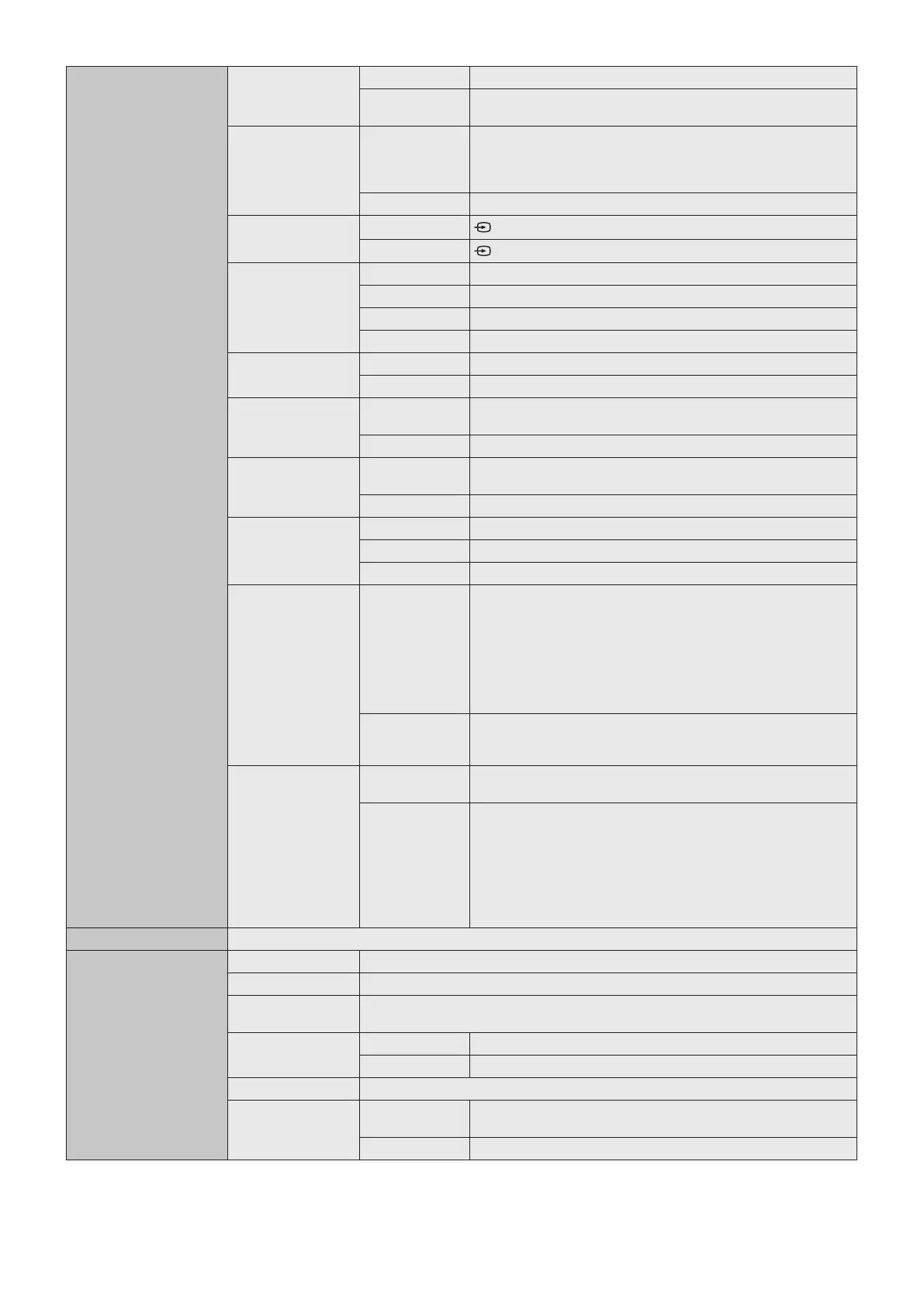English-30
Other Settings WCD Mode WCD Mode Enables the function as a Windows collaboration display.
Standard Mode Disables the function as a Windows collaboration display.
Reduces power consumption during standby.
Input Detect Auto The currently displayed input terminal switches automatically when
a signal is connected to another input terminal. If the last connected
terminal is unplugged, the settings will return to the previously
displayed terminal.
Manual The input terminal does not switch automatically.
Source Select Enable
button on the front is active.
Disable
button on the front is disabled.
Default Input OFF At startup, the terminal at the time of power OFF is selected.
USB-C 1 At startup, the USB-C1 terminal is selected.
USB-C 2 At startup, the USB-C2 terminal is selected.
HDMI At startup, the HDMI terminal is selected.
Aspect Normal Display with standard aspect ratio.
1:1 Displays all pictures in 1:1 aspect ratio.
EDID 60Hz Video signals with a refresh rate less than 50Hz will not be
displayed.
Auto Displays video signals with a refresh rate of 23-60Hz.
Overscan OFF Displays almost 100% of the input signal area. Depending on the
signal, noise may appear on the edges of the screen.
ON Displays the area of about 95% of the input signal.
Startup Logo Logo The NEC logo is displayed at startup.
Black A black screen is displayed at startup.
Blue A blue screen is displayed at startup.
Audio Mode*
2
Auto The audio mode is automatically selected.
When the monitor microphone is selected in the computer audio
settings, the sound is played in mono and Echo Cancel is enabled.
When a microphone other than the monitor microphone is selected
in the computer audio settings, the sound is played in stereo, the
subwoofer is enabled, and the highest volume of sound becomes
louder.
Loud*
3
Regardless of microphone selection in the computer audio settings,
the sound is played in stereo, the subwoofer is enabled, and the
highest volume of sound becomes louder.
USB-C Camera
Connection*
2
Auto Recommended setting. Generally used with most commercially
available USB Type-C cables compatible for camera operation.
USB2.0 Sets the camera connection operation compatibility to USB 2.0 to
improve detection and communication.
NOTE:
• Select this option if the camera operation is unstable when
using the Auto setting.
• Try a different manufacturer's USB Type-C cable instead of
using the USB 2.0 setting.
Information Information such as rmware version and usage time.
Firmware Firmware version Select [Detail] to display detailed rmware version information.
Firmware Reset Select [Reset] to reset to the rmware's initial default settings.
Firmware Update
When new rmware is available the [Update] option is enabled. Select [Update] to
update the rmware.
Auto Update ON Update the rmware automatically at the designated time.
OFF Do not perform automatic rmware updates.
Update Start Time Sets the time for automatic rmware updates.
Update Message ON
When a new rmware is available, an update message is displayed.
Automatic rmware updates are not performed.
OFF Do not display the Update message.
*1 Use the number buttons on the remote controll to set the IP address, subnet mask, default gateway, DNS of the network items.
*2: This is available in rmware version 20220601_172206 or later.
*3: This may cause audio feedback from the microphone.