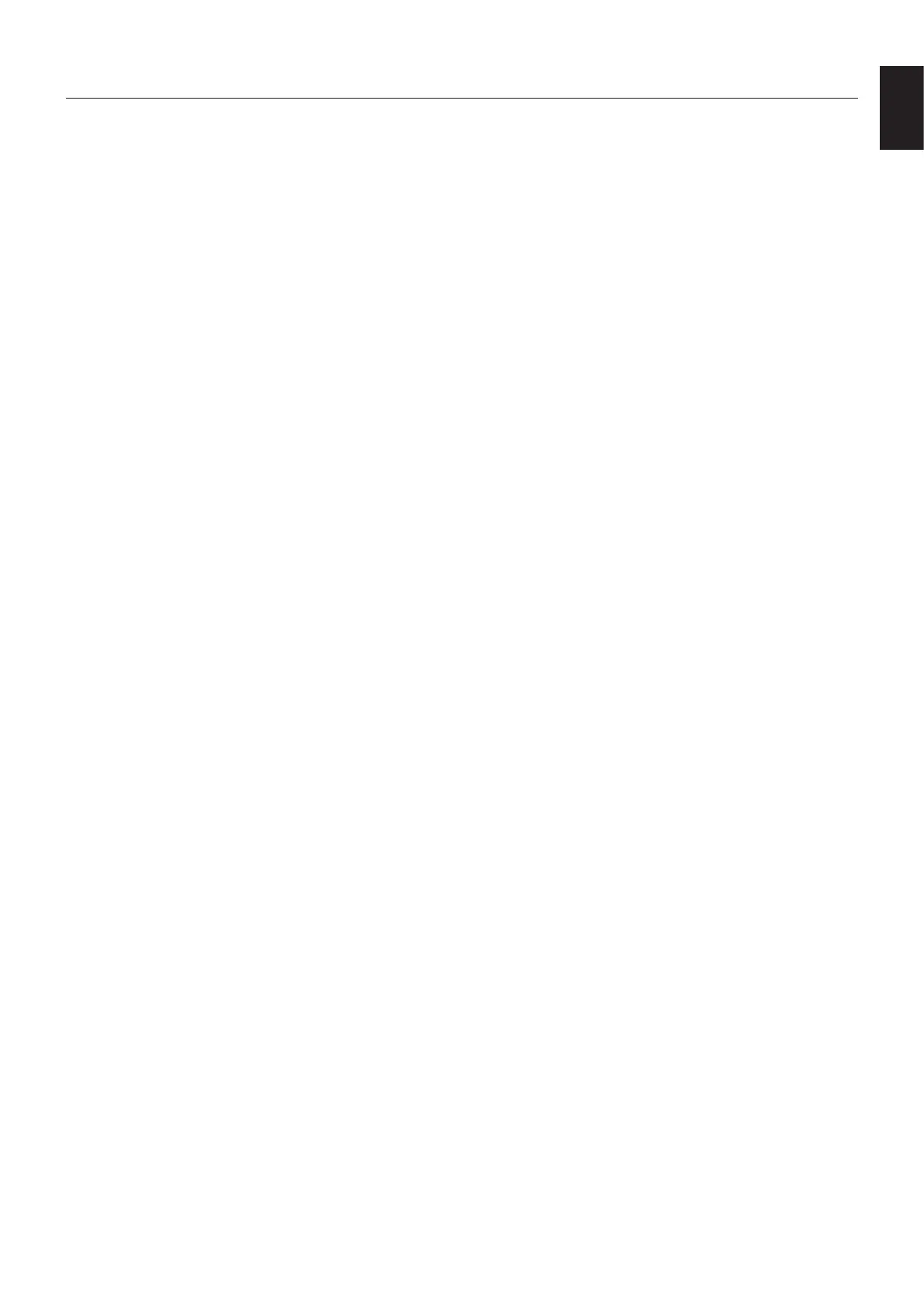English-35
English
No picture
• The signal cable should be completely connected to the
display card/computer.
• The display card should be completely seated in its slot.
• Check the main Power Switch, it should be in the ON
position.
• Power Switches for the monitor and computer should be in
the ON position.
• Make sure that a supported resolution has been selected
on the display card or system being used. If in doubt,
please refer to the user’s manual of the display card or
system to change the resolution.
• Check the monitor and your display card with respect to
compatibility and recommended signal timings.
•
Check the signal cable connector for bent or pushed-in pins.
• Check for HDCP (High-bandwidth Digital Content
Protection) content. HDCP is a system for preventing
illegal copying of video data sent over a digital signal.
If you are unable to view material via the digital inputs,
this does not necessarily mean that the monitor is not
functioning properly. With the implementation of HDCP,
there may be cases in which certain content is protected
by HDCP and might not be displayed due to the decision/
intention of the HDCP community (Digital Content
Protection, LLC).
• If you unplug the signal cable when starting the computer,
images may not be displayed. Turn off the monitor and the
computer and then connect the signal cable and turn on
the computer and the monitor.
• When using a USB Type-C cable for connecting a
computer to the monitor, please check that the connected
computer’s port complies with DisplayPort Alt Mode.
• When using a USB Type-C cable for connecting a
computer to the monitor, check that the USB Type-C cable
complies with SuperSpeed USB (USB 3.2 Gen 1).
• Refer to the NEC Display Solutions website for information
about tested computers and USB Type-C cables for
connecting to the USB-C port on the monitor.
Power Button does not respond
• Unplug the power cord of the monitor from the AC outlet to
turn off and reset the monitor.
• Check the main Power Switch on the monitor.
Image persistence
• Please be aware that LCD Technology may experience
a phenomenon known as Image Persistence. Image
Persistence occurs when a residual or “ghost” image of
a previous image remains visible on the screen. Unlike
CRT monitors, the image persistence of LCD monitors is
not permanent, but single still image being displayed for a
long period of time should be avoided. To alleviate image
persistence, put the monitor into Screen off or standby via
remote control or turn the monitor’s main power off for as
long as the previous image was displayed. For example, if
an image was on the monitor for one hour and a residual
image remains, the monitor should be in Screen off,
standby or main power off for one hour to erase the image.
NOTE: As with all personal display devices, NEC
DISPLAY SOLUTIONS recommends displaying
moving images, using a moving screen saver, or
changing still images at regular intervals whenever
the screen is idle, or turning it into standby or main
power off of the monitor when not in use.
The image is blinking
• If you use a signal repeater or distributor or a long cable,
this may cause image roughness or blink for a moment.
In this case please connect the cable to the monitor
directly without using a repeater or a distributor, or replace
the cable with a higher quality cable. Using a twisted pair
extender may cause image roughness depending on the
environment where the monitor is in or the cable you are
using. For further information please ask your supplier.
• Some HDMI cables may not show a correct image. If input
resolution is 1920 x 2160, 3840 x 2160 or 4096 x 2160,
please use an HDMI cable which is approved to support
4K resolution.
4k display is not possible
• If the connected computer does not support 3840 x 2160
60Hz, the resolution may decrease depending on the
monitor settings. By setting “EDID” to “Auto” from “Other
settings” in “Advanced settings”, it is possible to display at
3840 x 2160 30Hz.
The image is unstable, unfocused or swimming is
apparent
• The signal cable should be completely attached to the
computer.
• Check the monitor and your display card with respect to
compatibility and recommended signal timings.
• If text looks garbled, use a 60 Hz refresh rate.
• The image may be distorted when turning the power on or
changing the settings.
LED on the monitor is not lit (no blue or red color can be
seen)
• The main Power Switch should be in the ON position and
the power cord should be connected.
• Make certain the computer is not in a power-saving mode
(touch the keyboard or move the mouse).
LED colors, except for blue, are blinking or glowing
• The monitor could be in standby.
Press the power on button on the remote control or press
the power button on the monitor.
No Sound
• Check to see if MUTE is activated. Use the remote control
to enable or disable the Mute function.
• Check to see if VOLUME is set to a minimum.
• Check to see if the computer supports an audio signal
through HDMI.
If unsure, contact your supplier.
Troubleshooting