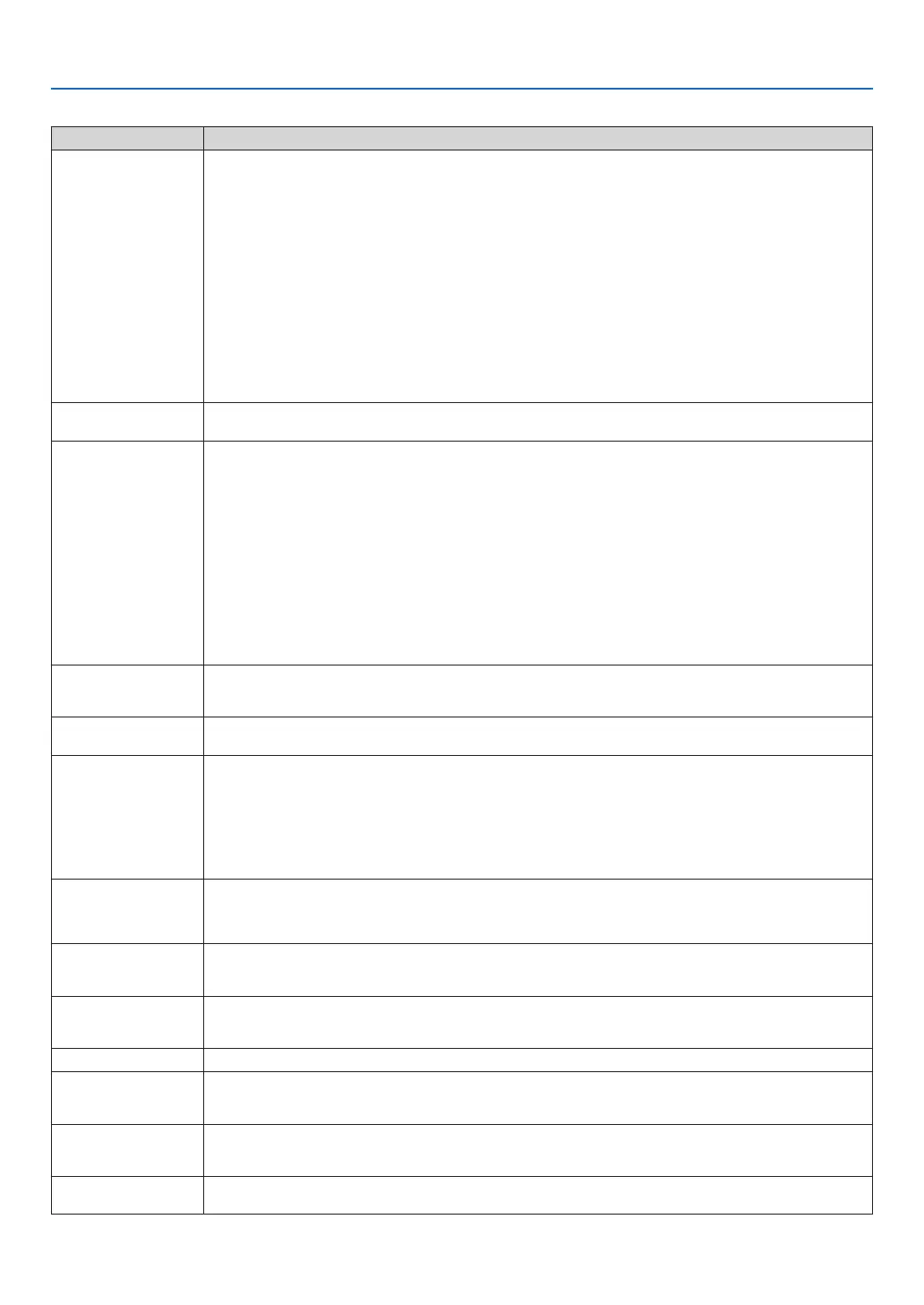84
8. Appendix
Common Problems & Solutions (→“Power/Status/LampIndicator”onpage83.)
Problem Check These Items
Does not turn on
• Checkthatthepowercableispluggedinandthatthepowerbuttonontheprojectorcabinetortheremotecontrolis
on� (→ page 15, 16)
• Ensurethatthelampcoverisinstalledcorrectly.(→ page 81)
• Ensurethatthetwoscrewsonthelamphousingarecompletelytightened.(→ page 81)
• Ensurethatthecoolingpumpisinstalledcorrectly.(→ page 82)
• Checktoseeiftheprojectorhasoverheated.Ifthereisinsufcientventilationaroundtheprojectororiftheroom
where you are presenting is particularly warm, move the projector to a cooler location�
• Checktoseeifyoucontinuetousetheprojectorforanother100hoursafterthelamphasreachedtheendofitslife.
If so, replace the lamp�
Afterreplacingthelamp,resetthelamphoursused.(→ page 77)
• Thelampmayfailtolight.Waitafullminuteandthenturnonthepoweragain.
• Set[FANMODE]to[HIGHALTITUDE]whenusingtheprojectorataltitudesapproximately5000feet/1500meters
orhigher.Usingtheprojectorataltitudesapproximately5000feet/1500metersorhigherwithoutsettingto[HIGH
ALTITUDE]cancausetheprojectortooverheatandtheprojectorcouldshutdown.Ifthishappens,waitacouple
minutes and turn on the projector� (→ page 71)
Alsowhenthelampisturnedoff,theprojectorinternaltemperatureishot.Ifthepoweristurnedonbeforethepro-
jector has cooled down, the fan will run a short time before the lamp will turn on�
Will turn off • Ensurethatthe[OFFTIMER]or[AUTOPOWEROFF]isoff.(→ page 72, 73)
• Checkiftheprojectorhasstayedwithitslenscoverclosedformorethan2hours.(→ page 5)
No picture
• Usetheappropriatesourcebuttonontheremotecontroltoselectyoursource.(→ page 18) If there is still no pic-
ture, press the button again�
• Ensureyourcablesareconnectedproperly.
• Usemenustoadjustthecontrastandbrightness.(→ page 59)
• Checktoseeiftheimageismuted.(→ page 30)
• Ensurethatthelenscoverisopen.(→ page 5)
• Resetthesettingsoradjustmentstofactorypresetlevelsusingthe[RESET]intheMenu.(→ page 77)
• EnteryourregisteredkeywordiftheSECURITYfunctionisenabled.(→ page 33)
• BesuretoconnecttheprojectorandnotebookPCwhiletheprojectorisinstandbymodeandbeforeturningonthe
powertothenotebookPC.
InmostcasestheoutputsignalfromthenotebookPCisnotturnedonunlessconnectedtotheprojectorbeforebe-
ing powered up�
* Ifthescreengoesblankwhileusingyourremotecontrol,itmaybetheresultofthecomputer’sscreen-saveror
power management software�
• Seealsothenextpage.
Picture suddenly be-
comesdark
• Whenoneofthefollowinghappens,the[ECOMODE]automaticallychangesfrom[OFF]to[ON].
* Whentherearenosignals(blueorblackscreen)→Toreturntothe[OFF]mode,selectanotheravailablesource.
* Whentheroomwhereyou’representingisparticularlywarm→ Move the projector to a cooler location�
Imageisn’tsquaretothe
screen
• Repositiontheprojectortoimproveitsangletothescreen.(→ page 20, 21)
• UsetheKEYSTONEcorrectionfunctiontocorrectthetrapezoiddistortion.(→ page 25)
Picture is blurred
• Makesurethatfocusisappropriate.
• Repositiontheprojectortoimproveitsangletothescreen.(→ page 20, 21)
• Ensurethatthedistancebetweentheprojectorandscreeniswithintheadjustmentrangeofthelens.(→ page 10)
• MakesurethatthedistancebetweenthefocussensorandthescreeniswithintheeffectiverangeoftheAUTOFO-
CUS� (→ page 22)
• MakesurethattherequirementsfortheAUTOFOCUSaremet.(→ page 22)
• Condensationmayformonthelensiftheprojectoriscold,broughtintoawarmplaceandisthenturnedon.Should
this happen, let the projector stand until there is no condensation on the lens�
Flicker appears on screen • Set [FAN MODE] to other than [HIGH ALTITUDE] mode when using the projector at altitudes approximately 5000
feet/1500 meters or lower. Using the projector at altitudes less than approximately 5000 feet/1500 meters and setting
to [HIGH ALTITUDE] can cause the lamp to overcool, causing the image to icker. Switch [FAN MODE] to [AUTO].
(
→
page 71)
Image is scrolling verti-
cally, horizontally or both
• Usetheappropriatesourcebuttonontheremotecontroltoselectyoursource.(→ page 18)
• Adjustthecomputerimagemanuallywiththe[HORIZONTAL]and[VERTICAL]in[ADJUST]→[IMAGEOPTIONS]in
the menu� (→ page 61)
Remote control does not
work
• Installnewbatteries.(→ page 8)
• Makesuretherearenoobstaclesbetweenyouandtheprojector.
• Standwithin22feet(7m)oftheprojector.(→ page 8)
Indicatorislitorblinking • SeethePOWER/STATUS/LAMPIndicator.(→ page 83)
CrosscolorinRGBmode • PresstheAUTOADJ.buttonontheremotecontrol(◀ button on the projector cabinet)� (→ page 27)
• Adjustthecomputerimagemanuallywith[CLOCK]and[PHASE]in[ADJUST]→[IMAGEOPTIONS]inthemenu.(→
page 60)
Cannot control the pro-
jector in standby mode
from the PC Control�
• Checkif[STANDBYMODE]isnotsetto[POWER-SAVING].
The projector does not
operate correctly�
• Turnoffthepowerandunplug thepowercable.Waitfor5minutes.Plugthepowercableandturnonthepower
again�
Formoreinformationcontactyourdealer.