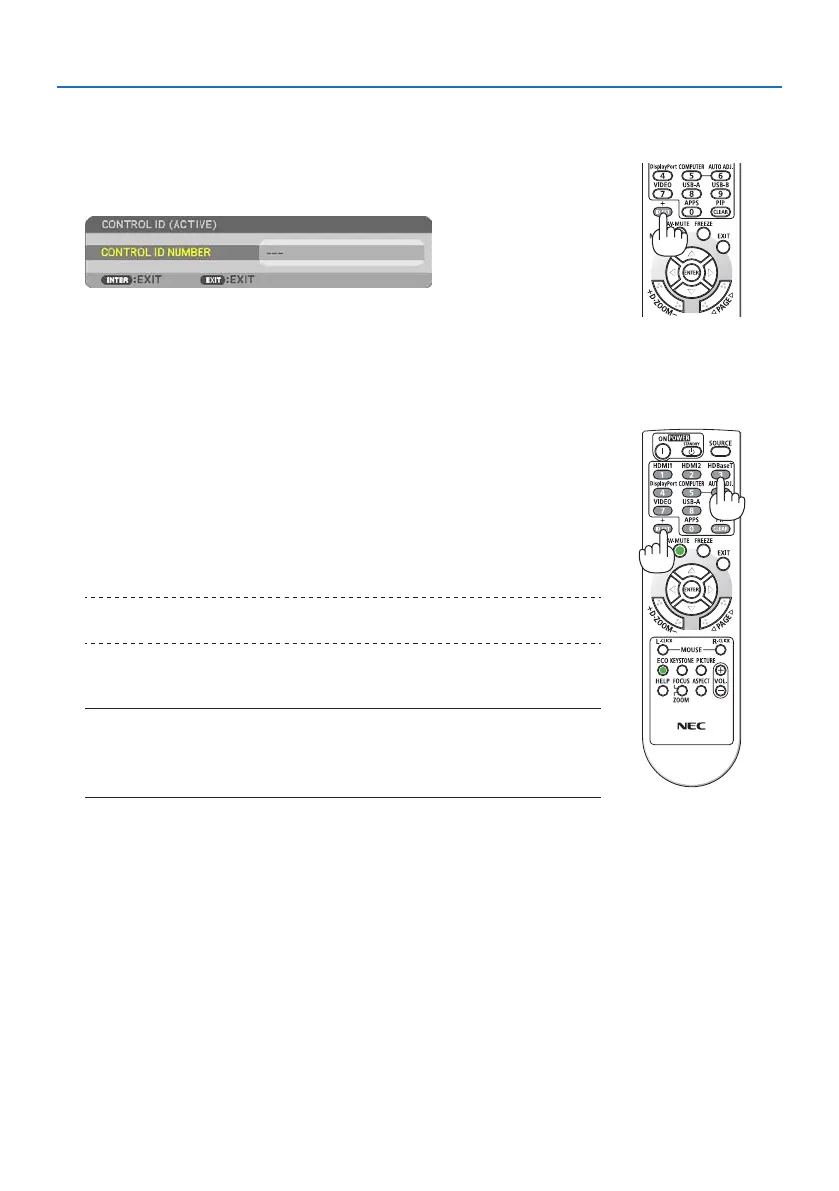4. Using On-Screen Menu
73
Assigning or Changing the Control ID
1. Turn on the projector.
2. Press the ID SET button on the remote control.
The [CONTROL ID] screen will be displayed.
If the projector can be operated with the current remote control ID, the
[CONTROL ID (ACTIVE)] will be displayed. If the projector cannot be op-
erated with the current remote control ID, the [CONTROL ID (INACTIVE)]
will be displayed. To operate the inactive projector, assign the [CONTROL
ID] used for the projector by using the following procedure (Step 3).
3. Press one of numeric keypad buttons while pressing and holding
the ID SET button on the remote control.
Example:
To assign “3”, press the “3” button on the remote control.
No ID means that all the projectors can be operated together with a
single remote control. To set “No ID”, enter “000” or press the CLEAR
button.
TIP:
• The range of IDs is from 1 to 254.
4. Release the ID SET button.
The updated [CONTROL ID] screen will be displayed.
NOTE:
• The IDs can be cleared in a few days after the batteries are run down or removed.
• Accidentally pressing any one of the buttons of the remote control will clear currently speci-
ed ID with batteries removed.
Using Test Pattern [TEST PATTERN]
Displays the test pattern for adjusting distortion on the screen and the focus at the time of the pro-
jector setup. Once the [TEST PATTERN] on the onscreen menu is selected, the pattern for adjustment
will be displayed on. If you nd distortion on the pattern, adjust the projector installation angle
or correct distortion by pressing the KEYSTONE button on the remote. If the focus adjustment is
required, control the focus lever. Recommend to perform the focus adjustment after leaving the
projector under the state the TEST PATTERN has been projected for over 30 minutes. Press EXIT
button to close the test pattern and return to the menu.
Setting the network [NETWORK SETTINGS]
This function display the [NETWORK SETTINGS] menu. (→ page 111)
