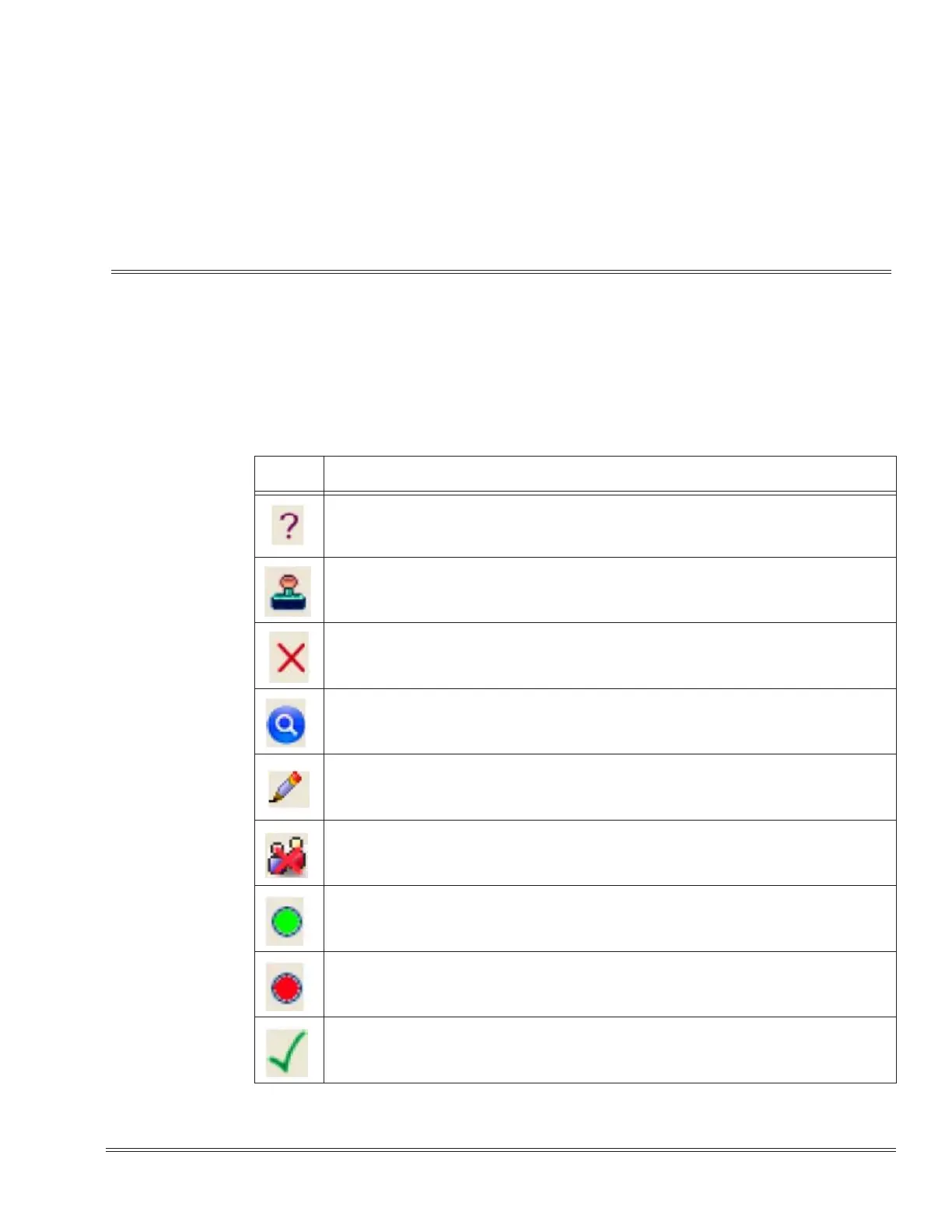Multimedia Conference Brid
e Installation Manual B - 1
__________________________________________________________________________________
___________________________________________________________________________________
C
C
h
h
a
a
p
p
t
t
e
e
r
r
B
B
Icons
SECTION 1INTRODUCTION
The icons listed in the table are used on the windows of the Multimedia Conference
Bridge application. The icon and a description are provided.
Table B-1 Icons
Icon Description
Help Icon
This icon is displayed at the top right corner of each window. Click on this icon to display
help for the window being viewed.
Apply Icon
Click this icon to commit/apply your changes.
Cancel Icon
Click this icon to cancel the operation for the window being viewed.
View Icon
Click this icon to view conference details. (Refer to Figure 5-6 Scheduled Conferences
Window on page 5-12.)
Edit Icon
Click this icon to edit the conference. This icon is also used for editing account details.
(Refer to Figure 5-8 User Accounts Window on page 5-15.)
Delete Icon
Click this icon to delete an existing conference. This icon is also used to delete an existing
user. (Refer to Figure 5-8 User Accounts Window on page 5-15.)
Active Conference Icon
This icon indicates the conference is currently active. (Refer to Figure 5-6 Scheduled
Conferences Window on page 5-12.)
Inactive Conference Icon
This icon indicates the conference is currently not active. (Refer to Figure 5-6 Scheduled
Conferences Window on page 5-12.)
Option Enabled Icon
This icon indicates the option is enabled. (Refer to Figure 5-7 Preset Conference Rooms
Window on page 5-13.)
