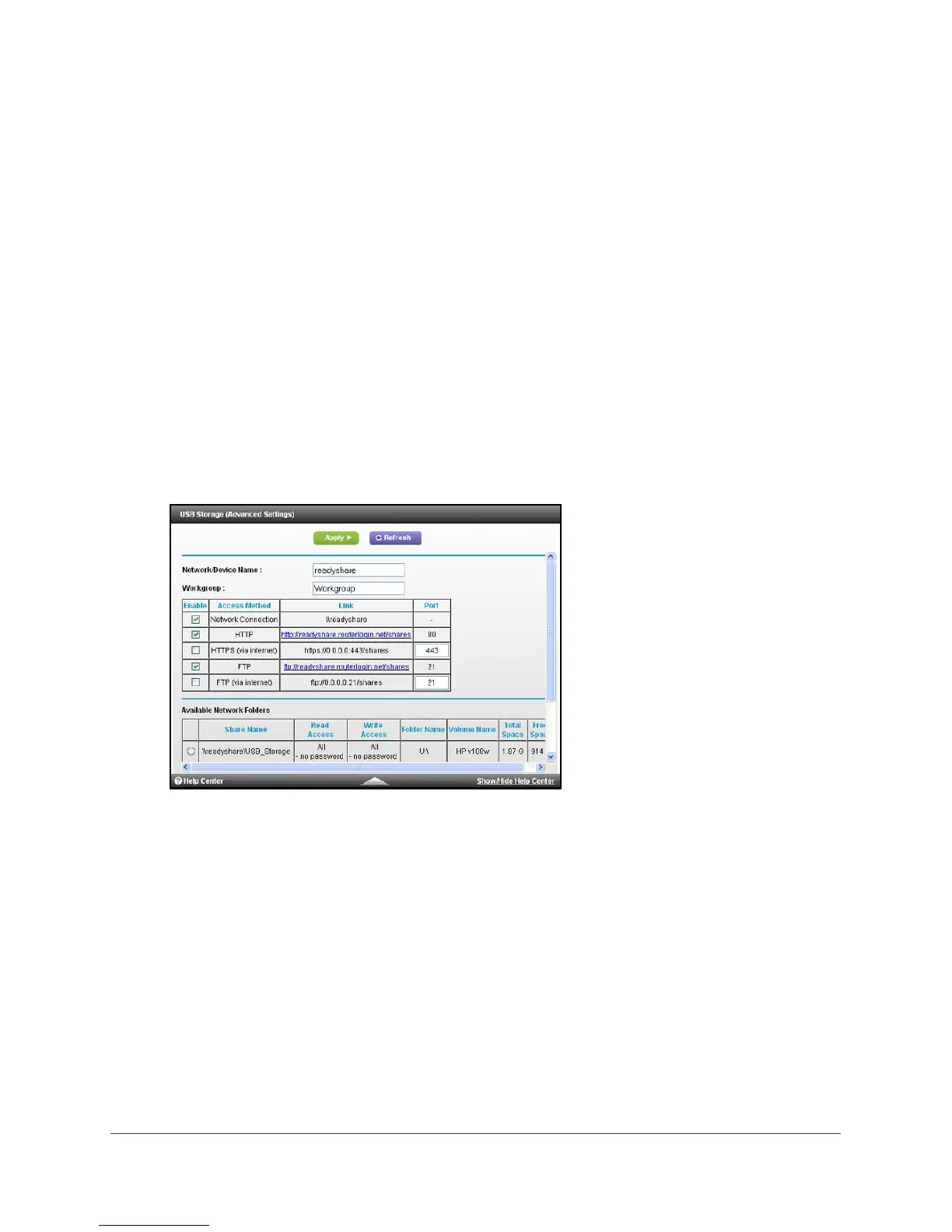Share a USB Drive Attached to the Modem Router
38
N300 WiFi Cable Modem Router Model C3000
View or Change Network Folders on a USB Drive
You can view or change the network folders on the USB storage device
To view network folders:
1. Launch a web browser from a computer or wireless device that is connected to the
network.
2. T
ype http://routerlogin.net or http://192.168.0.1.
A login screen displays.
3. Enter the modem router user name and password.
The user name is admin.
The default password is password. The user name and
password are case-sensitive.
The BASIC Home screen displays.
4. Select ADV
ANCED > USB Storage > Advanced Settings.
5. Scroll down to the Available Networks Folder section of the screen, and adjust the following
settings:
• Share Name. If only one device is connected, the default share name is
USB_Storage. (Some modem router models have more than one USB port.)
You can click the name, or you can type it in the address field of your web browser. If
Not Shared is shown, the default share has been deleted, and no other share for the
root folder exists. Click the link to change this setting.
• Read
Access and Write Access. Permissions and access controls on the network
folder. All – no password (the default) allows all users to access the network folder.
The password for admin is the same one that you use to log in to the modem router.
• Folder Name. Full path of the network folder
.
• V
olume Name. Volume name from the storage device (either USB drive or HDD).
• T
otal Space and Free Space. Show the current utilization of the storage device.
