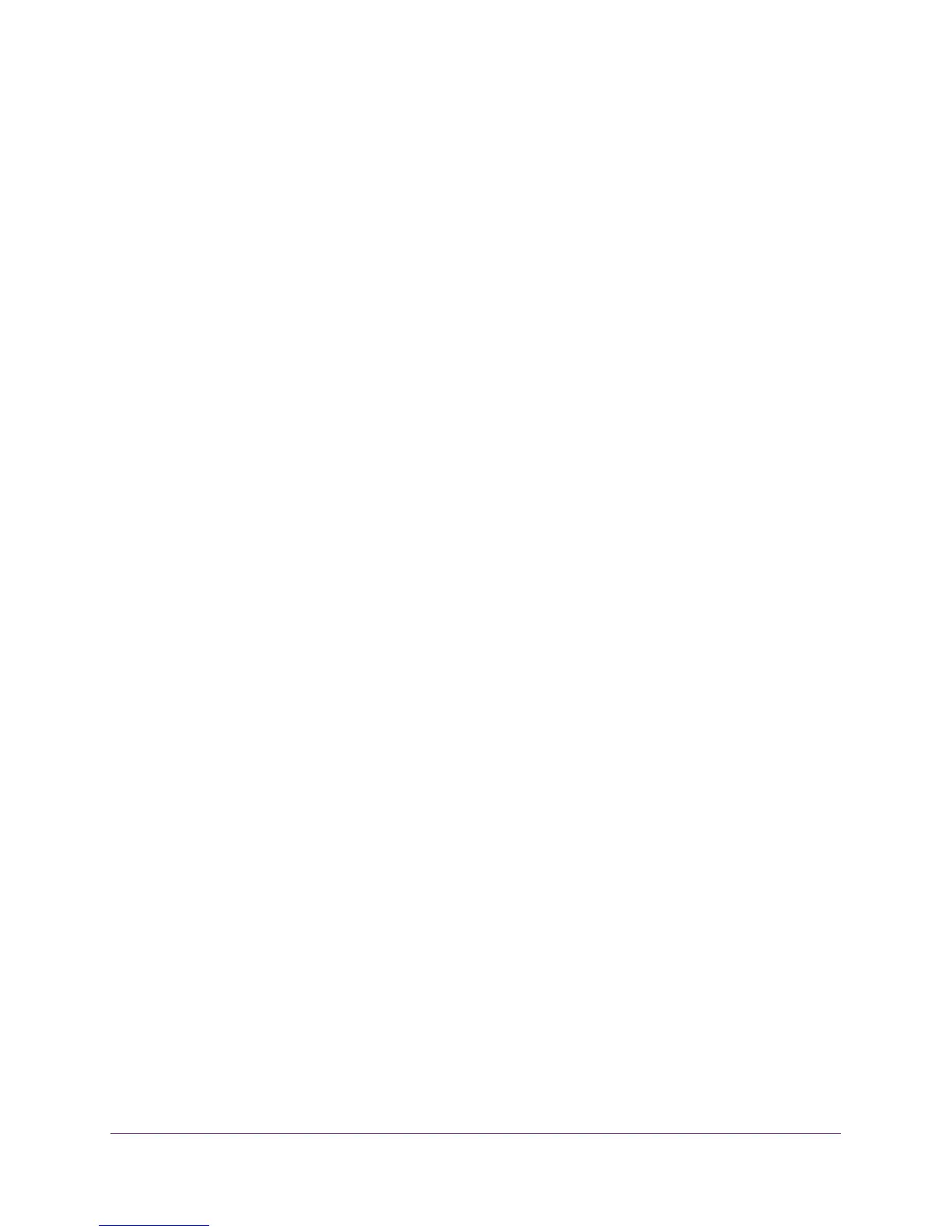Specify Network Settings
53
N300 WiFi Cable Modem Router Model C3000
To delete a reserved address entry:
1. Launch a web browser from a computer or wireless device that is connected to the
network.
2. Type http://routerlogin.net or http://192.168.0.1.
A login screen displays.
3. Enter the modem router user name and password.
The user name is admin. The default password is password. The user name and
password are case-sensitive.
The BASIC Home screen displays.
4. Select ADVANCED > Setup > LAN Setup.
5. Select the radio button next to the reserved address.
6. Click the Delete button.
The address is removed.
Use the WPS Wizard for WiFi Connections
The WPS Wizard helps you add a wireless computer or device to your WiFi network without
typing the WiFi password.
To use the WPS Wizard:
1. Launch a web browser from a computer or wireless device that is connected to the
network.
2. Type http://routerlogin.net or http://192.168.0.1.
A login screen displays.
3. Enter the modem router user name and password.
The user name is admin. The default password is password. The user name and
password are case-sensitive.
The BASIC Home screen displays.
4. Select ADVANCED > WPS Wizard.
5. Click the Next button.
6. Select the radio button for the setup method that you want to use:.
• Push button. Click the WPS button on this screen.
• PIN Number. The screen adjusts. Enter the client security PIN, and click the Next
button.
7. Within two minutes, go to the client device and use its WPS software to connect to the WiFi
network.
