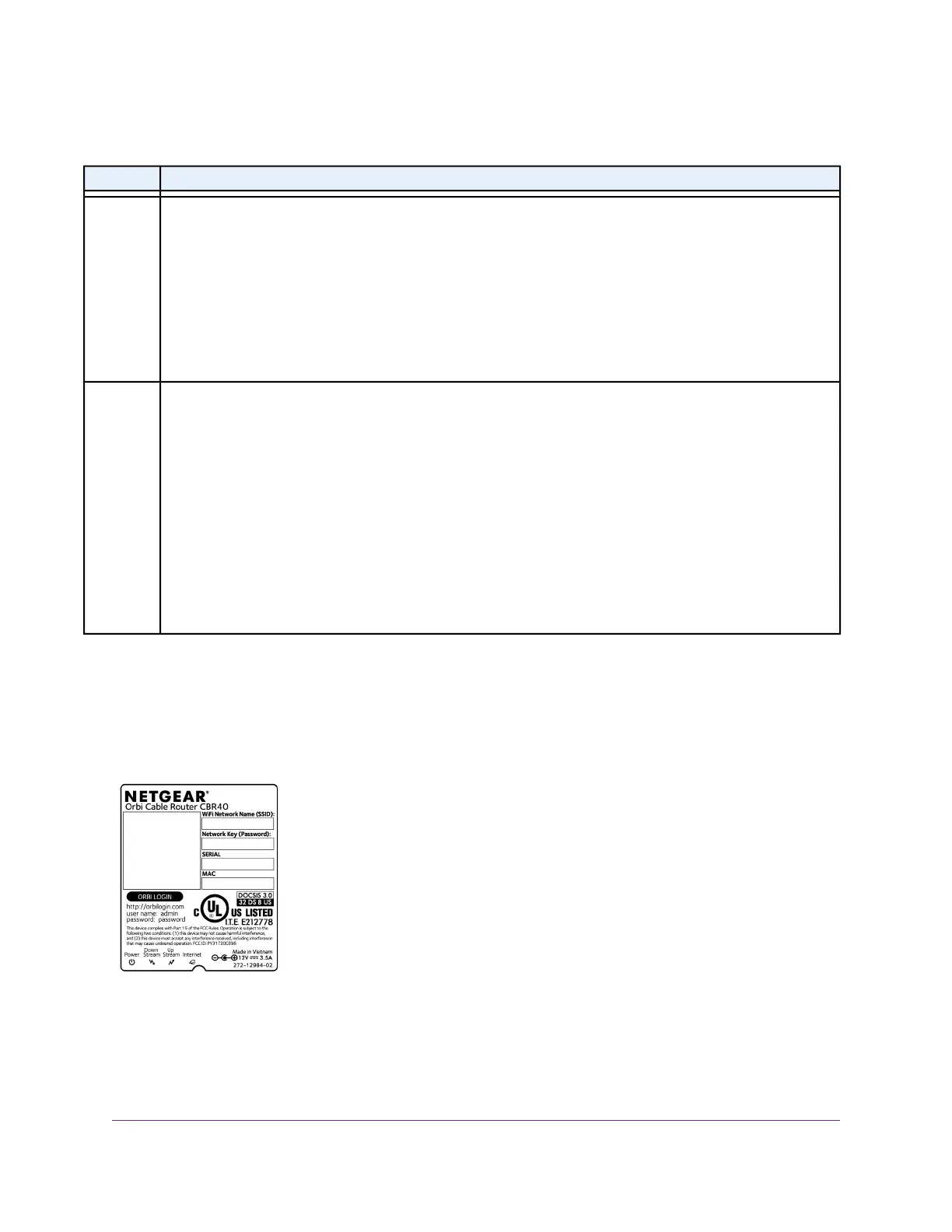Table 2. Orbi satellite LED descriptions
LED BehaviorLED
The Power LED is located above the Power On/Off button on the rear panel.
• Solid green. Power is on.
• Solid amber.The satellite is booting.
• Blinking amber.The satellite is resetting to factory default settings.
• Blinking red.The firmware is corrupted.
• Off. Power is not supplied.
Power LED
The ring LED is located on the top.
• White.The satellite is attempting to sync with the cable modem router.
• Blue.The cable modem router and satellite successfully synced, and the connection between the cable
modem router is good.
• Amber.The cable modem router and satellite successfully synced, and the connection between the cable
modem router and satellite is fair. Consider moving the satellite closer to the cable modem router.
• Magenta.
The cable modem router and satellite failed to sync. Move the satellite closer to the cable modem router
and try again.
• Off.The satellite synced to the cable modem router and is working normally.
Ring LED
Labels
The cable modem router label shows the admin login information, WiFi network name and password, serial
number, and MAC address.
Figure 3. Cable modem router label
Hardware Setup
11
Orbi WiFi System