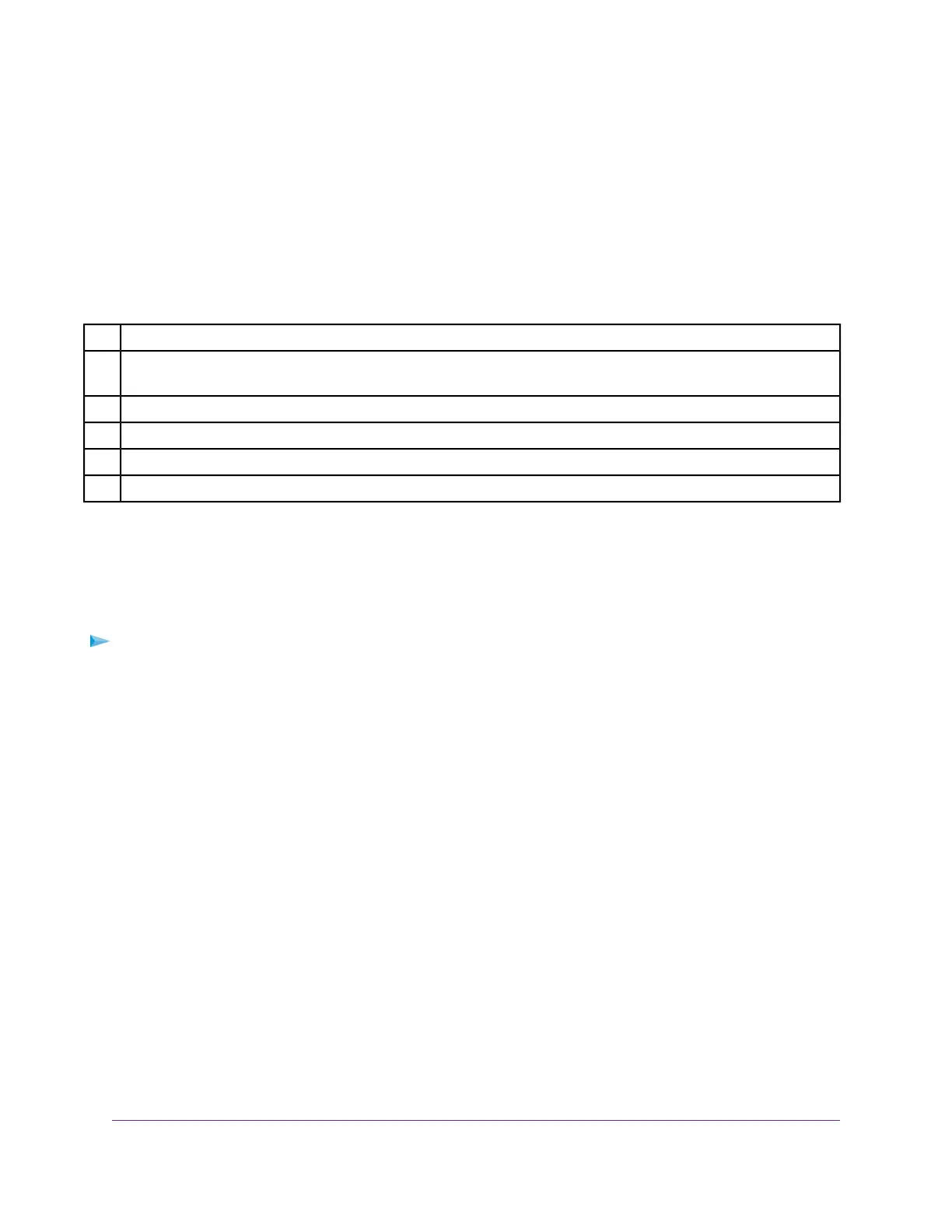5. In the MTU Size field, enter a value from 64 to 1500.
6. Click the Apply button.
Your settings are saved.
If you suspect an MTU problem, a common solution is to change the MTU to 1400. If you are willing to experiment,
you can gradually reduce the MTU from the maximum value of 1500 until the problem goes away. The following
table describes common MTU sizes and applications.
Table 4. Common MTU sizes
ApplicationMTU
The largest Ethernet packet size.This setting is typical for connections that do not use PPPoE or VPN, and is the
default value for NETGEAR routers, adapters, and switches.
1500
Used in PPPoE environments.1492
Maximum size to use for pinging. (Larger packets are fragmented.)1472
Used in some DHCP environments.1468
Usable by AOL if you do not send or receive large email attachments, for example.1460
Specify the Cable Connection Starting Frequency
The starting frequency is automatically generated. For most Internet connections, you do not need to specify
this information. If you must enter a starting frequency, contact your Internet provider.
To change the starting frequency:
1. Launch a web browser from a computer or mobile device that is connected to your Orbi network.
2. Enter orbilogin.com.
A login window opens.
3. Enter the Orbi admin user name and password.
The user name is admin.The password is the one that you specified the first time that you logged in.
The user name and password are case-sensitive.
The BASIC Home page displays.
4. Select Cable Connection.
The Cable Connection page displays the status of all downstream and upstream channels.
5. Enter the starting frequency.
6. Click the Apply button.
Your settings are saved.
Specify Your Internet Settings
26
Orbi WiFi System