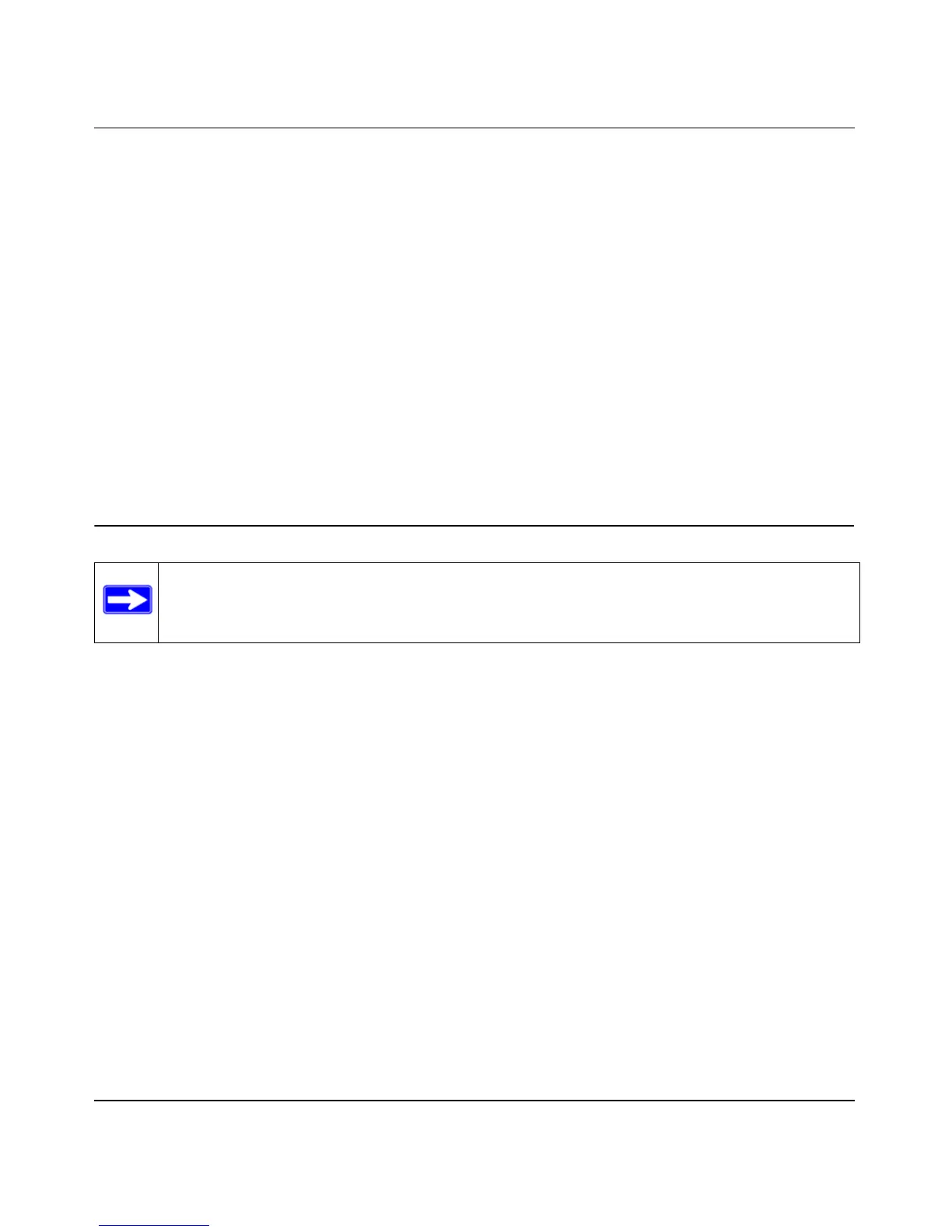Wireless-N ADSL2+ Modem Router DGN2000 Reference Manual
5-20 Advanced Configuration
v1.0, July 2008
2. Verify the following for both access points:
• The LAN network configuration of each AP is configured to operate in the same LAN
network address range as the LAN devices.
• The APs must be on the same LAN. That is, the LAN IP addresses for the APs must be in
the same network.
• If you are using DHCP, AP devices should be set to Obtain an IP address automatically
(DHCP Client) in the IP Address Source section of the Basic IP Settings screen.
• AP devices must use the same SSID, channel, authentication mode, and encryption.
3. Verify connectivity across the LANs. A computer on any LAN segment should be able to
connect to the Internet or share files and printers with any other PCs or servers connected to
any of the three WLAN segments.
Displaying and Configuring Advanced WPS Settings
To display and specify advanced WPS settings:
1. Log in to the modem router at its default LAN address of http://192.168.0.1 with its default
user name of admin and default password of password, or using whatever user name,
password, and LAN address you have chosen for the modem router.
Note: The advanced WPS settings cannot be displayed if you have selected WEP as the
security option.
