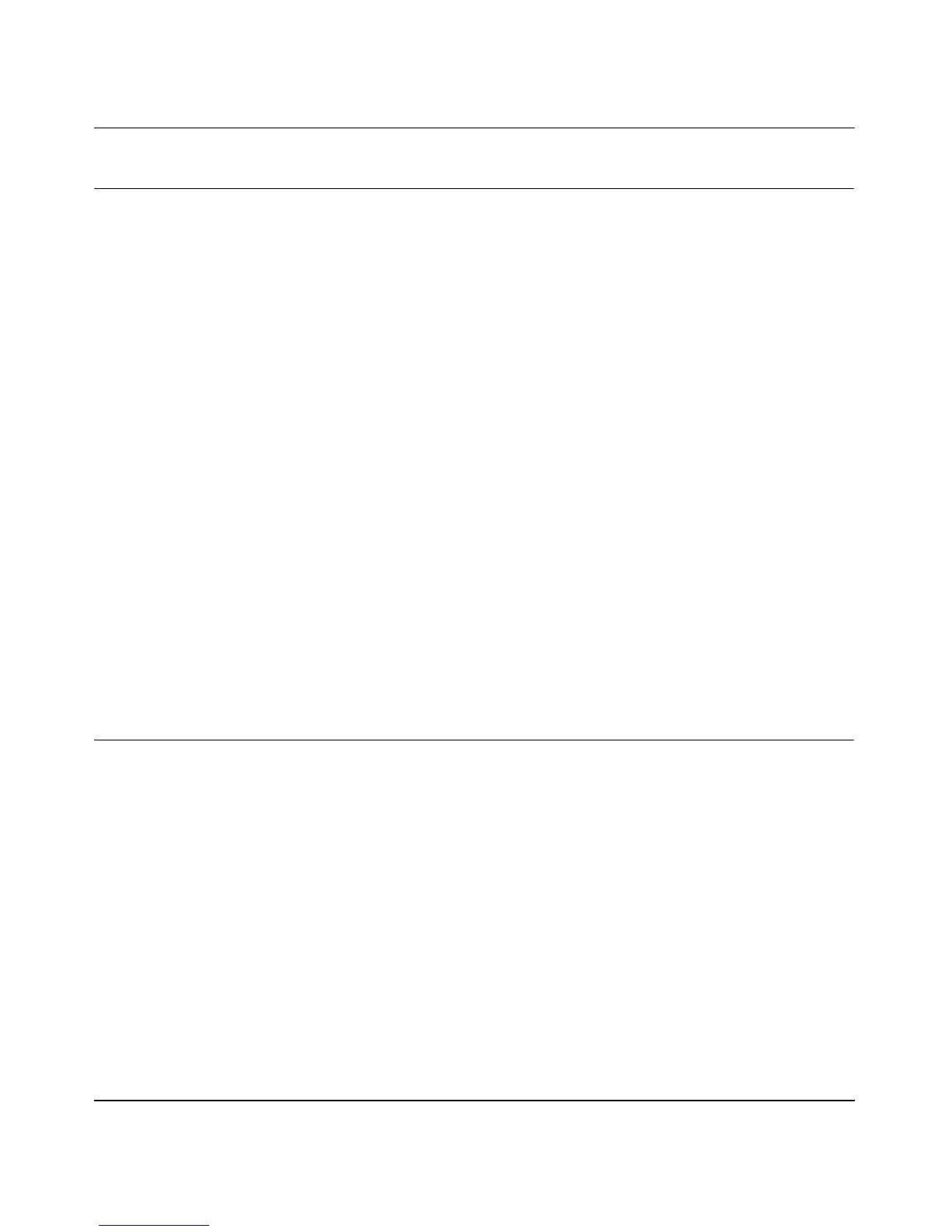Wireless-N ADSL2+ Modem Router DGN2000 Reference Manual
6-10 Troubleshooting
v1.0, July 2008
Restoring the Default Configuration and Password
This section explains how to restore the factory default configuration settings, changing the
router’s administration password to password and the IP address to 192.168.0.1. You can erase the
current configuration and restore factory defaults in two ways:
• Use the Erase function of the Web Configuration Manager (see “Backing Up, Restoring, and
Erasing Your Settings” on page 4-1).
• Press the Wireless On/Off and WPS buttons on the side panel of the router simultaneously for
6 seconds to reset the router to its factory default settings. Use this method for cases when the
administration password or IP address is not known.
Using the Wireless On/Off and WPS Buttons to Reset the Router
To restore the factory default configuration settings when you do not know the administration
password or IP address, you must use the Wireless On/Off and WPS buttons on the side panel of
the router:
1. Press and hold the Wireless On/Off and WPS buttons simultaneously until the Power LED
turns red (about 6 seconds).
2. Release the Wireless On/Off and WPS buttons. The LED blinks red three times and then turn
green when the router has reset to the factory default state. Wait for the router to reboot.
Problems with Date and Time
In the main menu, under Security, select Schedule to display the current date and time of day. The
modem router uses the Network Time Protocol (NTP) to obtain the current time from one of
several network time servers on the Internet. Each entry in the log is stamped with the date and
time of day. Problems with the date and time function can include:
• Date shown is January 1, 2000.
Cause. The router has not yet successfully reached a network time server. Check that your
Internet access is configured correctly. If you have just completed configuring the router, wait
at least 5 minutes, and check the date and time again.
• Time is off by one hour.
Cause. The router does not automatically sense daylight savings time. In the Schedule screen,
select the Adjust for Daylight Savings Time check box.
