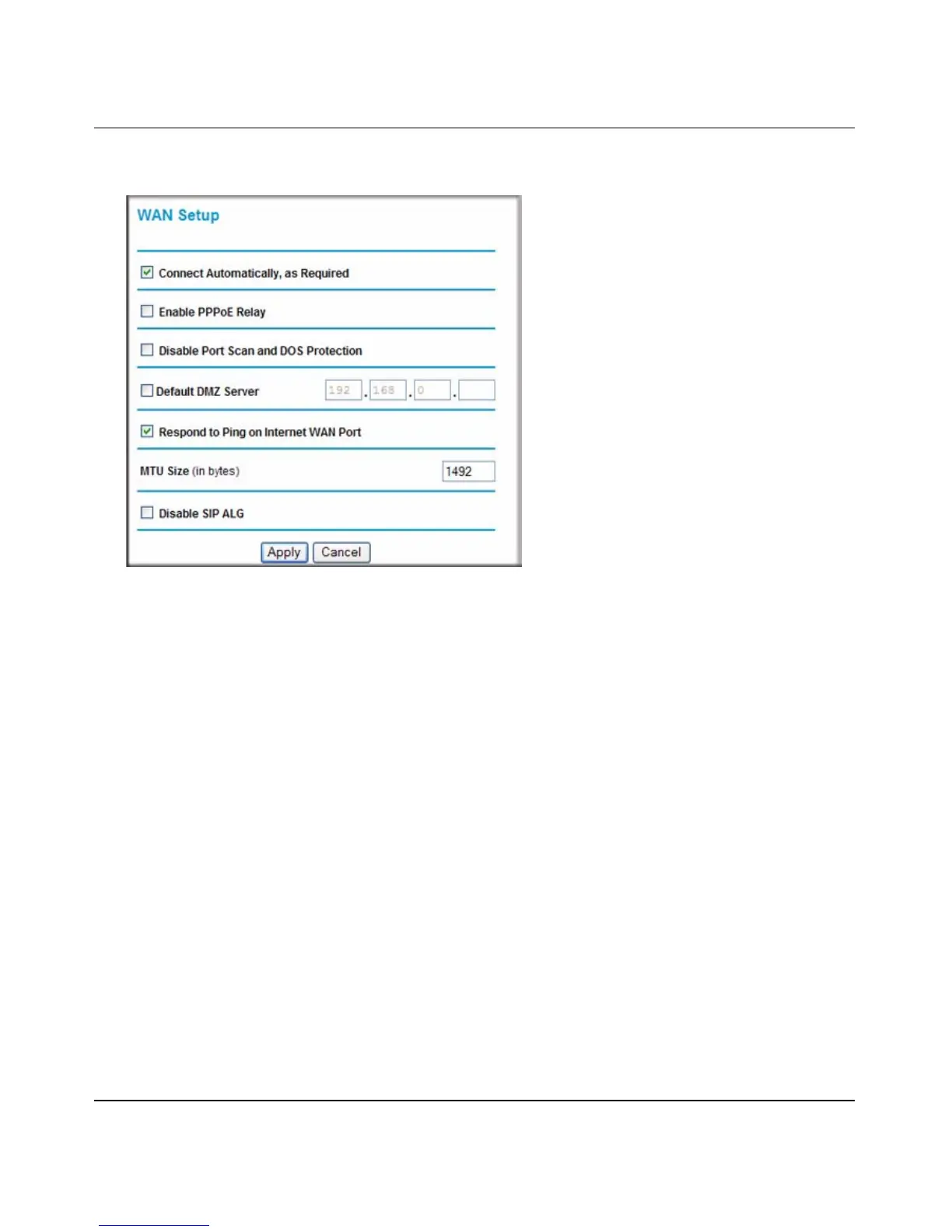Wireless-N ADSL2+ Modem Router DGN2000 Reference Manual
Advanced Configuration 5-3
v1.0, July 2008
2. In the main menu, under Advanced, click WAN Setup to display the following screen.
3. Select the Default DMZ Server check box.
4. Type the IP address for that server.
5. Click Apply to save your changes.
Other WAN Options
The WAN Setup screen that is shown in Figure 5-1 also allows you perform the following tasks:
• Connecting Automatically, as Required
Usually, this option should be enabled, so that an Internet connection is made automatically,
whenever Internet-bound traffic is detected. If this causes high connection costs, you can
disable this setting.
If this setting is disabled, you must connect manually, using the screen that you access by
clicking the Connection Status button on the Status screen.
If you have an Always on connection, this setting has no effect.
• Disabling Port Scan and DOS Protection
Figure 5-1
