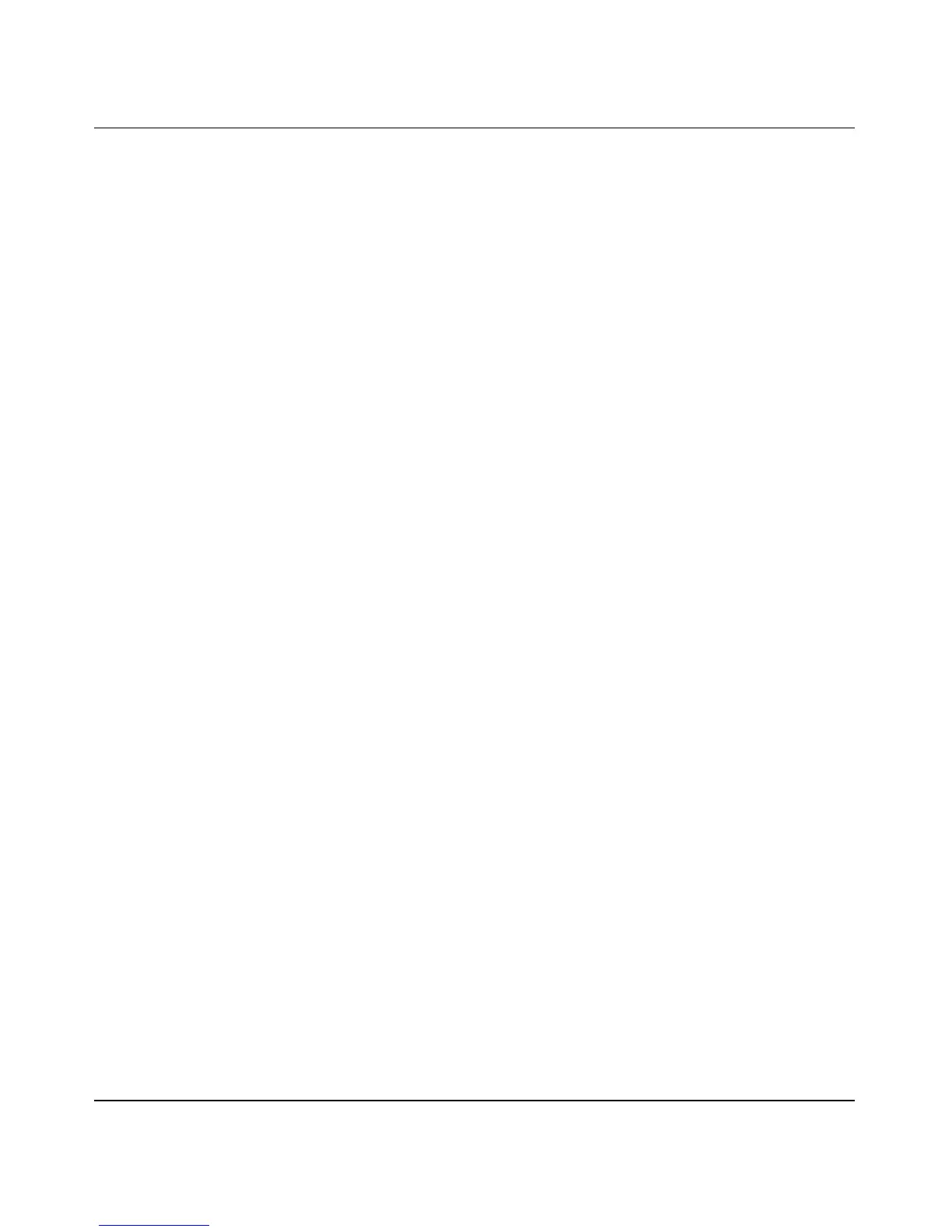Wireless-N ADSL2+ Modem Router DGN2000 Reference Manual
6-6 Troubleshooting
v1.0, July 2008
Obtaining an Internet IP Address
If your modem router is unable to access the Internet, and your Internet LED is green or blinking
green, you should determine whether the modem router is able to obtain an Internet IP address
from the ISP. Unless you have been assigned a static IP address, your modem router must request
an IP address from the ISP. You can determine whether the request was successful using the
browser interface.
To check the Internet IP address from the browser interface:
1. Launch your browser, and select an external site such as www.netgear.com.
2. Access the main menu of the modem router’s configuration at http://192.168.0.1.
3. In the main menu, under Maintenance, click Router Status and check that an IP address is
shown for the WAN port. If 0.0.0.0 is shown, your modem router has not obtained an IP
address from your ISP.
If your router is unable to obtain an IP address from the ISP, the problem might be one of the
following:
• If you have selected a login program, the service name, user name, or password might be
incorrectly set. See the following section, “Troubleshooting PPPoE or PPPoA.
• Your ISP might check for your computer’s host name.
Assign the computer host name of your ISP account to the modem router in the browser-based
Setup Wizard.
• Your ISP allows only one Ethernet MAC address to connect to Internet, and might check for
your computer’s MAC address. In this case, do one of the following:
– Inform your ISP that you have bought a new network device, and ask them to use the
router’s MAC address.
– Configure your router to spoof your computer’s MAC address. This can be done in the
Basic Settings screen. See the Wireless-N ADSL2+ Modem Router DGN2000 Setup
Manual.
Troubleshooting PPPoE or PPPoA
The PPPoE or PPPoA connection can be debugged as follows:
1. Access the main menu of the router at http://192.168.0.1.
2. Under Maintenance, select Router Status.
3. Click the Connection Status button.
4. If all of the steps indicate OK, then your PPPoE or PPPoA connection is up and working.
