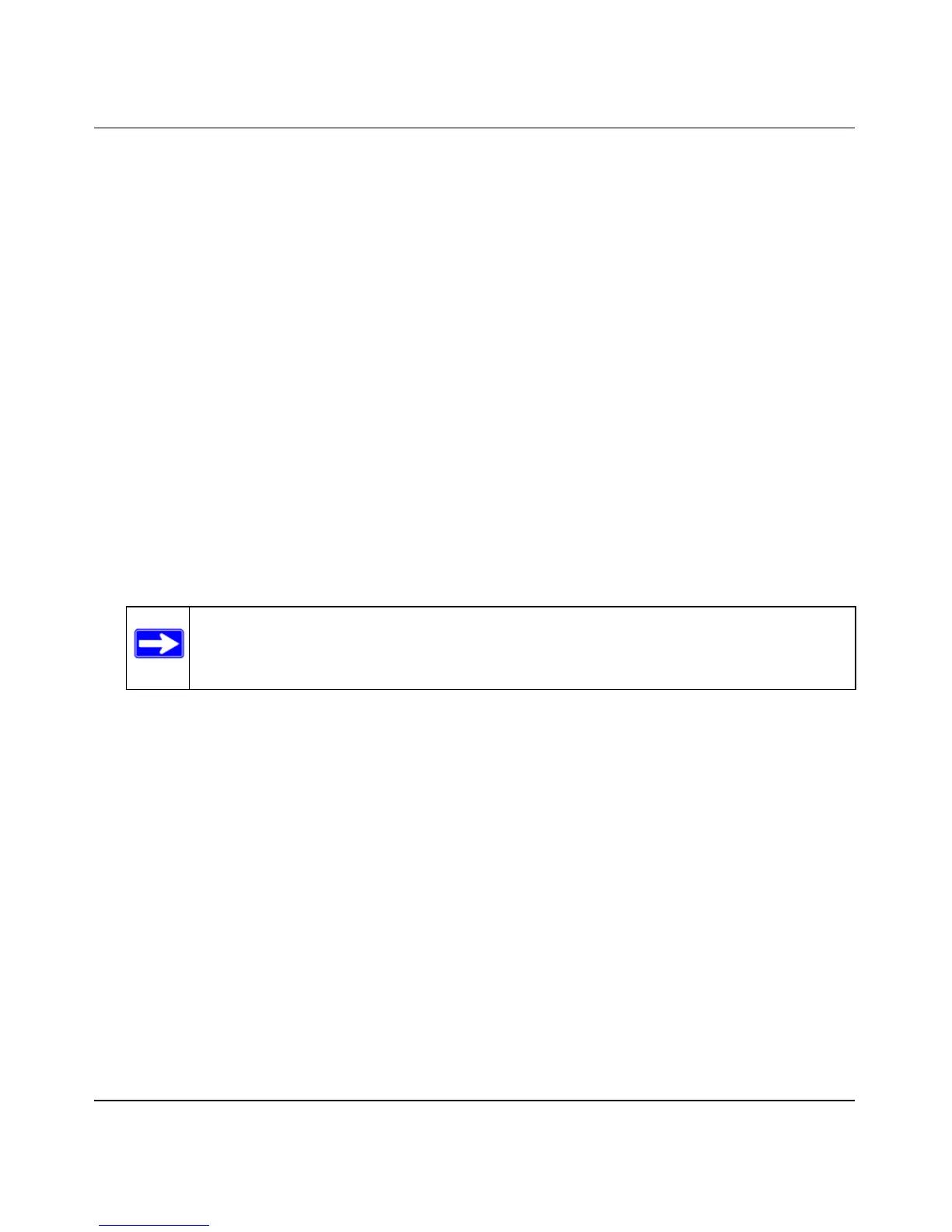Wireless-N ADSL2+ Modem Router DGN2000 Reference Manual
Configuring Your Wireless Network and Security Settings 2-21
v1.0, July 2008
To connect a combination of non-WPS enabled and WPS-Enabled clients to the modem router:
1. Restore the modem router to its factory default settings (press both the Wireless and WPS
buttons on the side of the modem router for 5 seconds).
When the factory settings are restored, all existing wireless clients are disassociated and
disconnected from the modem router.
2. Configure the network names (SSIDs), select the WPA/PSK + WPA2/PSK radio button on the
Wireless Settings screen (see “Manually Configuring Your Wireless Security” on page 2-10)
and click Apply. On the WPA/PSK + WPA2/PSK screen, select a passphrase and click Apply.
Record this information to add additional clients.
3. For the non-WPS devices that you want to connect, open the networking utility and follow the
utility’s instructions to enter the security settings that you selected in step 2 (the SSID, WPA/
PSK + WPA2/PSK security method, and passphrase).
4. For the WPS devices that you want to connect, follow the procedures in “Using Push 'N'
Connect (WPS) to Configure Your Wireless Network and Security” on page 2-17.
The settings that you configured in Step 2 are broadcast to the WPS devices so that they can
connect to the modem router.
To view a list of all devices connected to your modem router (including wireless- and Ethernet-
connected), see “Viewing Attached Devices” in Chapter 4.
Note: To make sure that your new wireless settings remain in effect, verify that the
Keep Existing Wireless Settings checkbox is selected in the Advanced WPS
Settings screen.
