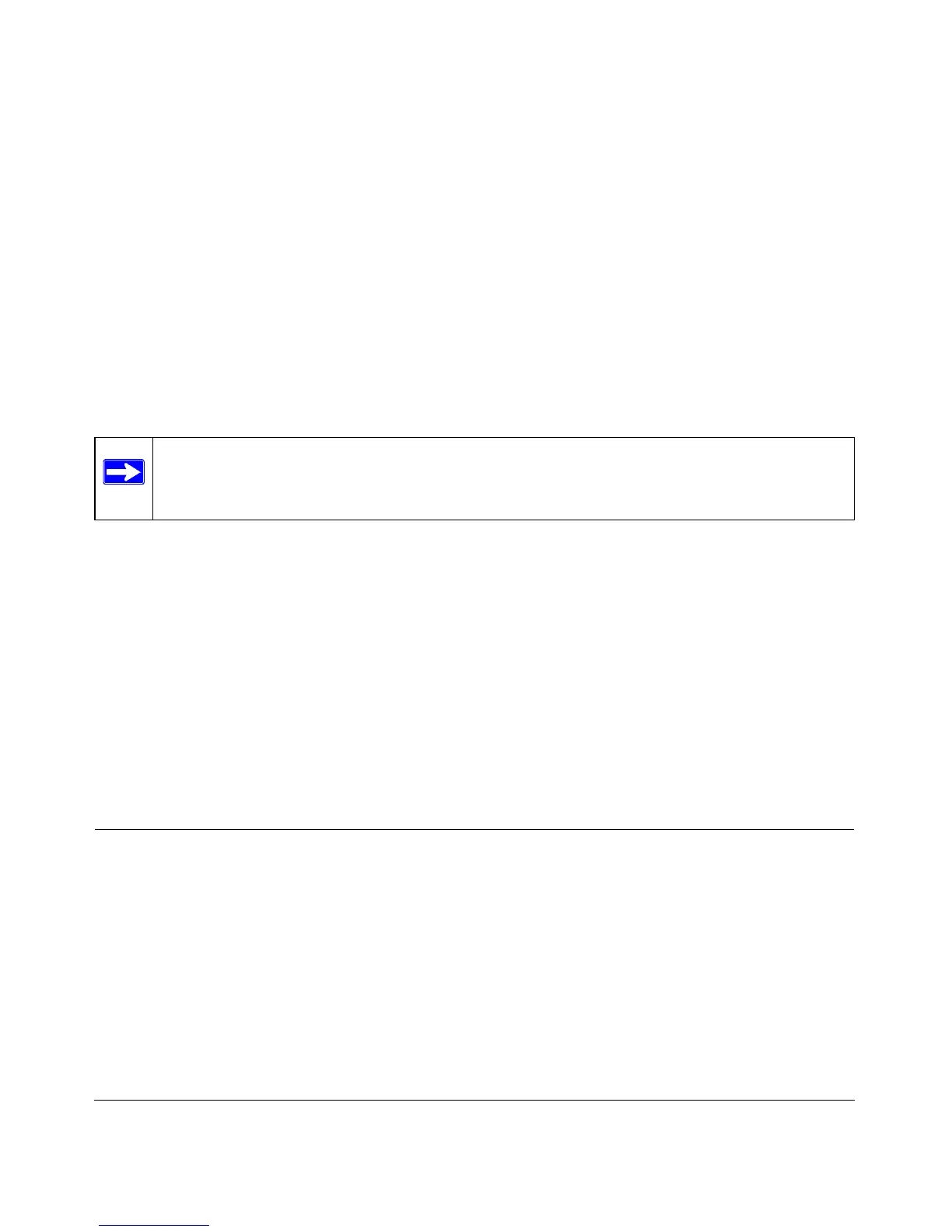Configuring Your Internet Connection 1-1
v1.0, October 2014
Chapter 1
Configuring Your Internet Connection
This chapter describes how to configure your Broadband ADSL2+ Modem DM111Pv2 Internet
connection. When you perform the initial configuration of your modem using the Resource CD as
described in the Broadband ADSL2+ Modem Setup Manual, these settings are configured
automatically for you. This chapter provides further details about these settings, as well as
instructions on how to log in to the modem for further configuration.
This chapter includes:
• “Installation Requirements” in the following section.
• “Using the Smart Wizard to Set Up Your Modem” on page 1-2.
• “Logging In to the Modem” on page 1-2.
• “Setting Up Your Modem Manually” on page 1-4.
• “LAN IP Setup” on page 1-9.
• “How the Internet Connection Works” on page 1-10.
Installation Requirements
Before installation, please have your DSL log in user name and password available. If not
available, please obtain them from your Internet Service Provider (ISP) at the numbers below and
IMMEDIATELY FOLLOW NETGEAR INSTALLATION PROCEDURES located in the Smart
Wizard installation CD.
• For Earthlink customers, please call 1-800-EARTHLINK.
• For AT&T customers, please call 1-877-722-3755.
Note: NETGEAR recommends using the Smart Wizard™ Installation Assistant on the
Resource CD for initial configuration, as described in the Broadband ADSL2+
Modem Setup Manual.
