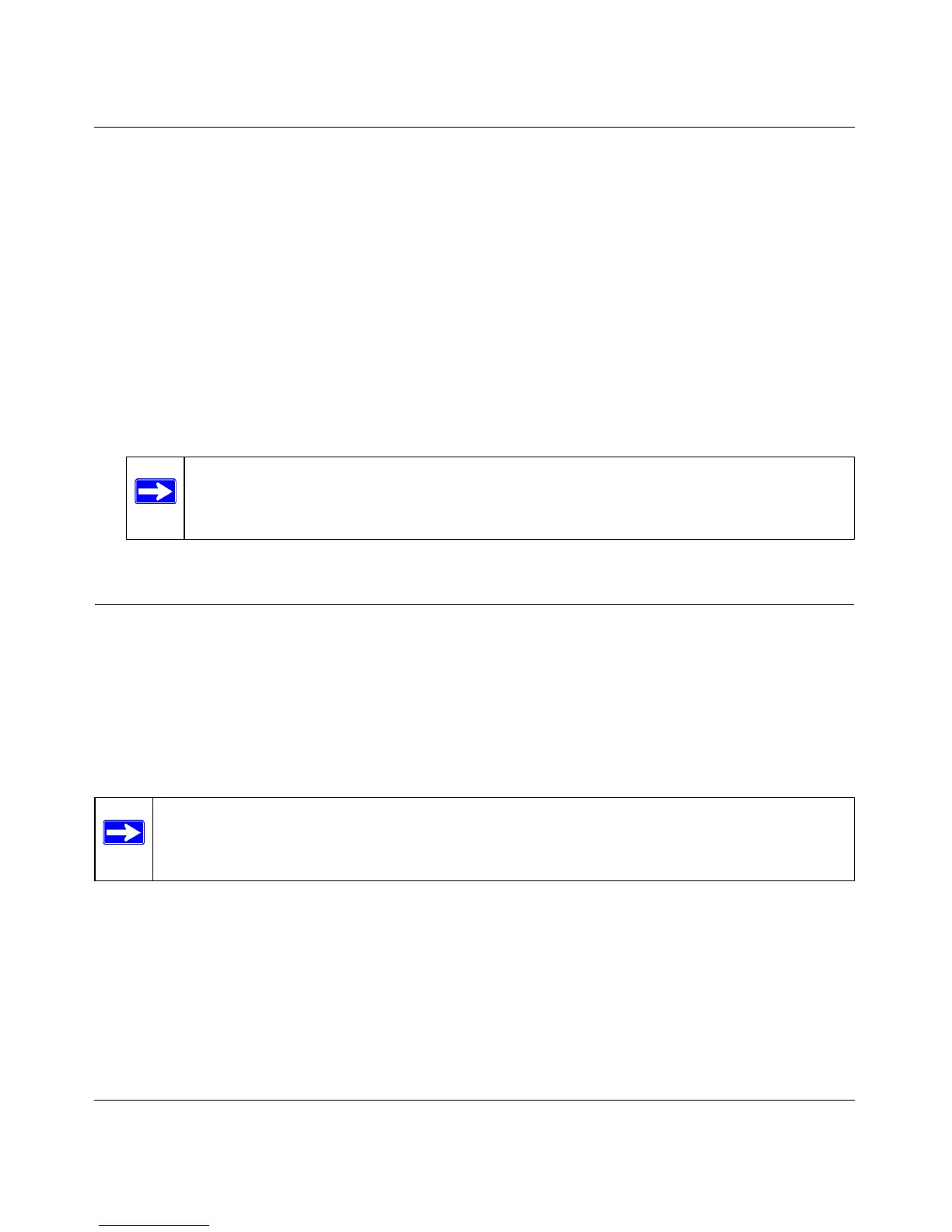Broadband ADSL2+ Modem User Manual
Managing Your Modem 2-3
v1.0, October 2014
4. The modem will then reboot automatically.
Resetting the Configuration to the Factory Default Settings
It is sometimes desirable to restore the modem to the factory default settings. This can be done by
using the Erase function.
1. To erase the configuration, from the Maintenance menu Settings Backup link, click the Erase
button on the screen.
2. The modem will then reboot automatically.
After an erase, the modem's password will be password, the LAN IP address will be
192.168.0.1, and the modem's DHCP client will be enabled.
Upgrading the Modem’s Firmware
The software of the modem is stored in FLASH memory, and can be upgraded as new software is
released by NETGEAR.
Upgrade files can be downloaded from NETGEAR’s Web site. If the upgrade file is compressed
(.ZIP file), you must first extract the binary (.BIN or .IMG) file before uploading it to the modem.
To upgrade the modem firmware
1. Download and unzip the new software file from NETGEAR.
The Web browser used to upload new firmware into the modem must support HTTP uploads.
NETGEAR recommends using Microsoft Internet Explorer 5.0 or above.
Note: To restore the factory default configuration settings without knowing the login
password or IP address, you must use the Default Reset button on the rear
panel of the modem; see Figure 1-1 on page 1-3.
Note: NETGEAR recommends that you back up your configuration before doing a
firmware upgrade. After the upgrade is complete, you may need to restore your
configuration settings.
