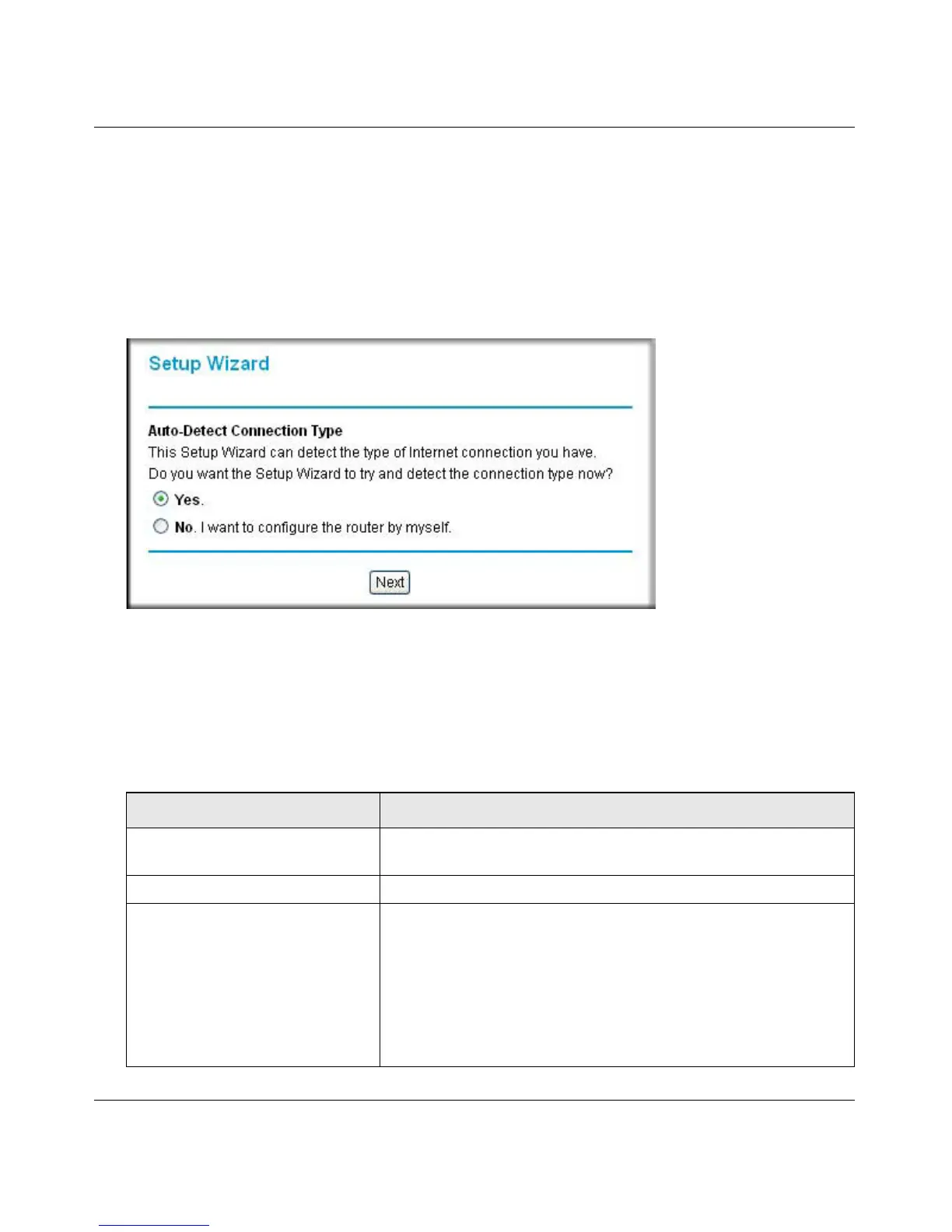Broadband ADSL2+ Modem User Manual
Configuring Your Internet Connection 1-5
v1.0, October 2014
Quick Setup. You are prompted to configure the Internet connection and LAN settings. See
“Using Quick Setup to Configure the Modem” on page 1-6.
Using the Setup Wizard to Auto-Detect the Internet Connection
To use the Setup Wizard to assist with configuration or to view the Internet connection settings:
1. Select Setup Wizard from the main menu, and the following screen displays:
2. To use the Setup Wizard, select Ye s , and then click Next.
The Setup Wizard detects your ISP configuration. Depending on the type of connection, you
are prompted to enter your ISP settings, as shown in the following table.
Figure 1-1
Table 1-1. Auto-Detected Internet Connection Types
Connection Type ISP Information
PPP over Ethernet (PPPoE)
PPP over ATM (PPPoA)
Enter the login user name and password. These fields are case-
sensitive.
Dynamic IP Account Setup No entries are needed.
IP over ATM Classical IP
assignment (RFC1577)
• Enter the assigned IP address, subnet mask, and the IP address
of your ISP’s primary DNS server. If a secondary DNS server
address is available, enter it also.
• DNS servers are required to perform the function of translating
an Internet name such as www.netgear.com to a numeric IP
address. For a fixed IP address configuration, you must obtain
DNS server addresses from your ISP and enter them manually
here.
