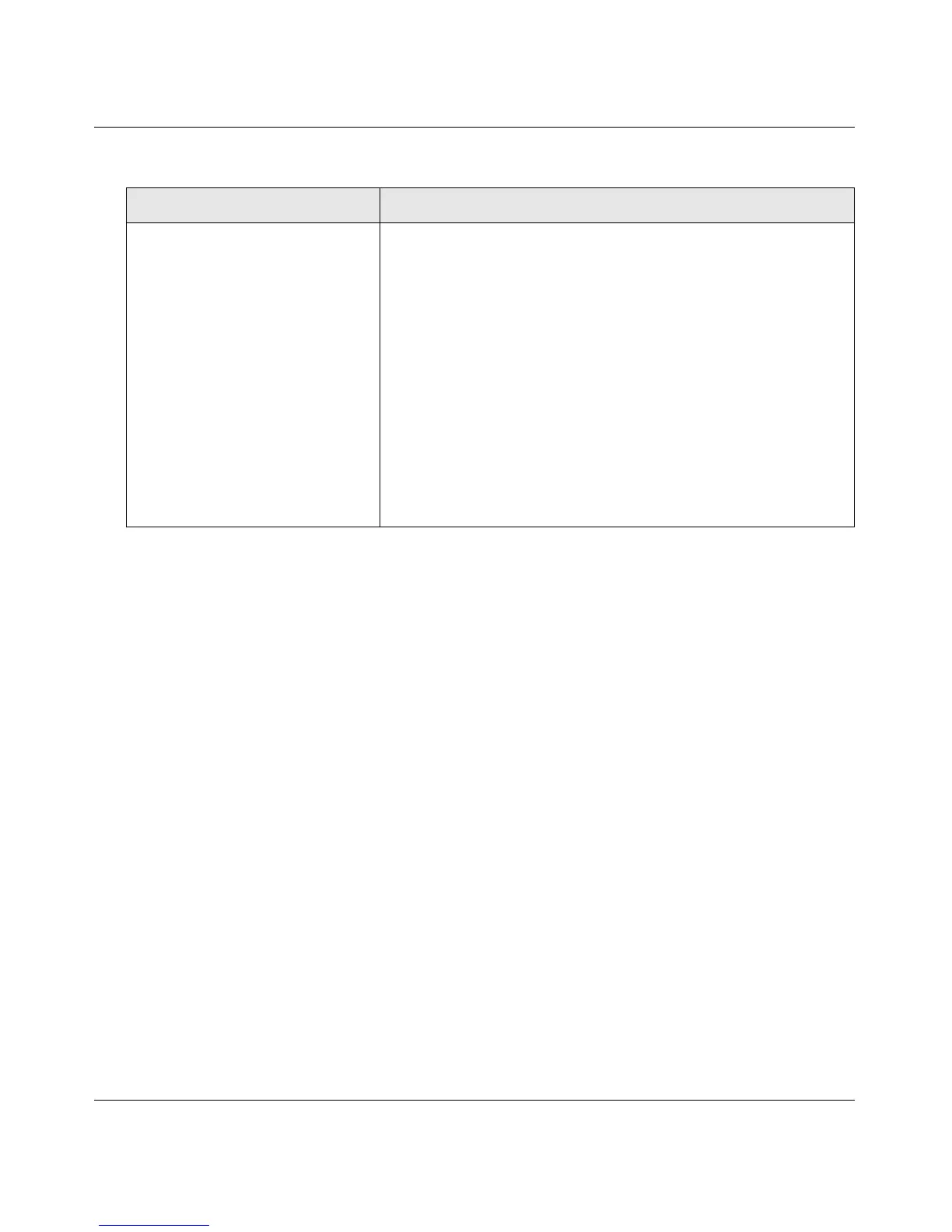Broadband ADSL2+ Modem User Manual
1-6 Configuring Your Internet Connection
v1.0, October 2014
3. To save your settings, click Apply.
Click Test to verify your Internet connection. If you have trouble connecting to the Internet,
see Chapter 3, “Troubleshooting”.
Using Quick Setup to Configure the Modem
You can bypass the Setup Wizard and use the Quick Setup screens to manually configure your
modem.
To manually configure the modem settings:
1. Select Setup Wizard from the main menu. The following screen displays (see next page).
Fixed IP (Static) Account Setup
1. If required, enter the account name and domain name from
your ISP.
2. Select Use Static IP Address or Use IP Over ATM (IPoA —
RFC1483 Routed) according to the information from your ISP.
If you select IPoA, the modem will detect the gateway IP
address, but you still need to provide the modem IP address.
3. Enter your assigned IP address, subnet mask, and the IP
address of your ISP’s gateway modem. This information should
have been provided to you by your ISP.
4. Enter the IP address of your ISP’s primary DNS server. If a
secondary DNS server address is available, enter it also.
DNS servers are required to perform the function of translating an
Internet name such as www.netgear.com to a numeric IP address.
For a fixed IP address configuration, you must obtain DNS server
addresses from your ISP and enter them manually here.
Table 1-1. Auto-Detected Internet Connection Types (continued)
Connection Type ISP Information
