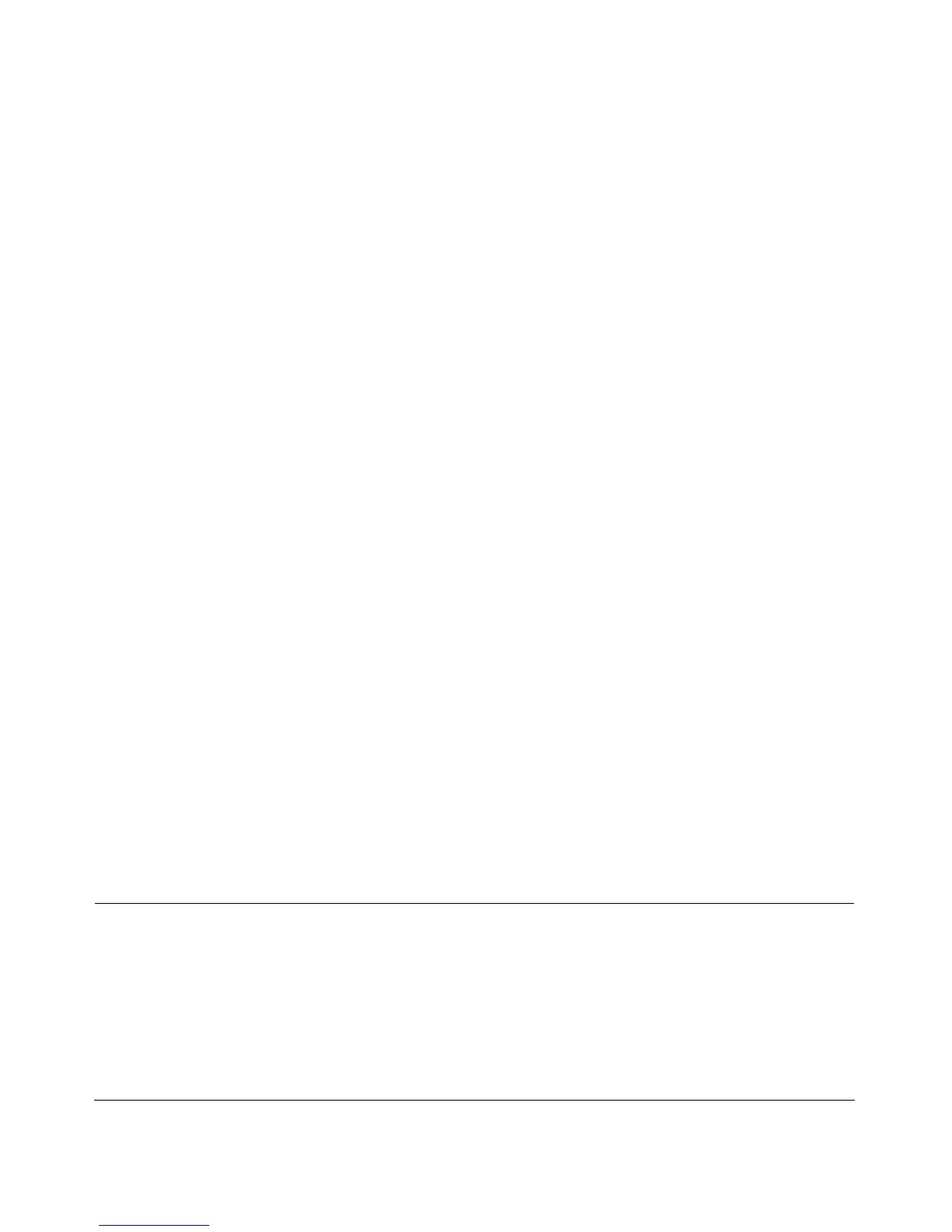Troubleshooting 3-1
v1.0, October 2014
Chapter 3
Troubleshooting
This chapter provides information about troubleshooting your Broadband ADSL2+ Modem
DM111Pv2. After each problem description, instructions are provided to help you diagnose and
solve the problem. For the common problems listed, go to the section indicated.
• Is the modem on?
Go to “Basic Functioning” in the following section.
• Have I connected the modem correctly?
Go to “Basic Functioning” in the following section.
• I cannot access the modem’s configuration with my browser.
Go to “Cannot Log in to the Modem” on page 3-4.
• The configuration changes are not saved.
Go to “Modem Does Not Save Configuration Changes” on page 3-5.
• I’ve configured the modem but I cannot access the Internet.
Go to “Troubleshooting the Internet Connection” on page 3-5.
• I cannot remember the modem’s management utility password.
Go to “Restoring the Default Configuration and Password” on page 3-7.
• I want to clear the modem configuration and start over again.
Go to “Restoring the Default Configuration and Password” on page 3-7.
Basic Functioning
After you turn on power to the modem, the following sequence of events should occur:
1. When power is first applied, verify that the Power LED initially displays red to indicate that
the self-test procedure is running (see the Broadband ADSL2+ Modem Setup Manual for an
illustration and explanation of the LEDs).