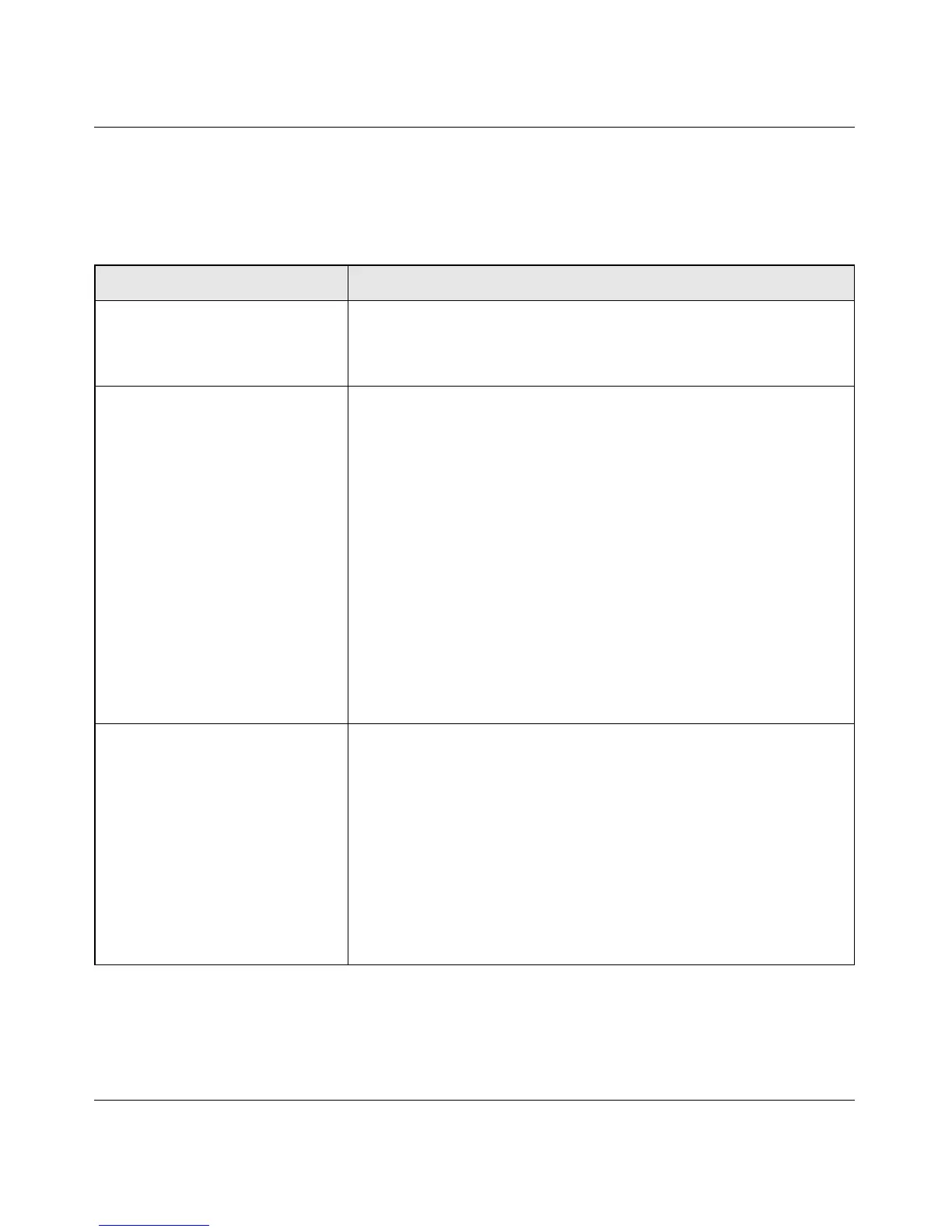Broadband ADSL2+ Modem User Manual
Troubleshooting 3-3
v1.0, October 2014
ADSL LED Is Off or Is Blinking
The following table provides troubleshooting tips if the ADSL LED is off or is blinking.
Table 3-2. ADSL LED Troubleshooting
ADSL LED Situation Action
The ADSL LED is off
(no ADSL link is detected)
• Make sure that the telephone jack is live—temporarily connect a stan-
dard telephone to the telephone jack to check for a dial tone.
• Make sure that the telephone cable connections are secure at the
modem and at the ADSL-capable telephone jack.
The modem was just installed and
the LED has never been solid on.
• Disconnect all telephones on the line. If this solves the problem,
reconnect the telephones one at a time, being careful to use a micro-
filter on each telephone. If the microfilters are connected correctly,
you should be able to connect all your telephones.
• If disconnecting telephones does not result in a green Internet LED,
there may be a problem with your wiring. If the telephone company
has tested the ADSL signal at your Network Interface Device (NID),
then you may have poor quality wiring in your house.
• Verify that you are connected to the correct telephone line. If you
have more than one phone line, be sure that you are connected to the
line with the ADSL service. It may be necessary to use a swapper if
you ADSL signal is on pins 1 and 4 or the RJ-11 jack. The Broadband
ADSL2+ Modem uses pins 2 and 3.
• Log in to the modem as described in “Logging In to the Modem” on
page 1-2, and select ADSL Settings from the main menu. Make sure
that your login name and account password are correct and the
ADSL settings are set to the values required by your ISP.
The ADSL light was solid on, but is
now blinking.
Switch off the modem, wait 30 seconds, and then switch it back on
again to see if the modem recovers. If the problem persists, try the fol-
lowing:
• Check with your ISP that your service is not being interrupted.
• If you have recently installed a telephone or other device that uses
the telephone lines, make sure that it is connected to the telephone
line via a microfilter.
• Log in to the modem as described in “Logging In to the Modem” on
page 1-2, note the modem and ADSL status, and run the ADSL Bit
Error Test (BER) and modem diagnostics, as described in Chapter 2,
“Managing Your Modem”, and contact your ISP’s technical support
representative.