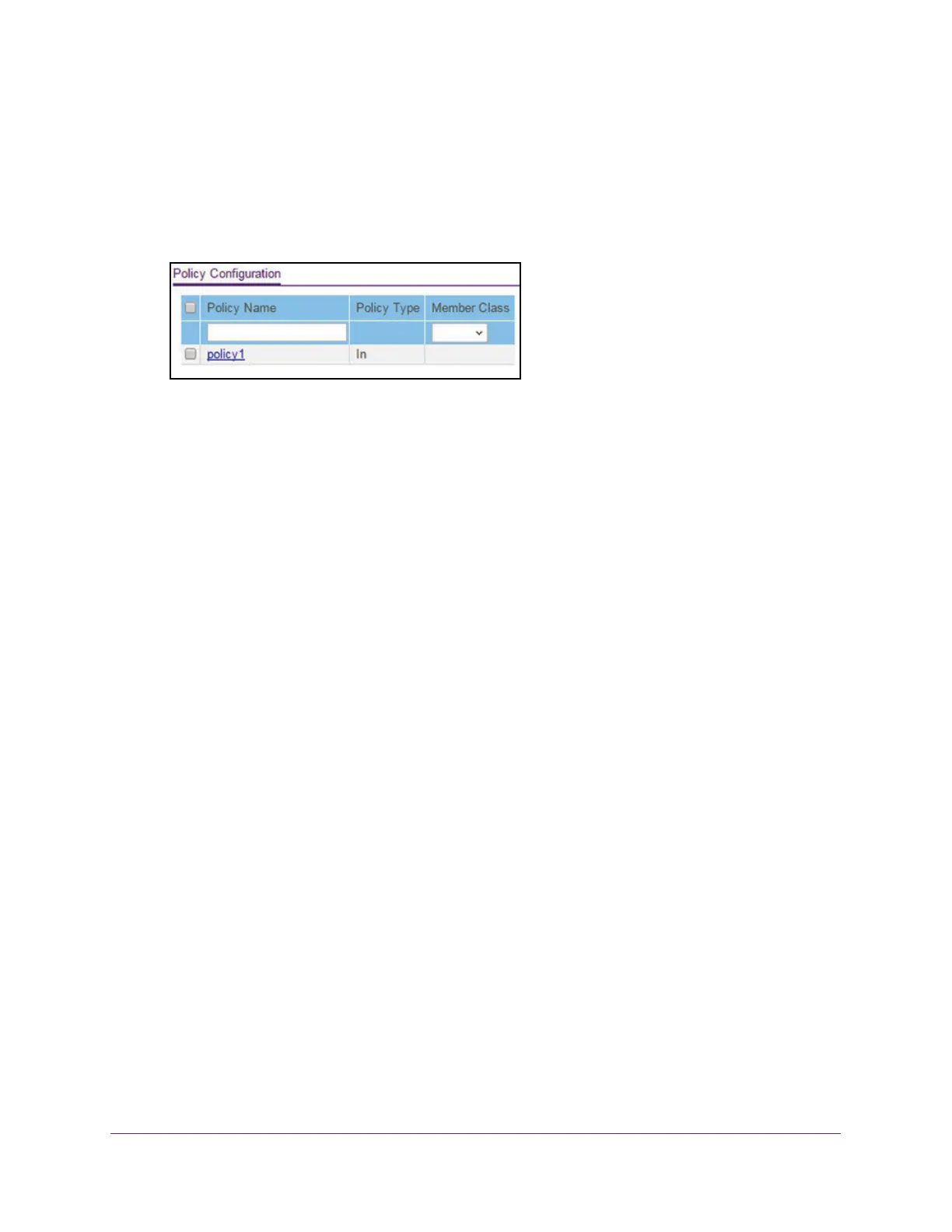Configure Quality of Service
188
Insight Managed 8-Port Gigabit Ethernet Smart Cloud Switch with 2 SFP Fiber Ports
The default password is password. If you added the switch to a network on the Insight
app before and you did not yet change the password through the local browser interface,
enter your Insight network password.
The System Information page displays.
5. Select QoS > DiffServ > Advanced > Policy Configuration.
6. Enter a policy name in the Policy Name field.
You cannot specify the policy type. By default, the policy type is In, indicating that the
policy applies to ingress packets.
7. From the Member Class menu, optionally select an existing class that you want to
associate with the new policy
.
8. Click the Add button.
The new policy is added.
9. After creating the policy
, click the policy name.
The policy name is a hyperlink to the page on which you can define the policy attributes.
