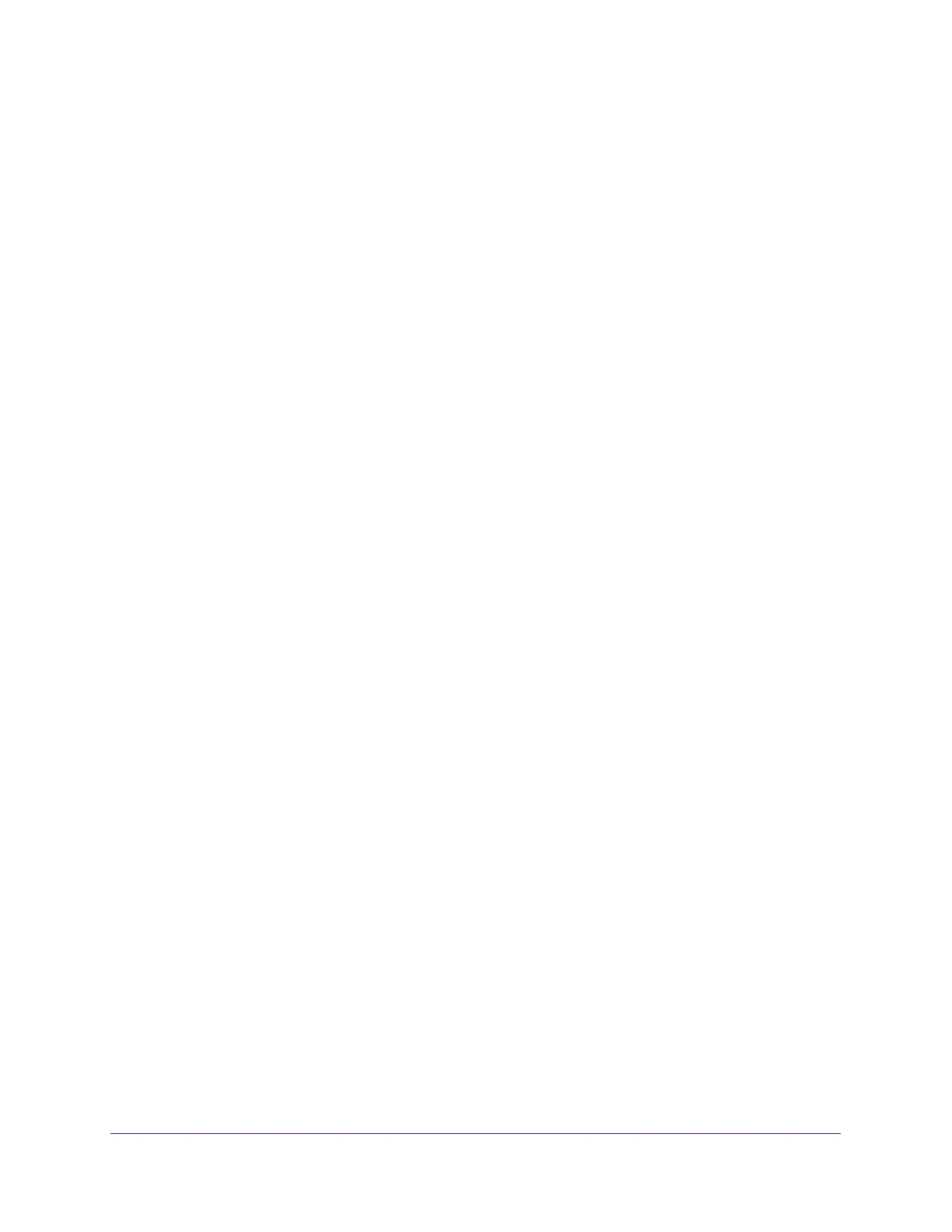Manage Device Security
241
Insight Managed 8-Port Gigabit Ethernet Smart Cloud Switch with 2 SFP Fiber Ports
• General. Sets the interfaces in general mode, which is the default selection.
• Host. Sets the interfaces in host mode, which is used for private VLAN
configurations.
• Promiscuous. Sets the interfaces in promiscuous mode, which is used for private
VLAN configurations.
9. Click the Apply button.
Your settings are saved.
Configure a Private VLAN Host Interface
To configure a private VLAN host interface:
1. Connect your computer to the same network as the switch.
You can use a WiFi or wired connection to connect your computer to the network, or
connect directly to a switch that is off-network using an Ethernet cable.
2. Launch a web browser.
3. In the address field of your web browser, enter the IP address of the switch.
If you do not know the IP address of the switch, see Access the Switch on page 11.
The login window opens.
4. Enter the switch’s password in the password field.
The default password is password. If you added the switch to a network on the Insight
app before and you did not yet change the password through the local browser interface,
enter your Insight network password.
The System Information page displays.
5. Select Security > Traffic Control > Private VLAN > Private Vlan Host Interface
Configuration.
The Private VLAN Host Interface Configuration page displays.
6. To display information for all ports and LAGs, click the All link.
7. Select one or more interfaces by taking one of the following actions:
• To configure a single interface, select the check box associated with the port, or type
the port number in the Go To Interface field and click the Go button.
• To configure multiple interfaces with the same settings, select the check box
associated with each interface.
• To configure all interfaces with the same settings, select the check box in the heading
row.
8. In the Host Primary VLAN field, enter the primary VLAN ID for the host association mode.
The range of the VLAN ID is 2–4093.
9. In the Host Secondary VLAN field, enter the secondary VLAN ID for host association
mode.
