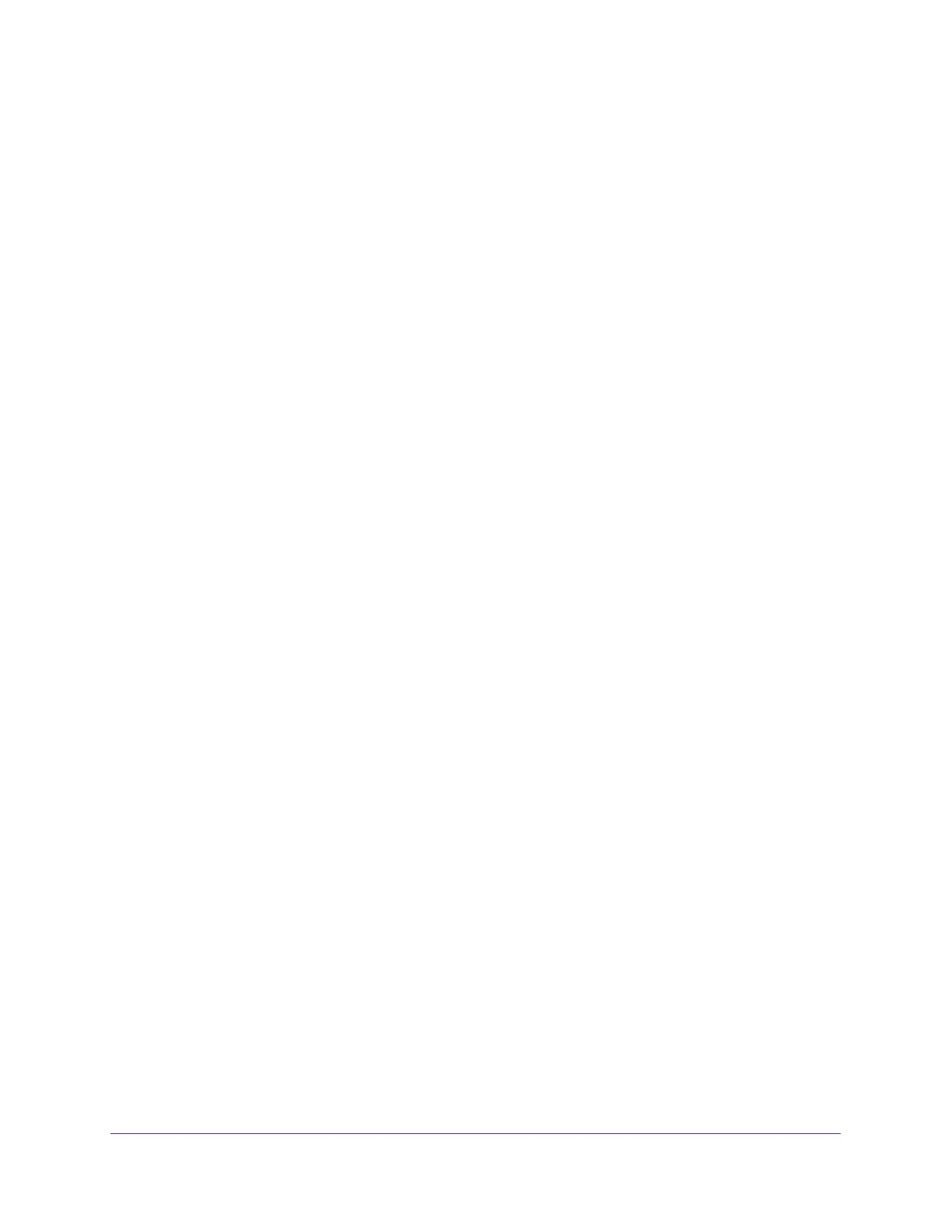Configure System Information
80
Insight Managed 8-Port Gigabit Ethernet Smart Cloud Switch with 2 SFP Fiber Ports
devices and are referred to as Layer 3 relay agents. In some network configurations, a need
might exist for Layer 2 devices to append the Relay Agent Information option as they are
closer to the end hosts.
These Layer 2 devices typically operate only as bridges for the network and might not include
an IPv4 address on the network. Lacking a valid IPv4 source address, they cannot relay
packets directly to a DHCP server located on another network. These Layer 2 devices
append the Relay Agent Information option and broadcast the DHCP message.
Enable the Global DHCP L2 Relay Settings
You can enable the global DHCP L2 relay settings for the switch.
To enable DHCP L2 relay global settings:
1. Connect your computer to the same network as the switch.
You can use a WiFi or wired connection to connect your computer to the network, or
connect directly to a switch that is off-network using an Ethernet cable.
2. Launch a web browser.
3. In the address field of your web browser, enter the IP address of the switch.
If you do not know the IP address of the switch, see Access the Switch on page 11.
The login window opens.
4. Enter the switch’s password in the password field.
The default password is password. If you added the switch to a network on the Insight
app before and you did not yet change the password through the local browser interface,
enter your Insight network password.
The System Information page displays.
5. Select System> Services > DHCP L2 Relay > DHCP L2 Relay Global Configuration.
The DHCP L2 Relay Global Configuration page displays.
6. Select the Admin Mode Enable radio button.
The default admin mode is disabled.
7. Click the Apply button.
Your settings are saved.
Configure the DHCP L2 Relay Settings for a VLAN
You can configure the DHCP L2 relay settings for a VLAN.
To configure the DHCP L2 relay settings for a VLAN:
1. Connect your computer to the same network as the switch.
You can use a WiFi or wired connection to connect your computer to the network, or
connect directly to a switch that is off-network using an Ethernet cable.
