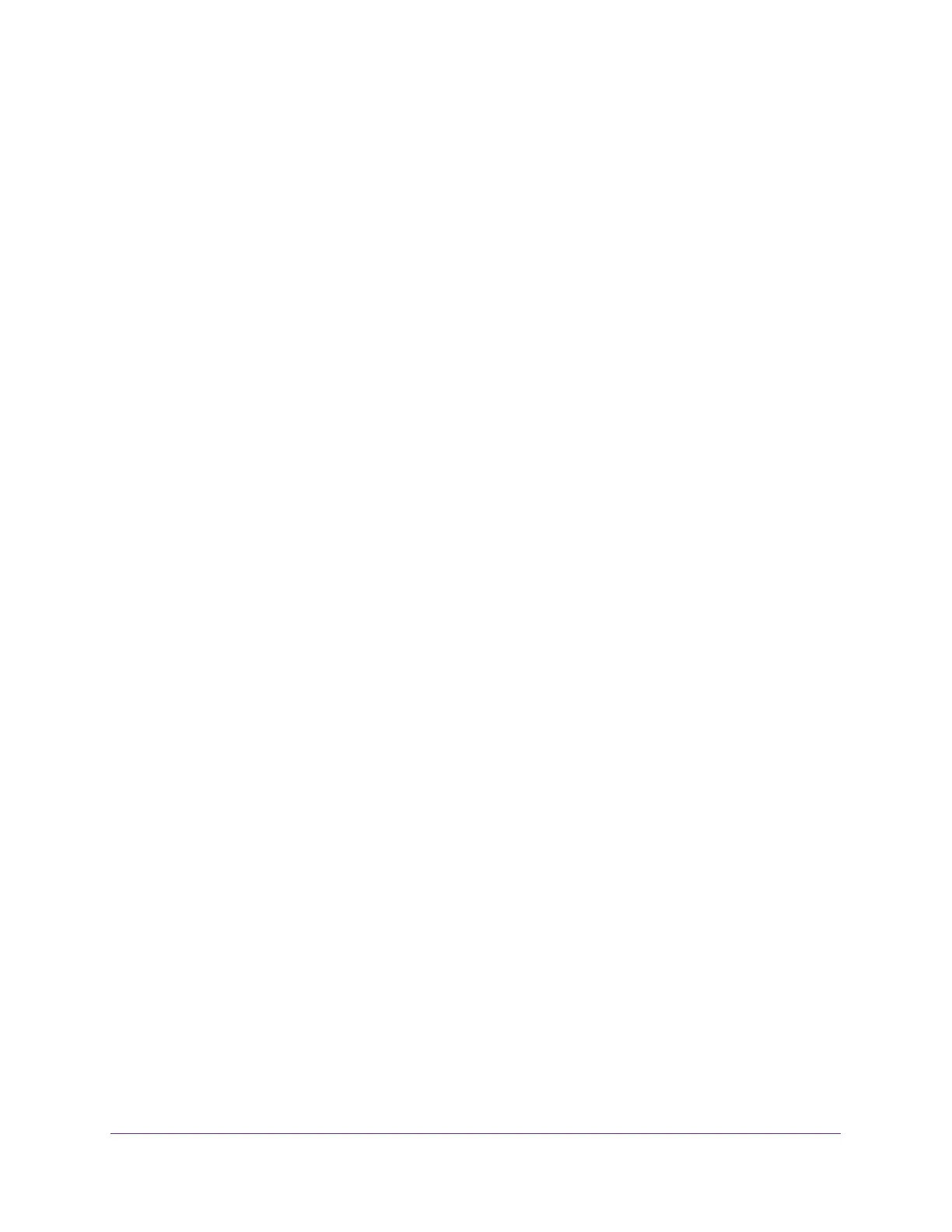Getting Started
14
Insight Managed 28-Port Gigabit Ethernet Smart Cloud Switch with 2 SFP 1G & 2 SFP+ 10G Fiber Ports
5. Click the Network link.
6. If prompted, enable the Network Discovery feature.
7. Under Network Infrastructure, locate the switch model number.
The model number can be GC728X or GC728XP.
8. Double-click GCmodel (xx:xx:xx:xx:xx:xx) (where GCmodel is the model number of your
switch and xx:xx:xx:xx:xx:xx is the MAC address of the switch).
The login page of the local browser interface opens.
9. Enter the password.
The default password is password. If you added the switch to a network on the Insight
app before and you did not yet change the password through the local browser interface,
enter your Insight network password.
10. Click the Login button.
A notification displays.
11. Click the OK button to close the notification.
The System Information page displays. The IP address of the switch displays on the
System Information page.
12. Write down the IP address for future use.
13. Select the Direct Connect Web-browser Interface radio button.
14. Click the Apply button.
Your settings are saved.
The System Information page closes, any current Insight-manageable device settings are
saved to the cloud server, and the login window displays again.
15. When prompted, enter the password.
The default password is password. If you added the switch to a network on the Insight
app before and you did not yet change the password through the local browser interface,
enter your Insight network password.
The System Information page displays and the full local browser interface is now
available.
Access the Switch On-Network from a Mac Using Bonjour
If your Mac supports Bonjour, you can use the following procedure. If you Mac does not
support Bonjour, see Determine the Switch IP Address Using the NETGEAR Insight App and
Access the Switch On-Network on page 18.
To use a Mac and web browser to access the switch that is connected to a network:
1. Cable the switch to a network with a router or DHCP server that manages IP addresses.
2. Power on the switch.
