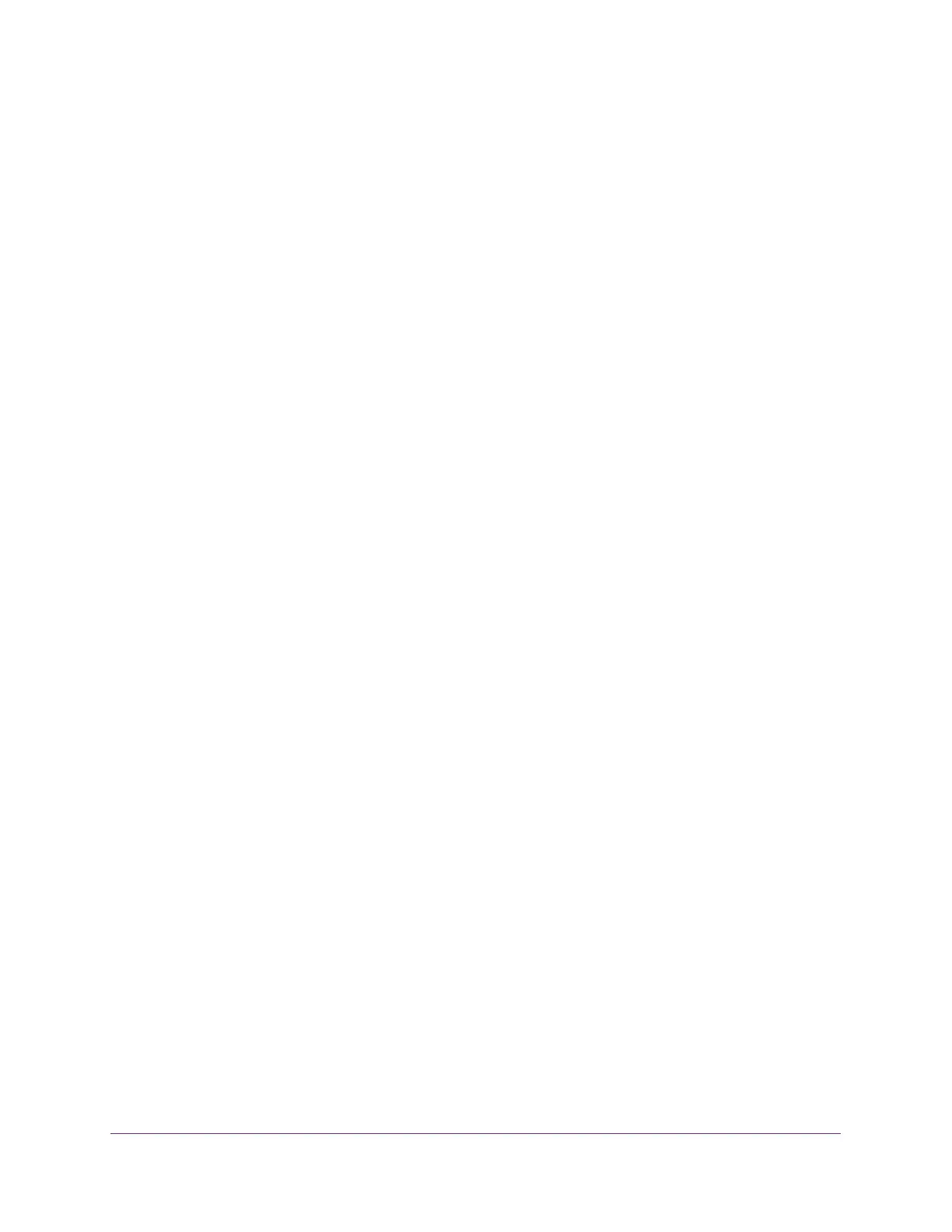Getting Started
15
Insight Managed 28-Port Gigabit Ethernet Smart Cloud Switch with 2 SFP 1G & 2 SFP+ 10G Fiber Ports
The DHCP server assigns the switch an IP address.
3. Connect your computer to the same network as the switch.
You can use a WiFi or wired network connection.
4. Open the Safari browser.
5. Select Safari > Preferences.
The General page displays.
6. Click the Advanced tab.
The Advanced page displays.
7. Select the Include Bonjour in the Bookmarks Menu check box.
8. Close the Advanced page.
9. Select Bookmarks > Bonjour > GCmodel (xx:xx:xx:xx:xx:xx) (where GCmodel is the
model number of your switch and xx:xx:xx:xx:xx:xx is the MAC address of the switch), or
Bookmarks > Bonjour > Webpages GCmodel (xx:xx:xx:xx:xx:xx) depending on your
Mac OS version.
The login page of the local browser interface opens.
10. Enter the password.
The default password is password. If you added the switch to a network on the Insight
app before and you did not yet change the password through the local browser interface,
enter your Insight network password.
11. Click the Login button.
A notification displays.
12. Click the OK button to close the notification.
The System Information page displays. The IP address of the switch displays on the
System Information page.
13. Write down the IP address for future use.
14. Select the Direct Connect Web-browser Interface radio button.
15. Click the Apply button.
Your settings are saved.
The System Information page closes, any current Insight-manageable device settings are
saved to the cloud server, and the login window displays again.
16. When prompted, enter the password.
The default password is password. If you added the switch to a network on the Insight
app before and you did not yet change the password through the local browser interface,
enter your Insight network password.
The System Information page displays and the full local browser interface is now
available.
