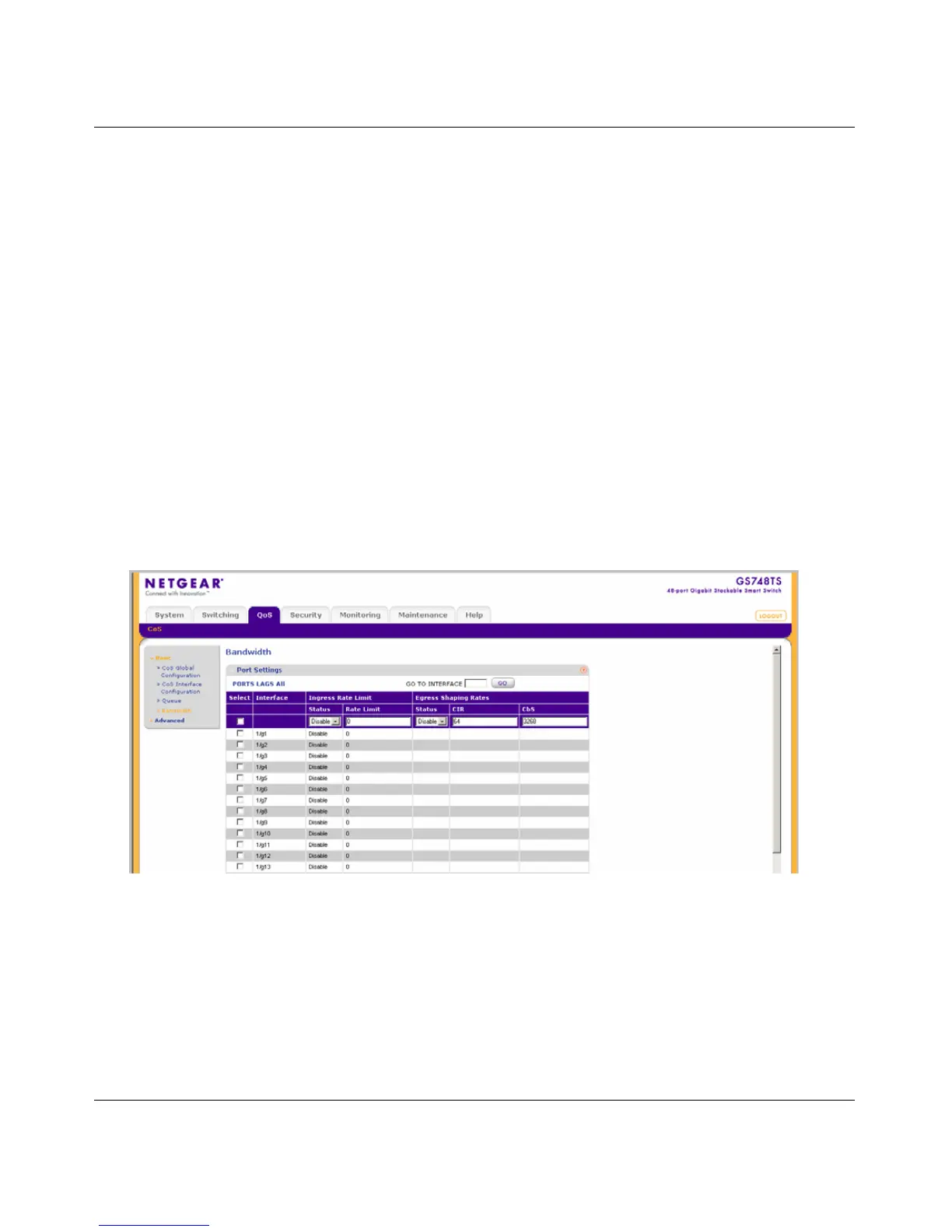GS700TS Smart Switch Software Administration Manual
Configuring QoS 5-6
v1.0, June 2009
2. Select either Strict Priority or WRR to specify the traffic scheduling method.
3. Click APPLY to update the device.
Bandwidth
After packets are assigned to a queue, a scheduling scheme can be assigned to an interface, using
either:
• Committed Burst Size – Indicates the maximum number of data bits transmitted within a
specific time interval.
• Committed Information Rate – Indicates the rate that data is transmitted. The rate is
averaged over a minimum time increment.
The Bandwidth screen allows the network manager to define Ingress Rate Limit and Egress
Shaping Rates.
To define bandwidth settings:
1. Click QoS > CoS > Basic > Bandwidth. The Bandwidth screen displays:
The Bandwidth screen contains the following fields:
• Interface – Displays the ports for which the bandwidth settings are displayed.
• Ingress Rate Limit Status – Select whether rate limiting is defined on the interface. The
possible field values are:
– Enable – Enables ingress rate limiting on the interface.
Figure 5-4
