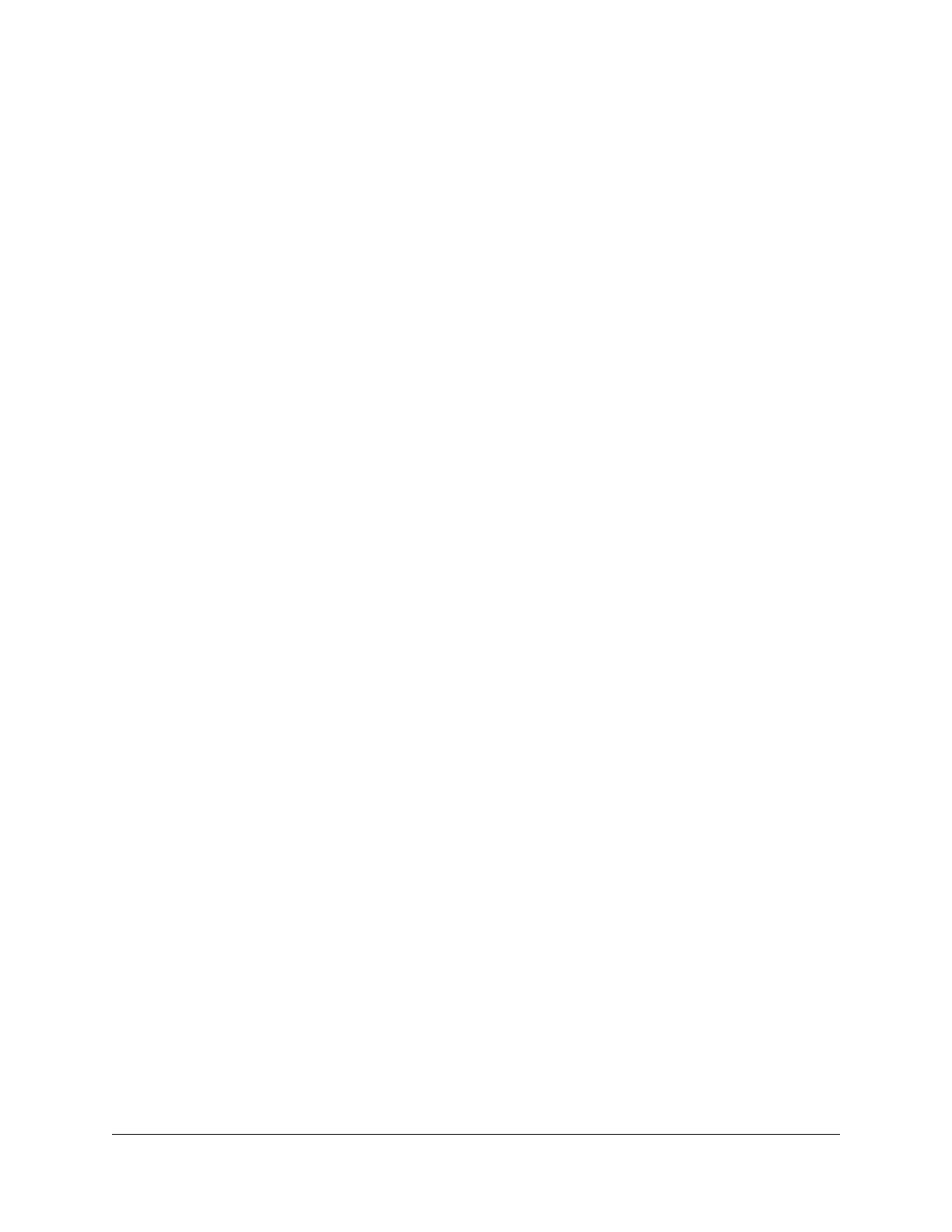Contents
Chapter 1 Introduction and Hardware Overview
Introduction...........................................................................................7
Supported Mobile Broadband Bands................................................7
Package Contents.................................................................................8
Install the Nano SIM Card....................................................................8
Power on Your Modem........................................................................9
Top Panel With Status LEDs.................................................................9
Back Panel Connectors, Buttons, and Ports....................................11
Position the Modem...........................................................................12
Optional External Antenna................................................................13
Chapter 2 Get Started
Internet Connection Over Mobile Broadband...............................15
Connect a Computer, Router, or WiFi Router to the Modem.......15
Connect a Computer to the LAN Port of the Modem...............16
Connect a Router or WiFi Router to the LAN Port of the
Modem............................................................................................16
Access the Modem’s Web Pages for the First Time.......................16
Change the Language.......................................................................18
Chapter 3 Manage the Mobile Broadband Connection
Manage Mobile Broadband Auto Connect Options.....................20
Manually Connect to or Disconnect From the Mobile Broadband
Network................................................................................................21
Manage APN Profiles for Mobile Broadband Connections..........22
View APN Profiles or Add a Custom APN Profile.......................22
Select an APN Profile.....................................................................24
Change an APN Profile..................................................................25
Remove an APN Profile.................................................................26
Chapter 4 Secure Your Network
Change the Modem Password.........................................................29
Manage Port Forwarding for Incoming Traffic................................29
Enable Port Forwarding and Add a Service or Application.....30
Remove a Service or Application for Port Forwarding..............31
Disable Port Forwarding...............................................................32
3
