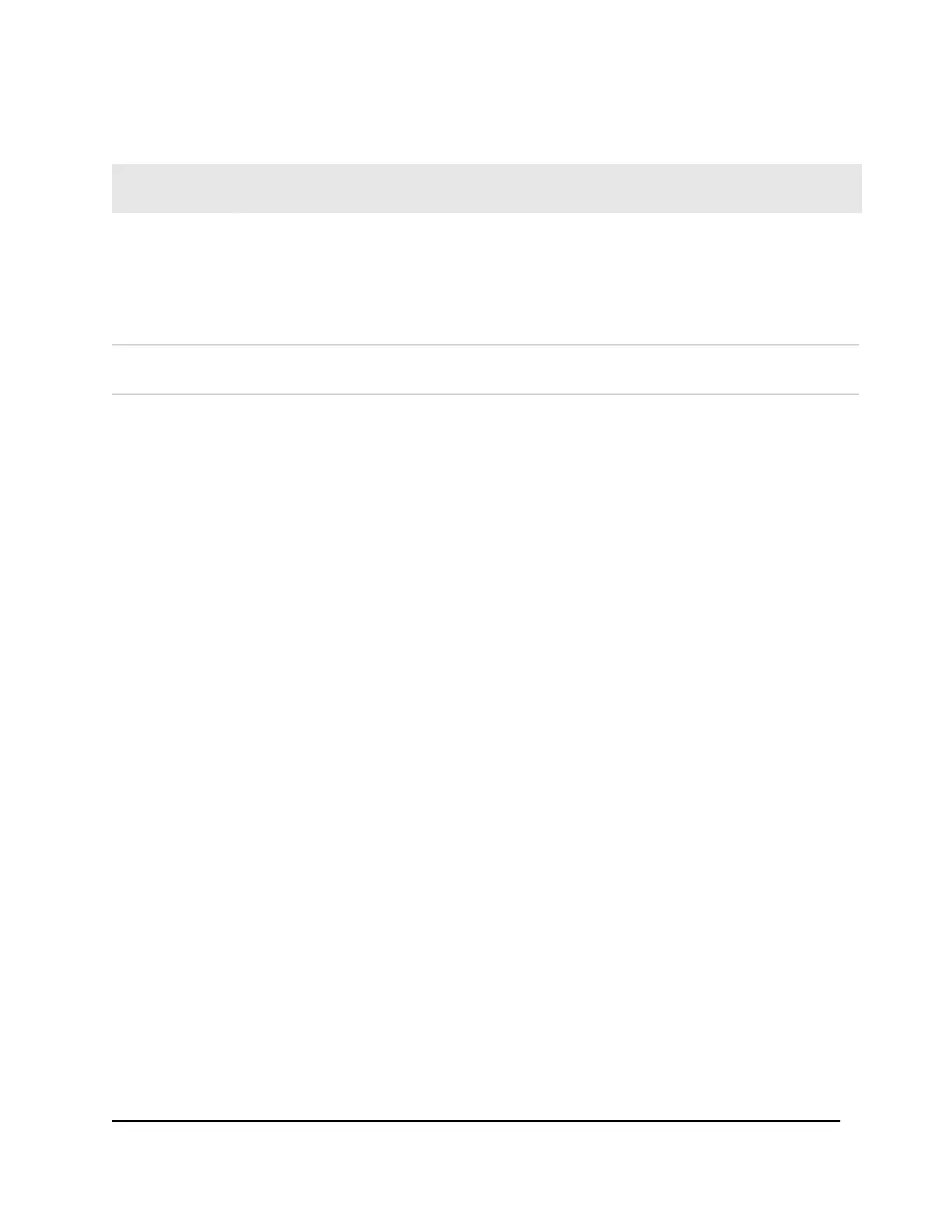Table 4. Find your computer’s IP address (Continued)
Task DescriptionOperating
System
To find the IP address on a Mac OS X device:
1. From the Apple menu, select System Preferences > Network.
The network settings display.
2. Select the Ethernet adapter.
The IP address is displayed in the right pane.
MAC
To find the IP address on devices running other operating systems, refer to the user documentation
for your operating system or computer.
Other
How do I find a device’s MAC address?
You must know the MAC address for a device when you allow or deny the device access
to your WiFi network (MAC filtering).
The steps for finding a device’s MAC address depend on the operating system. If your
device runs an operating system that is not listed here, see the appropriate operating
system documentation.
User Manual71Frequently Asked Questions
NETGEAR 4G LTE Modem LM1200
