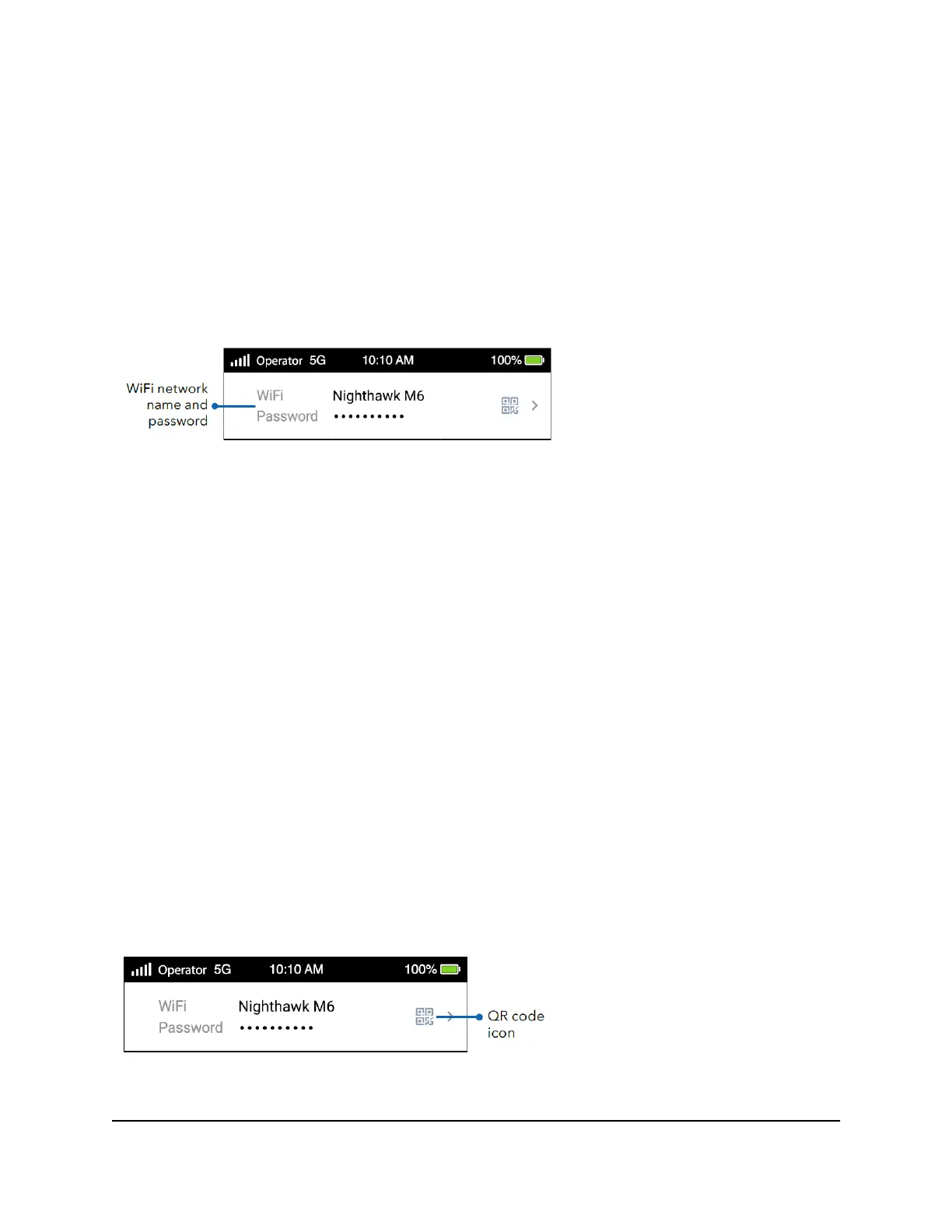Connect to WiFi using the SSID and
password
When your mobile hotspot is powered on, it broadcasts a WiFi network name (SSID)
and password. You can connect to the Internet by selecting your hotspot's SSID and
entering the password on your WiFi devices.
To connect to WiFi using the SSID and password:
1. Quickly press and release the Power button to wake your mobile hotspot.
The lock screen displays.
2. Swipe up to unlock your mobile hotspot.
The home screen displays, with your mobile hotspot SSID in the WiFi field and your
hotspot password in the Password field.
3. From your WiFi device, open your WiFi network connection manager.
4. Select or enter the SSID shown on your mobile hotspot's home screen.
5. Enter the password shown on your mobile hotspot's home screen.
Your WiFi device connects to your mobile hotspot's WiFi network.
Connect to WiFi using the QR code
Your mobile hotspot's home screen displays a QR code icon. You can tap the QR code
icon to display a larger code that enables mobile devices like smartphones and tablets
to connect to WiFi without manually entering an SSID and password.
User Manual21Connect devices to the Internet
Nighthawk M6 Pro, Nighthawk M6
