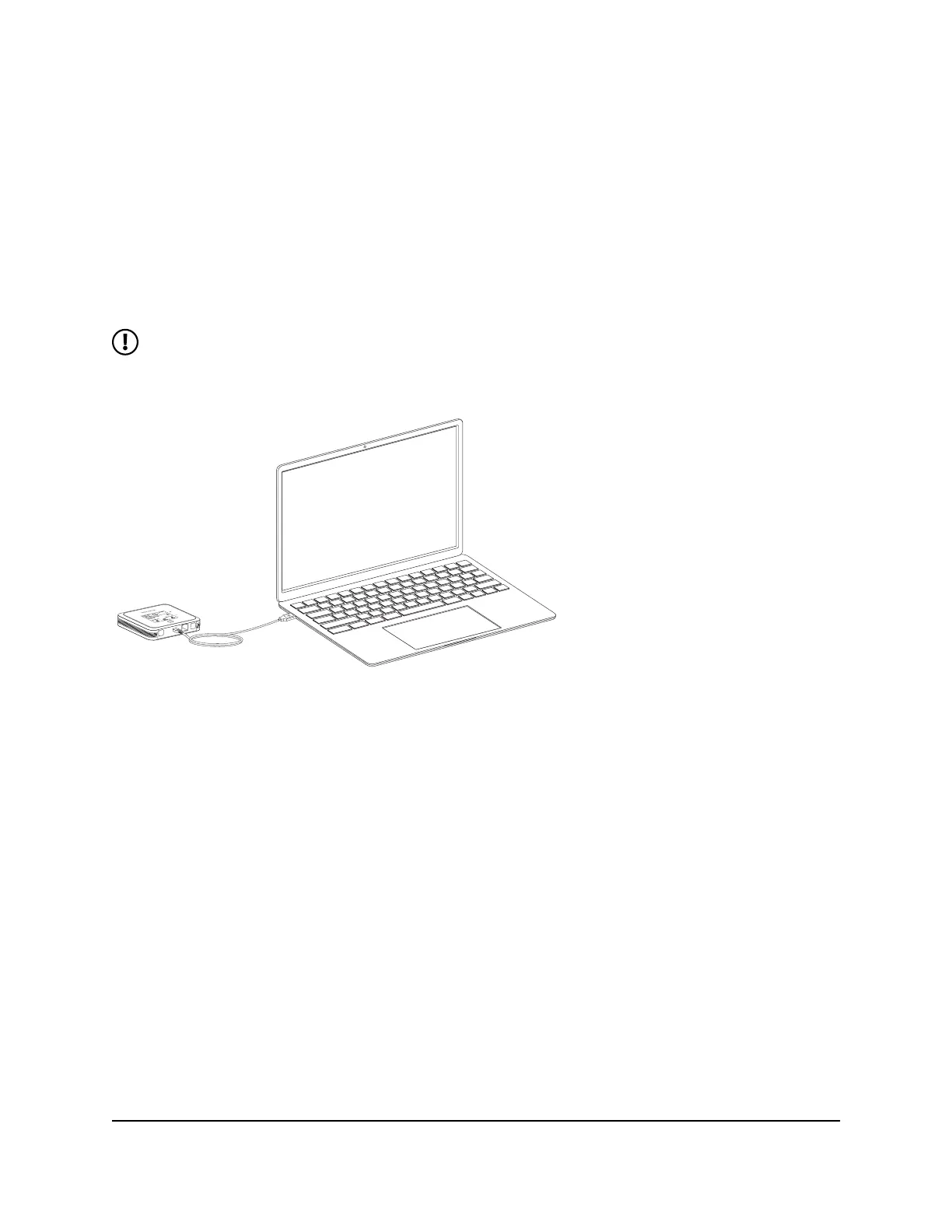Connect a computer to the Internet
using tethering
You can connect a computer to your mobile hotspot using the included USB cable
instead of connecting with WiFi or over Ethernet. This kind of cable connection is called
tethering.
NOTE: There might be a brief delay when your computer's operating system
detects the mobile hotspot the first time you use the USB cable to connect your
mobile hotspot to your computer.
To connect a computer to the Internet using tethering:
1. If your mobile hotspot is powered on, press and hold the Power button for two
seconds, then select Shut down to power it off.
2. Connect your mobile hotspot to your computer using the included USB cable.
The mobile hotspot powers on and your computer detects the mobile hotspot.
Your computer connects to the Internet.
Connect a computer to the Internet
using Ethernet
You can connect a computer to your mobile hotspot using an Ethernet cable instead
of connecting with WiFi or tethering.
User Manual23Connect devices to the Internet
Nighthawk M6 Pro, Nighthawk M6
