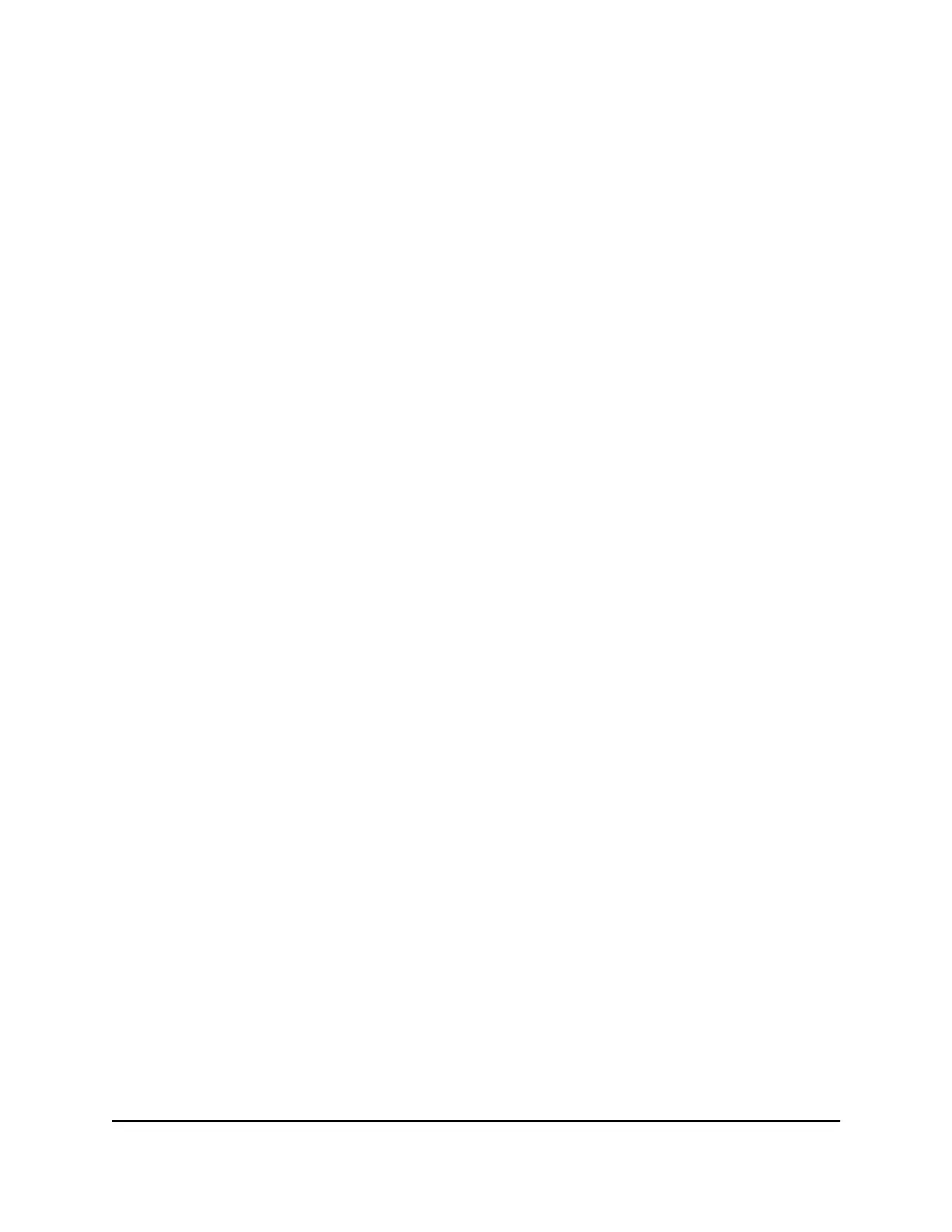Enable or disable Guest WiFi from
the web user interface
You can turn on Guest WiFi to share your Internet connection with temporary visitors
on a separate connection from your personal WiFi devices. Guest WiFi is disabled by
default.
To enable or disable Guest WiFi from the web user interface:
1. From the web user interface dashboard, select Settings > General > Guest Network.
The Guest Network page displays.
2. Select the Enable check box to enable Guest WiFi, or clear the check box to disable
Guest WiFi.
3. Click or tap Apply.
A message displays telling you that to save this change, your device must restart
WiFi connections.
4. Click or tap Continue.
Guest WiFi is enabled.
A QR code for devices to connect with displays on the Guest Network page.
Additional settings also display.
User Manual62Access the web user interface
Nighthawk M6 Pro, Nighthawk M6
