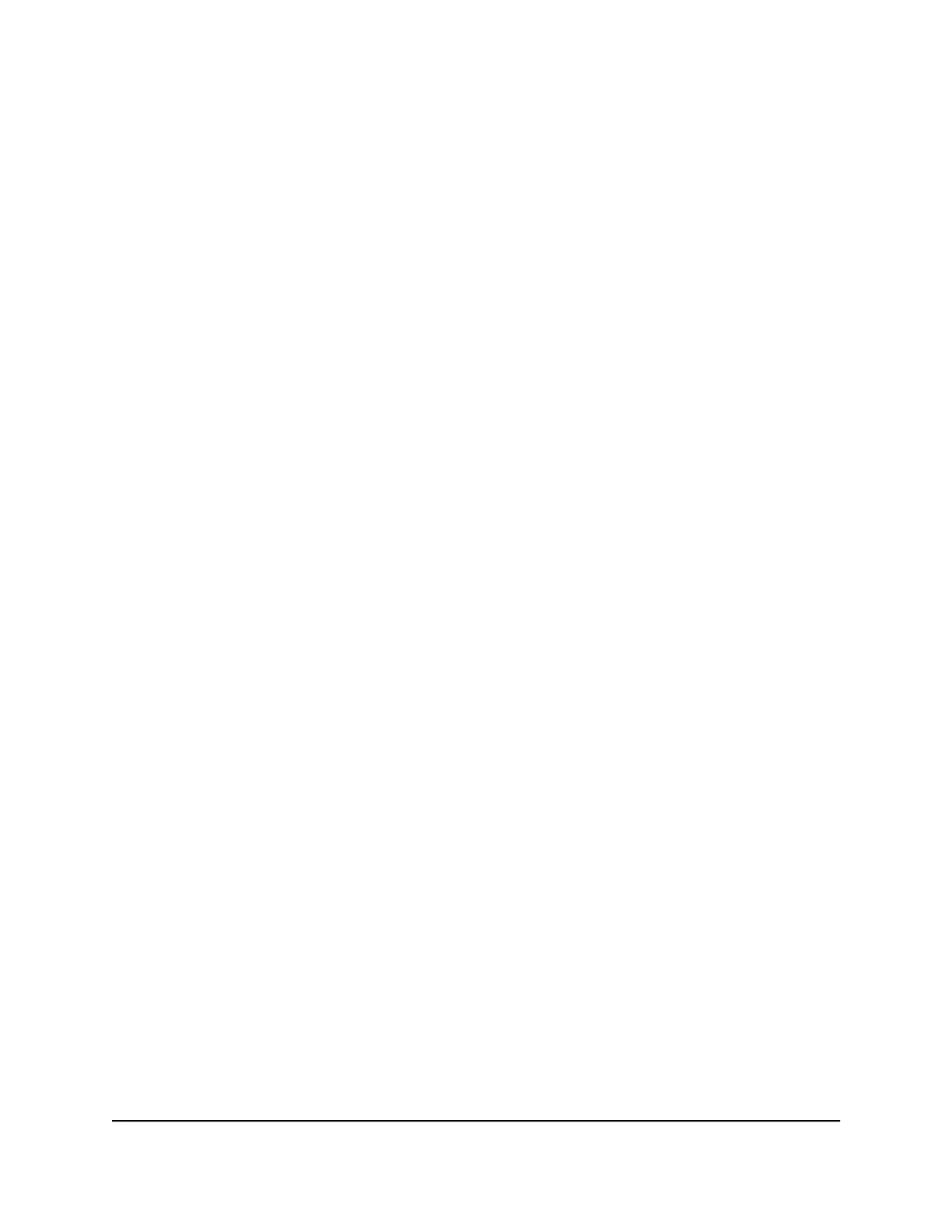The lock screen displays.
2. Swipe up to unlock your mobile hotspot.
The home screen displays.
3. Tap Power Mode.
The Power Mode menu displays.
4. Select a power mode that suits your needs.
Enable or disable Airplane Mode
You can turn on Airplane Mode to disable cellular service, but keep your WiFi or Ethernet
connection active. Airplane Mode is disabled by default.
To enable or disable Airplane Mode:
1. Quickly press and release the Power button to wake your mobile hotspot.
The lock screen displays.
2. Swipe up to unlock your mobile hotspot.
The home screen displays.
3. Tap Settings > Airplane Mode.
The Airplane Mode page displays.
4. Tap OFF > Ok.
Airplane Mode is enabled.
5. To disable Airplane Mode after enabling it, tap ON > Ok from the Airplane Mode
page.
Airplane Mode is disabled.
Enable or disable Screen Lock
Depending on how you use your mobile hotspot, you might want to prevent other
people with physical access from accessing your mobile hotspot or changing its settings.
You can enable the Screen Lock feature to require a four-digit passcode to access the
device and change its settings. Screen Lock is disabled by default.
To enable or disable Screen Lock:
1. Quickly press and release the Power button to wake your mobile hotspot.
User Manual41Adjust network, security, and
performance settings
Nighthawk M6 Pro, Nighthawk M6
