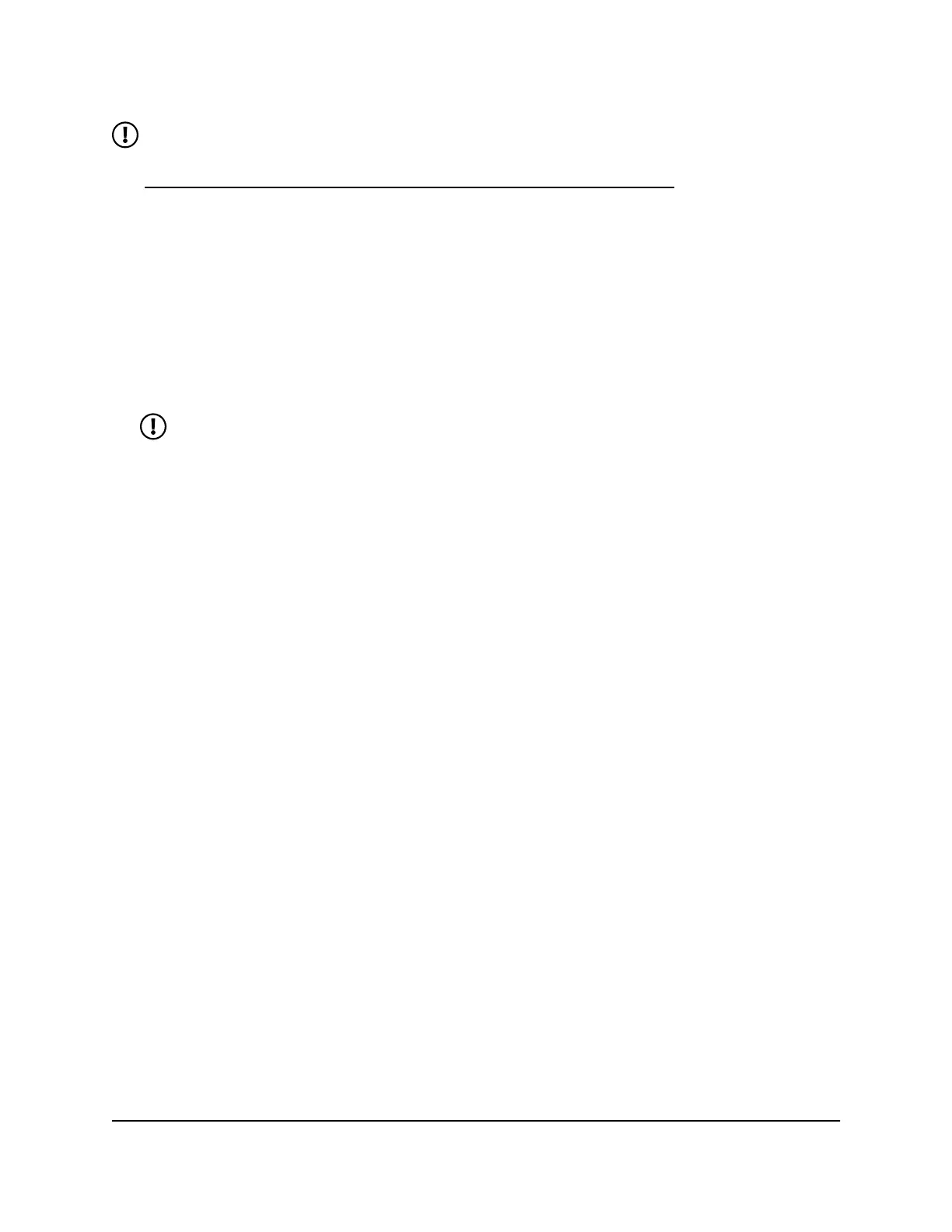NOTE: Your device must be set to Performance Mode or Plugged-In Mode to
enable the Ethernet port. For more information about Power Mode settings, see
Change power mode to optimize performance and battery life on page 40.
To connect a computer to the Internet using Ethernet:
1. Quickly press and release the Power button to wake your mobile hotspot.
The lock screen displays.
2. Swipe up to unlock your mobile hotspot.
The home screen displays.
3. Using an Ethernet cable, connect your mobile hotspot to your computer.
Your computer detects the Ethernet connection.
NOTE: If your computer does not automatically switch to the Ethernet
connection, you might need to manually select the Ethernet connection from
your computer's network connection manager.
Your computer connects to the Internet.
User Manual24Connect devices to the Internet
Nighthawk M6 Pro, Nighthawk M6
