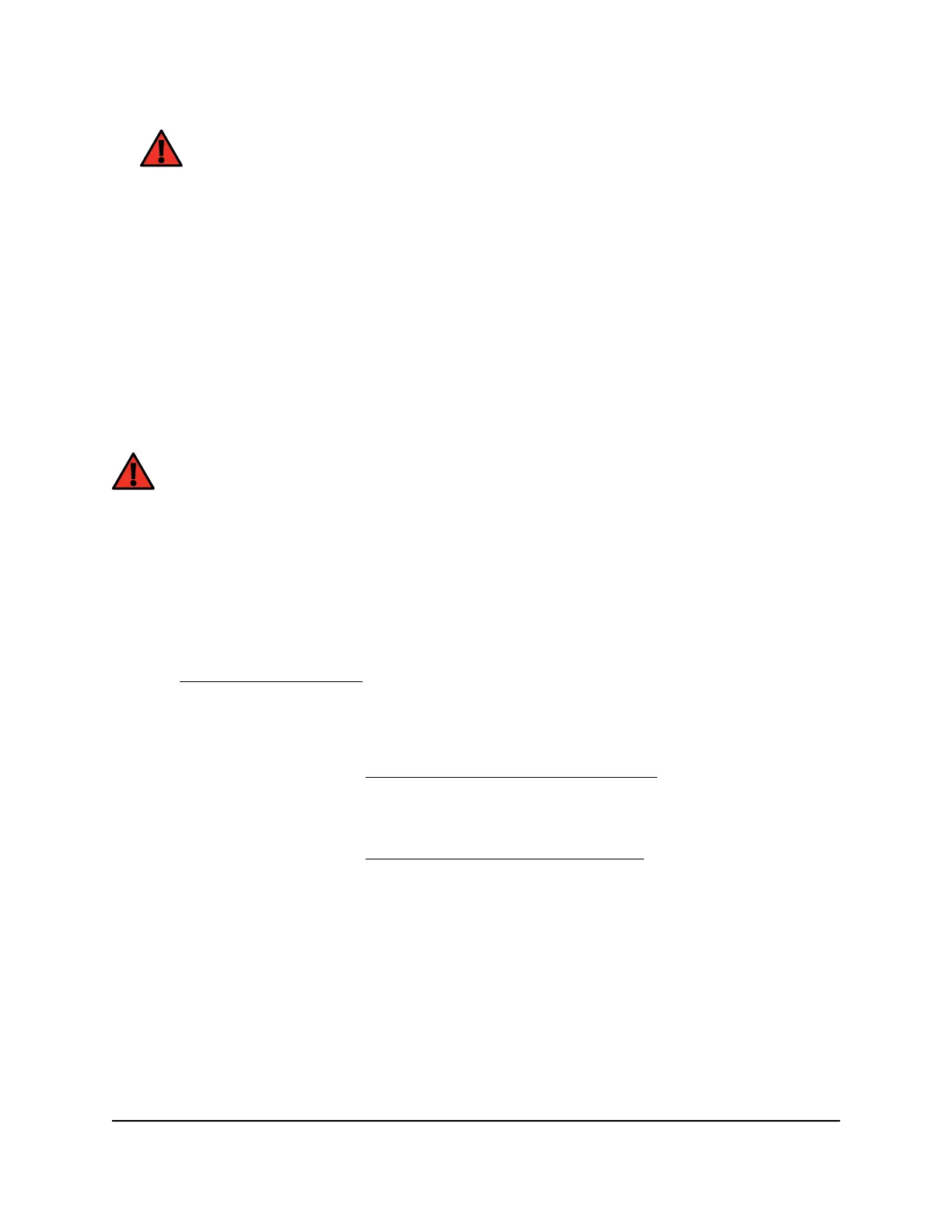WARNING: To avoid the risk of corrupting the firmware, do not interrupt
the update. For example, do not close the browser, click a link, or load a
new page. Do not turn off the router or satellite.
When the download is complete, your router and satellite restart. The update process
typically takes about one minute. Read the new firmware release notes to find out if
you must reconfigure the router after updating.
Manually update the firmware
If a satellite is connected to your router, you can log in to the router to manually upload
the firmware on your satellite.
WARNING: We recommend that you always update the firmware on your
satellite first, and then update your router. Also, do not update the firmware
on your router and satellite at the same time, and do not update more than
one mesh device (router or satellite) at a time. If you need to update more than
one mesh device, wait for the first mesh device to finish updating before
updating your next mesh device.
To manually update the firmware on your router and satellite, follow these high
level steps:
1.
Visit netgear.com/support and download the firmware for both your router and
satellite.
2.
Update the firmware on your satellite.
For more information, see Manually update satellite firmware on page 103.
3.
Update the firmware on your router.
For more information, see Manually update router firmware on page 104.
Manually update satellite firmware
We recommend that you update your satellite’s firmware before you update the router’s
firmware.
To manually update your satellite’s firmware:
1.
Launch a web browser from a computer or mobile device that is connected to your
mesh network.
2.
Enter http://www.routerlogin.com.
User Manual103Manage your Router and
Satellite
Nighthawk Tri-band Mesh WiFi 6E
