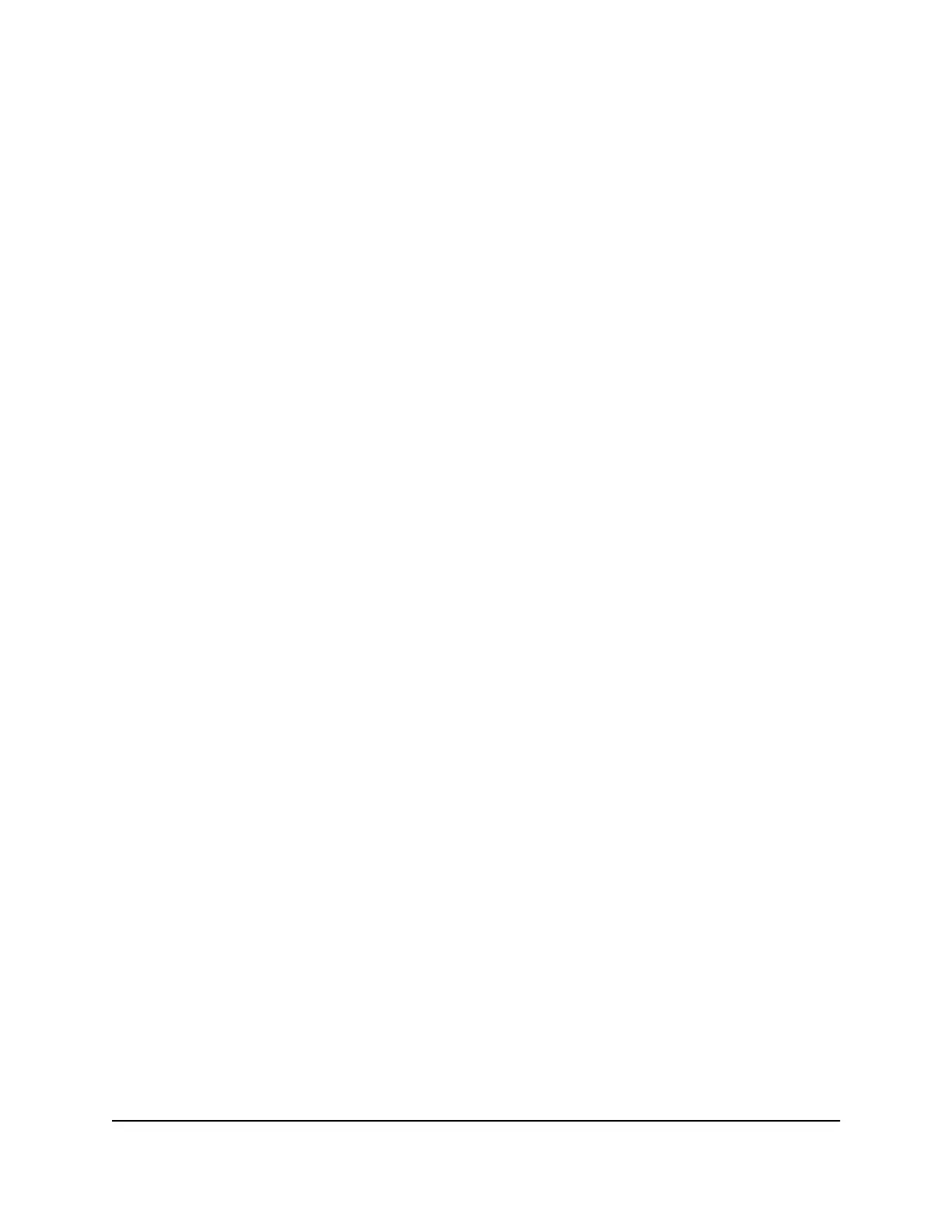To change the NTP server to your preferred NTP server:
1.
Launch a web browser from a computer or mobile device that is connected to your
mesh network.
2.
Enter http://www.routerlogin.net.
A login window opens.
3.
Enter the router admin user name and password.
The user name is admin. The password is the one that you specified the first time
that you logged in. The user name and password are case-sensitive.
The BASIC Home page displays.
4.
Select ADVANCED > Administration > NTP Settings.
The NTP Settings page displays.
5.
Select the Set your preferred NTP server radio button.
6.
Enter the NTP server domain name or IP address in the Primary NTP server field.
7.
Click the Apply button.
Your settings are saved.
Set up the router as a WiFi access point
You can set up the router to run as an access point (AP) on the same local network as
another router.
To set up the router as an AP:
1.
Use an Ethernet cable to connect the Internet port of this router to an Ethernet port
on the other router.
2.
Launch a web browser from a computer or mobile device that is connected to your
mesh network.
3.
Enter http://www.routerlogin.net.
A login window opens.
4.
Enter the router admin user name and password.
The user name is admin. The password is the one that you specified the first time
that you logged in. The user name and password are case-sensitive.
The BASIC Home page displays.
User Manual89Manage Network Settings
Nighthawk Tri-band Mesh WiFi 6E