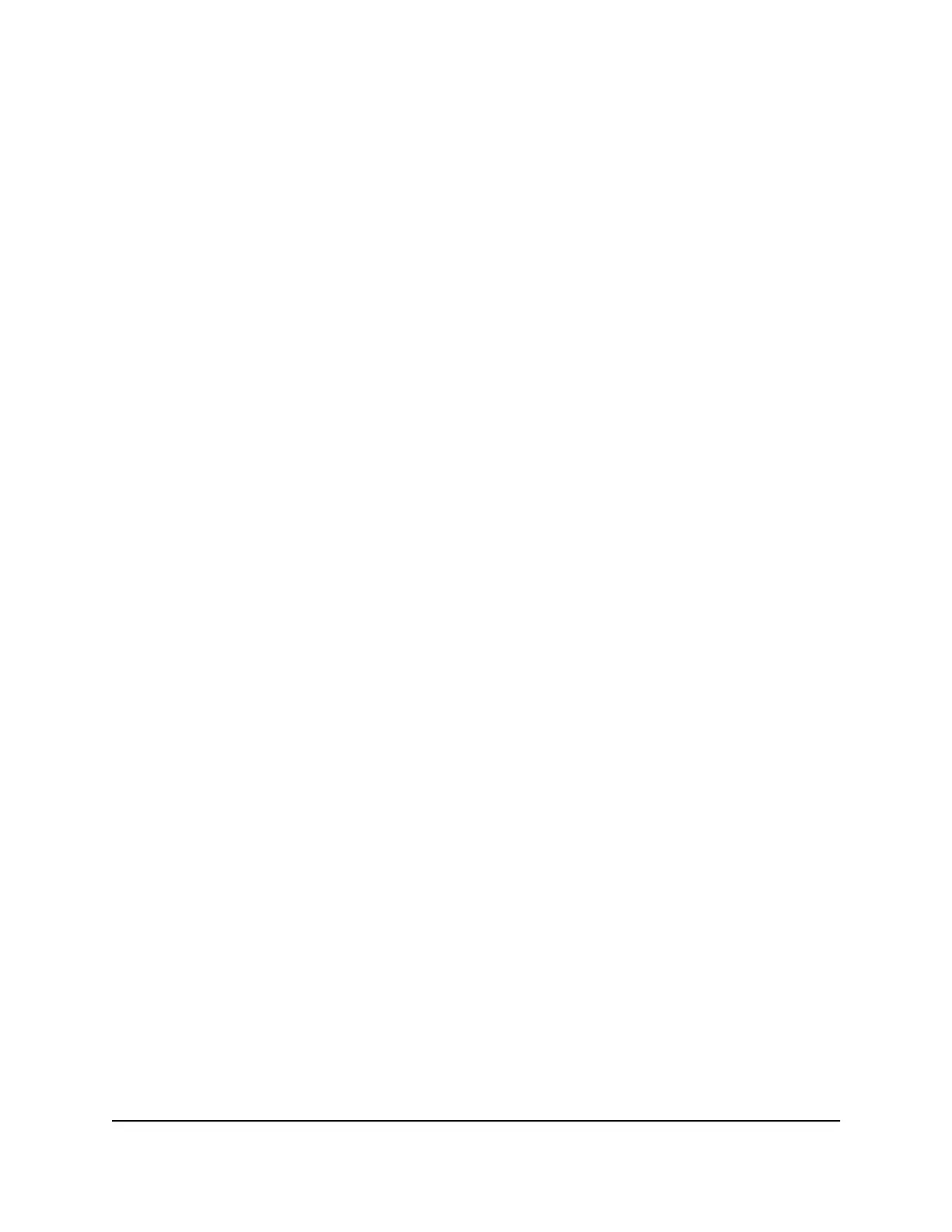The BASIC Home page displays.
4.
Select ADVANCED > Advanced Setup > Port Forwarding/Port Triggering.
The Port Forwarding/Port Triggering page displays.
5.
Select the Port Triggering radio button.
6.
Clear the Disable Port Triggering check box.
If this check box is selected, the router does not use port triggering even if you
specified port triggering settings.
7.
In the Port Triggering Timeout field, enter a value up to 9999 minutes.
This value controls how long the inbound ports stay open when the router detects
no activity. This value is required because the router cannot detect when the
application terminates.
8.
Click the Apply button.
Your settings are saved.
Application example: Port triggering for Internet Relay
Chat
Some application servers, such as FTP and IRC servers, send replies to multiple port
numbers. Using port triggering, you can tell the router to open more incoming ports
when a particular outgoing port starts a session.
An example is Internet Relay Chat (IRC). Your computer connects to an IRC server at
destination port 6667. The IRC server not only responds to your originating source port
but also sends an “identify” message to your computer on port 113. Using port triggering,
you can tell the router, “When you initiate a session with destination port 6667, you must
also allow incoming traffic on port 113 to reach the originating computer.” The following
sequence shows the effects of this port triggering rule:
1.
You open an IRC client program to start a chat session on your computer.
2.
Your IRC client composes a request message to an IRC server using a destination
port number of 6667, the standard port number for an IRC server process. Your
computer then sends this request message to your router.
3.
Your router creates an entry in its internal session table describing this communication
session between your computer and the IRC server. Your router stores the original
User Manual146Manage Port Forwarding and
Port Triggering
Nighthawk Tri-band Mesh WiFi 6E
