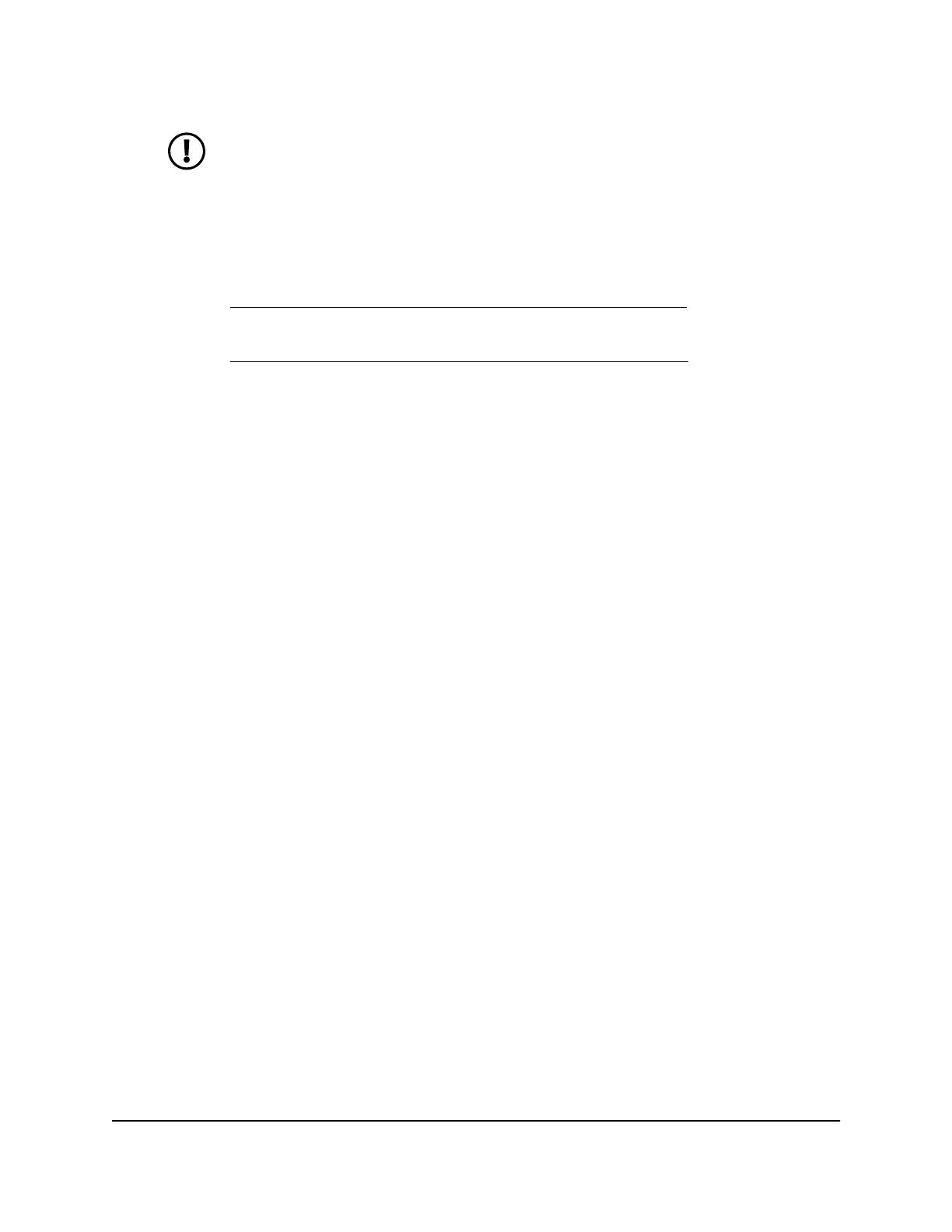NOTE: If you blocked all new devices from connecting, make sure that
the computer or mobile device that you are currently using to access
the router web interface shows as Allowed in the Status column.
•
Devices that were connected in the past:
- To manage allowed devices that are currently not connected to the network,
see Manage allowed devices currently not on the network on page 47.
- To manage blocked devices that are currently not connected to the network,
see Manage blocked devices currently not on the network on page 49.
9.
Click the Apply button.
Your settings are saved.
Manage allowed devices currently not on the network
If you set up an access control list (ACL) that blocks all new devices from accessing the
network, you can add new devices that must be allowed access to the network, remove
old devices, or change whether devices that were allowed must now be blocked when
they try to connect to the network.
For example, you could add a second computer or mobile device for access to the
router web management interface in case the device that you are currently using needs
to be removed from the network for repairs.
To manage allowed devices currently not on the network:
1.
Launch a web browser from a computer or mobile device that is connected to your
mesh network.
2.
Enter http://www.routerlogin.net.
A login window opens.
3.
Enter the router admin user name and password.
The user name is admin. The password is the one that you specified the first time
that you logged in. The user name and password are case-sensitive.
The BASIC Home page displays.
4.
Select ADVANCED > Security > Access Control.
User Manual47Control Access to the Internet
Nighthawk Tri-band Mesh WiFi 6E