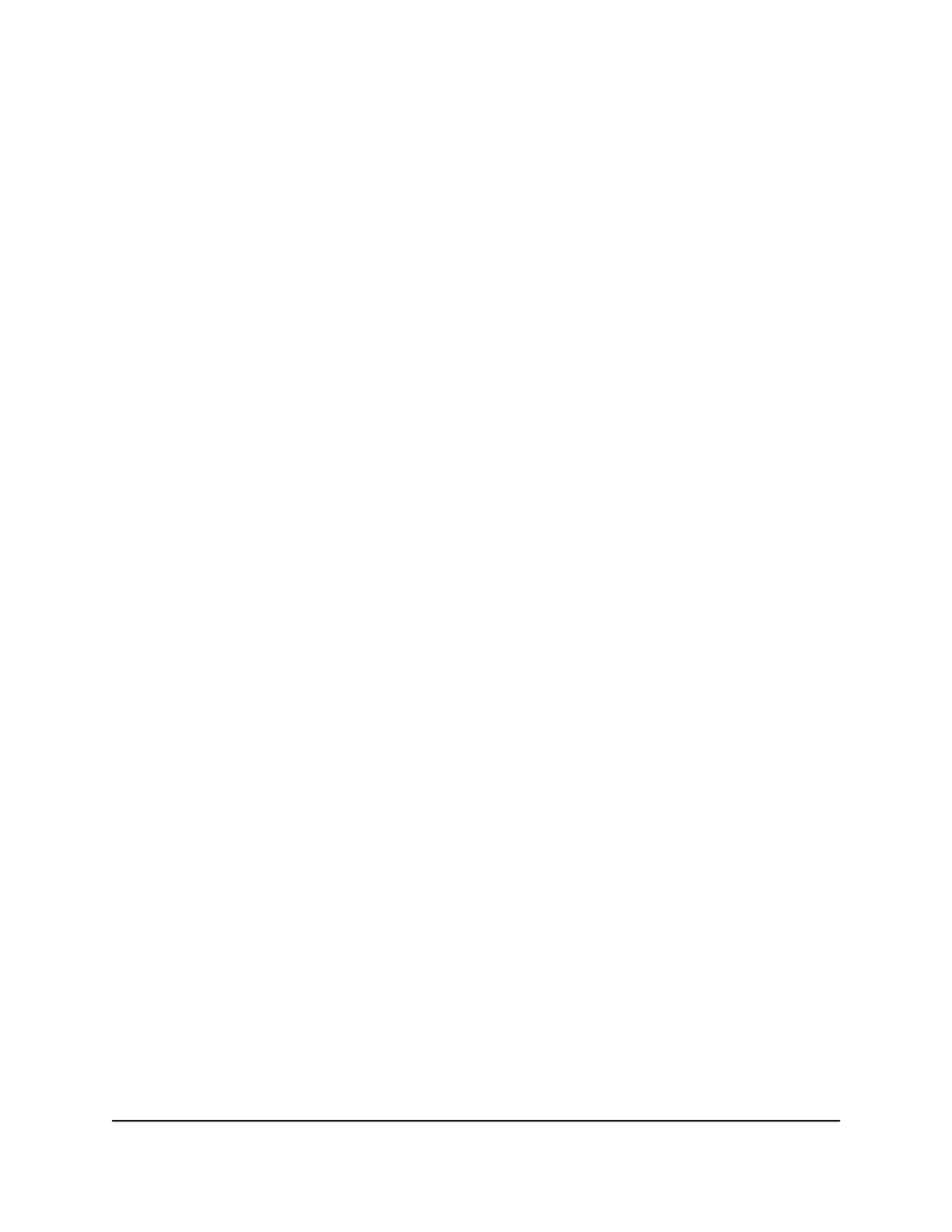To manually update your router’s firmware:
1.
Launch a web browser from a computer or mobile device that is connected to your
mesh network.
2.
Enter http://www.routerlogin.com.
A login window opens.
3.
Enter the admin user name and password.
The user name is admin. The password is the one that you specified the first time
that you logged in. The user name and password are case-sensitive.
The BASIC Home page displays.
4.
Select ADVANCED > Administration > Router Update > Manual Update.
The Router Update page displays.
5.
Click the Browse button.
6.
Locate and select the router firmware file you downloaded.
The firmware file name ends in .img.
7.
Click the Upload button.
The firmware is updated.
Manage the firmware update settings
You can set the router to automatically update to future firmware versions as they become
available.
To manage automatic updates for future firmware versions:
1.
Launch a web browser from a computer or mobile device that is connected to your
mesh network.
2.
Enter http://www.routerlogin.net.
A login window opens.
3.
Enter the router admin user name and password.
The user name is admin. The password is the one that you specified the first time
that you logged in. The user name and password are case-sensitive.
The BASIC Home page displays.
User Manual105Manage your Router and
Satellite
Nighthawk Tri-band Mesh WiFi 6E
