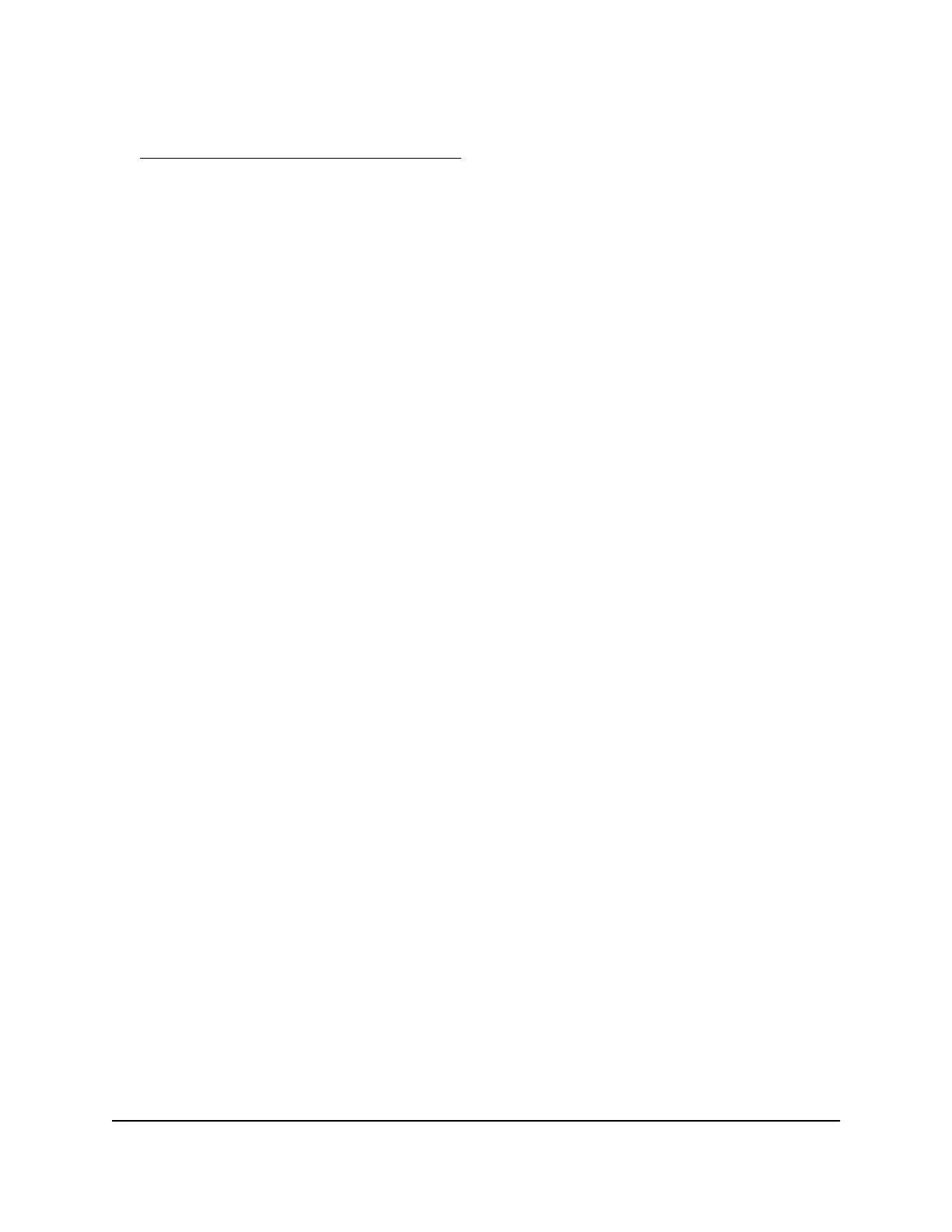If the service that you want to add is not in the menu, create a custom service. See
Add a custom port forwarding service on page 140.
10.
In the Server IP Address field, enter the IP address of the computer that will provide
the service.
11.
Click the Add button.
The service displays in the menu.
Add a custom port forwarding service
The router lists default services and applications that you can use in port forwarding
rules. If the service or application is not predefined, you can add a port forwarding rule
with a custom service or application.
To add a custom service:
1.
Find out which port number or range of numbers the application uses.
You can usually find this information by contacting the publisher of the application
or user groups or news groups.
2.
Launch a web browser from a computer or mobile device that is connected to your
mesh network.
3.
Enter http://www.routerlogin.net.
A login window opens.
4.
Enter the router user name and password.
The user name is admin. The password is the one that you specified the first time
that you logged in. The user name and password are case-sensitive.
The BASIC Home page displays.
5.
Select ADVANCED > Advanced Setup > Port Forwarding/Port Triggering.
The Port Forwarding / Port Triggering page displays.
6.
Leave the Port Forwarding radio button selected as the service type.
7.
Click the Add Custom Service button.
The Ports - Custom Service page displays.
8.
In the Service Name field, enter a descriptive name.
User Manual140Manage Port Forwarding and
Port Triggering
Nighthawk Tri-band Mesh WiFi 6E
