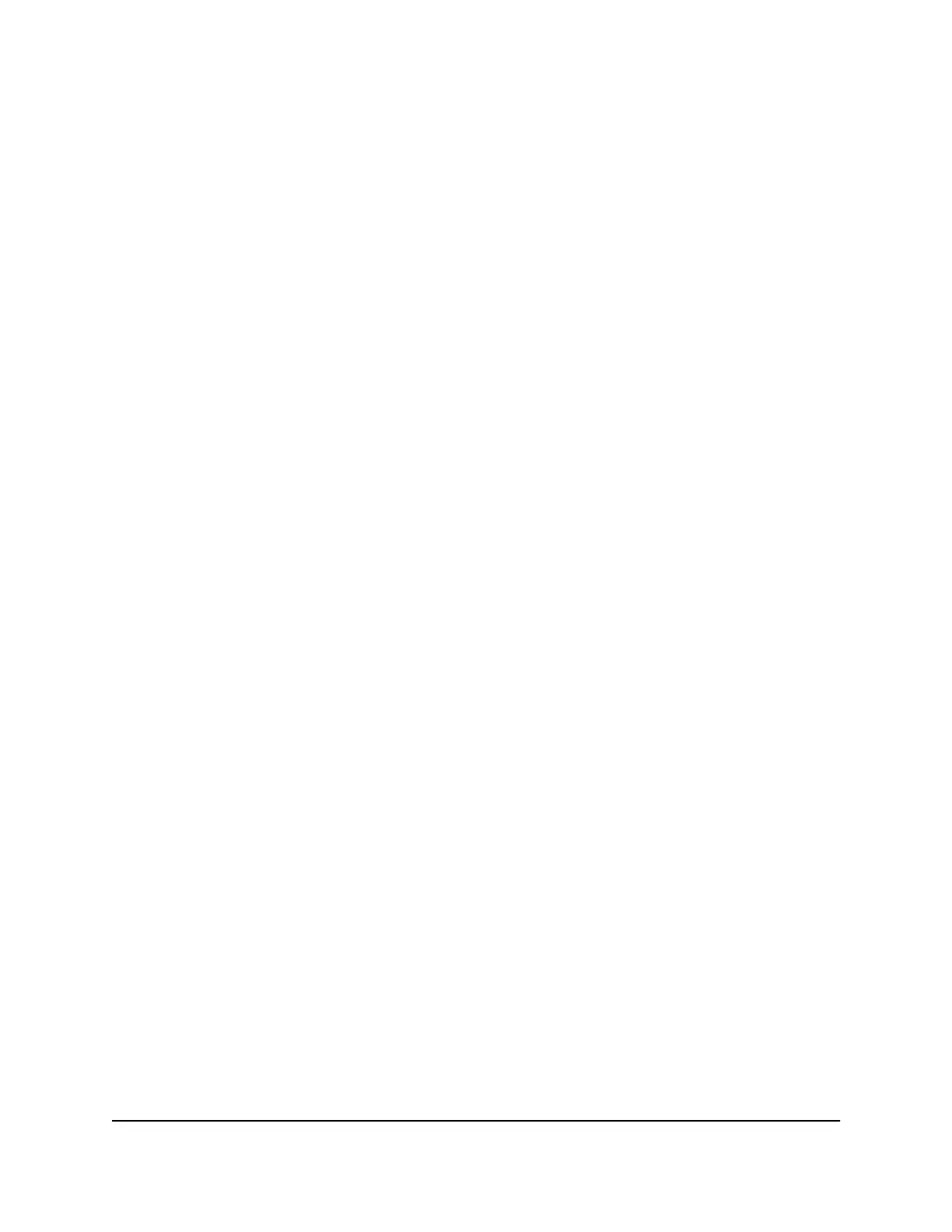If you cannot connect wirelessly, check the following:
• Is your computer or mobile device connected to another WiFi network in your
area? Some WiFi devices automatically connect to the first open network without
WiFi security that they discover.
• Is your computer or mobile device trying to connect to your network with its old
settings (before you changed the settings)? If so, update the WiFi network selection
in your computer or mobile device to match the current settings for your network.
Set up a guest WiFi network
A guest network allows visitors to use the Internet without using your WiFi security
password or with a different WiFi password. The guest WiFi network can broadcast
simultaneously in both the 2.4 GHz, 5 GHz, and 6 GHz bands. Although the guest network
is disabled by default, it is configured as an open network without security.
If you enable the guest WiFi network, the router automatically sends the new settings
to the satellite so that both the router and satellite broadcast the guest WiFi network.
To enable and set up a guest network:
1.
Launch a web browser from a computer or mobile device that is connected to your
mesh network.
2.
Enter http://www.routerlogin.net.
A login window opens.
3.
Enter the router admin user name and password.
The user name is admin. The password is the one that you specified the first time
that you logged in. The user name and password are case-sensitive.
The BASIC Home page displays.
4.
Select Guest Network.
The Guest Network Settings page displays.
5.
Select the Enable Guest Network check box.
By default, the guest WiFi network is disabled.
6.
To control the SSID broadcast, select or clear the Enable SSID Broadcast check
box.
User Manual68Manage WiFi Settings
Nighthawk Tri-band Mesh WiFi 6E
