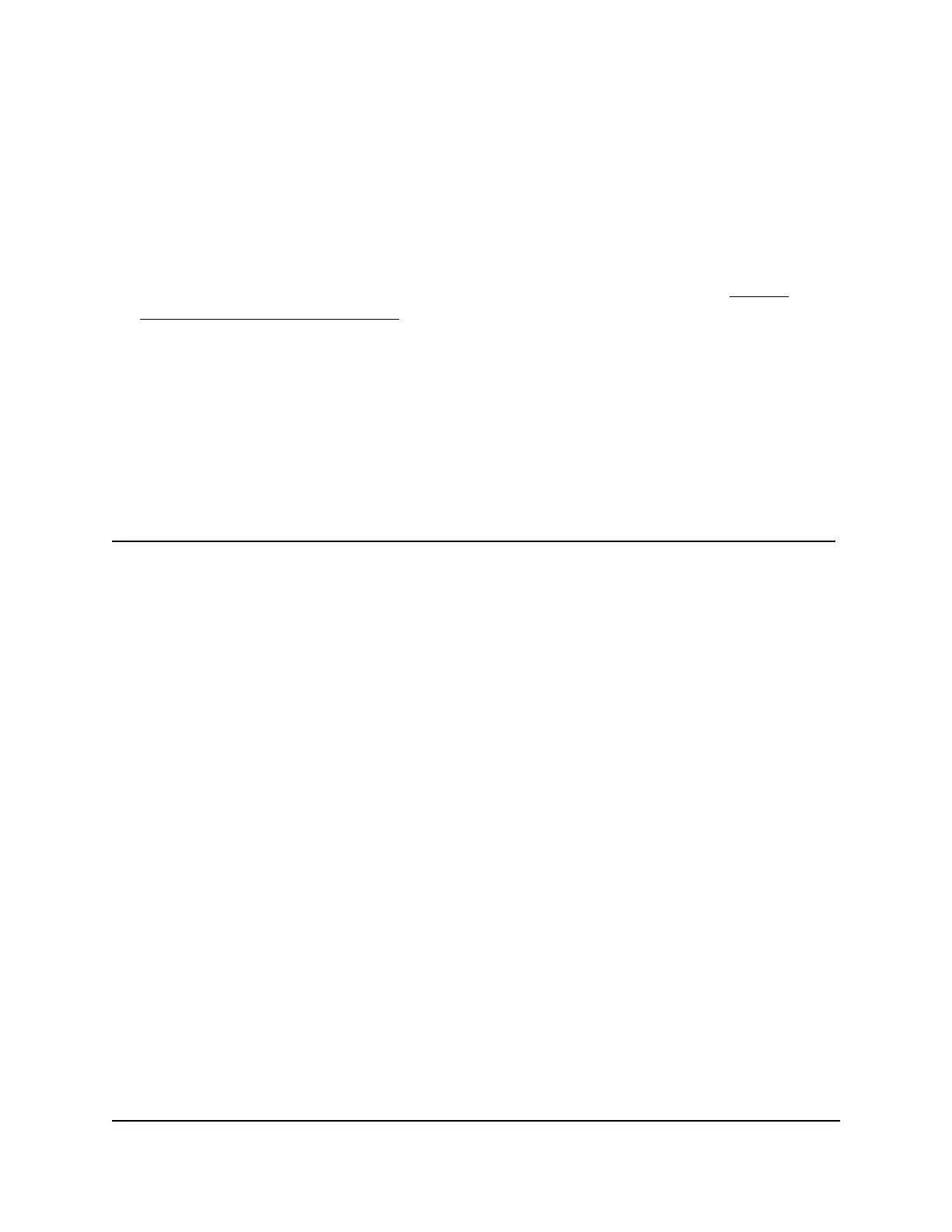The BASIC Home page displays.
6.
Select ADVANCED > Advanced Setup > VPN Service.
The VPN Service page displays.
7.
Make sure that the Enable VPN Service check box is selected.
For more information about the VPN configuration for the router, see Enable
OpenVPN service in the router on page 128.
8.
Click the For non-Windows button to download the router’s OpenVPN configuration
files to your Mac computer.
9.
Unzip the OpenVPN configuration files and copy them to the folder in which you
installed the Tunnelblick OpenVPN client utility.
You can now open a VPN tunnel to the router.
For more information about installing and using OpenVPN on your Mac computer, visit
https://openvpn.net/vpn-server-resources/installation-guide-for-openvpn-connect-client-on-macos/.
Install OpenVPN software on an iOS device
You must install both the OpenVPN Connect app and OpenVPN configuration files on
each iOS device where you want to use a VPN connection to your router.
To download and install the OpenVPN Connect app and OpenVPN configuration
files on an iOS device:
1.
On your iOS device, download and install the OpenVPN Connect app from the Apple
app store.
2.
Launch a web browser from a computer or your iOS device that is connected to your
mesh network.
3.
Enter http://www.routerlogin.net.
A login window opens.
4.
Enter the router user name and password.
The user name is admin. The password is the one that you specified the first time
that you logged in. The user name and password are case-sensitive.
The BASIC Home page displays.
5.
Select ADVANCED > Advanced Setup > VPN Service.
User Manual132Use OpenVPN to Access Your
Network
Nighthawk Tri-band Mesh WiFi 6E
