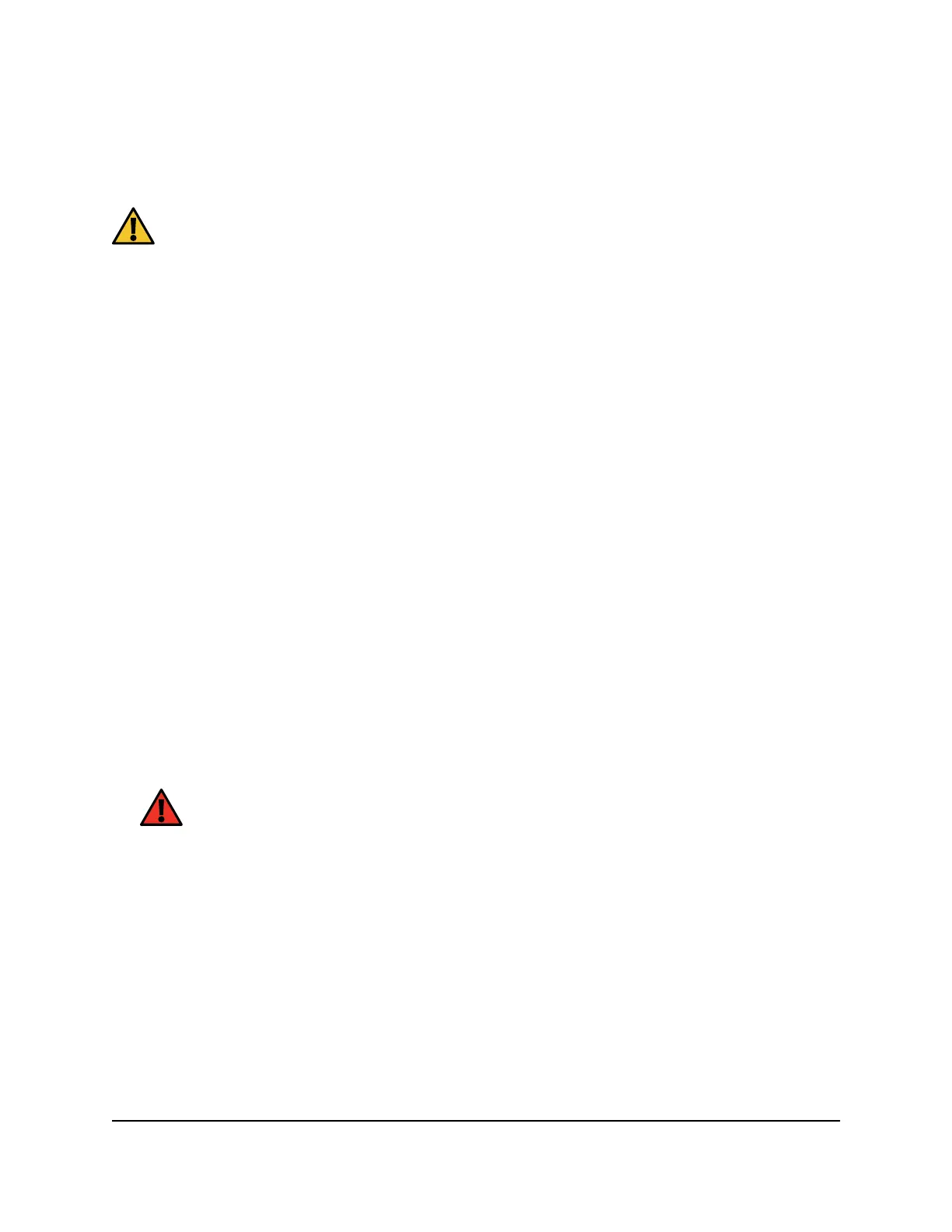Erase the settings on the router
CAUTION: This process erases all settings that you configured in the router.
To erase the settings on the router
1.
Launch a web browser from a computer or mobile device that is connected to your
mesh network.
2.
Enter http://www.routerlogin.net.
A login window opens.
3.
Enter the router admin user name and password.
The user name is admin. The password is the one that you specified the first time
that you logged in. The user name and password are case-sensitive.
The BASIC Home page displays.
4.
Select ADVANCED > Administration > Backup Settings.
The Backup Settings page displays.
5.
Click the Erase button.
The configuration is reset to factory default settings. When the reset is complete,
the router restarts. This process takes about two minutes.
WARNING: To avoid the risk of corrupting the firmware, do not interrupt
the reset. For example, do not close the browser, click a link, or load a new
page. Do not turn off the router. Wait until the router finishes restarting.
Connect to your router with Anywhere
Access
The Anywhere Access feature on the Nighthawk app allows you to connect to your
router when you're away from home and change its settings. Before you can use the
Anywhere Access feature on the Nighthawk app, you must update your router’s firmware
and download the latest Nighthawk app for your mobile device.
User Manual124Manage your Router and
Satellite
Nighthawk Tri-band Mesh WiFi 6E
