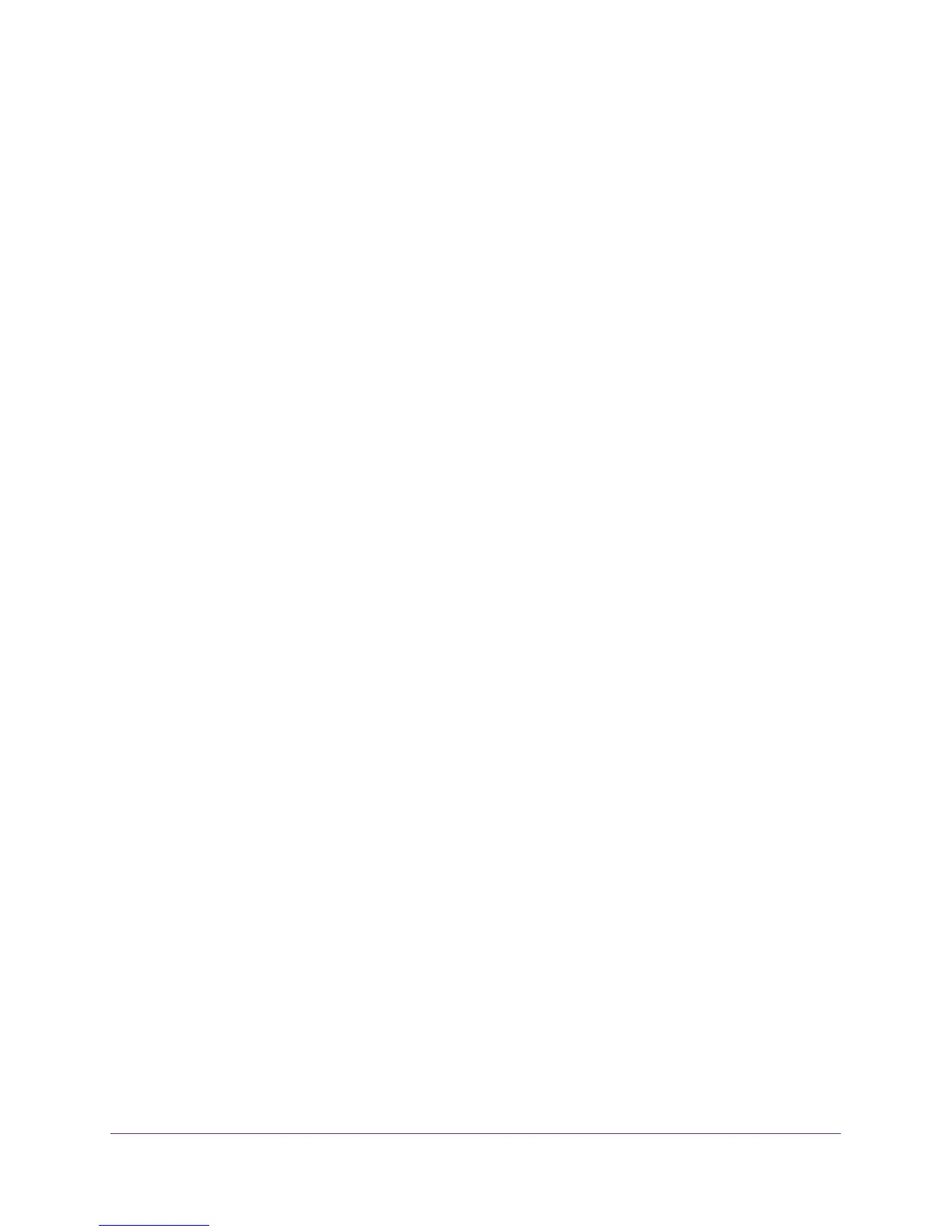Getting Started
16
ProSAFE 8-Port and 16-Port Gigabit Click Switch
Change the Password
The default password to access the switch is password. NETGEAR recommends that you
change this password to a more secure password. The ideal password contains no dictionary
words from any language and contains uppercase and lowercase letters, numbers, and
symbols. It can be up to 20 characters.
Use the ProSAFE Utility to Change the Password
To change the password:
1. Connect your computer to the same network as the switch.
You can use a WiFi or wired connection.
2. Double-click the ProSAFE Plus Utility icon.
The configuration home screen displays a list of Plus switches that it discovers on the
local network.
3. Select a switch.
If you do not see the switch, click the REFRESH button.
4. Click the APPLY button.
You are asked to enter the password for the switch.
5. Enter the switch’s password in the password field.
The switch’s default password is password.
The Switch Status screen displays.
6. Select Maintenance > Change Password.
The Change Password screen displays.
7. In the Old Password field, type the current password for the switch.
8. Type the new password in the New Password field and in the Re-type New Password
field.
9. Click the APPLY button.
Your settings are saved. Save the new password in a secure location so that you can
access the switch in the future.
Use Browser-Based Access to Change the Password
To change the password:
1. Set up your computer to use an IP address in the same subnet as the IP address of the
switch.
2. Use an Ethernet cable to connect your computer to an Ethernet port on the switch.
