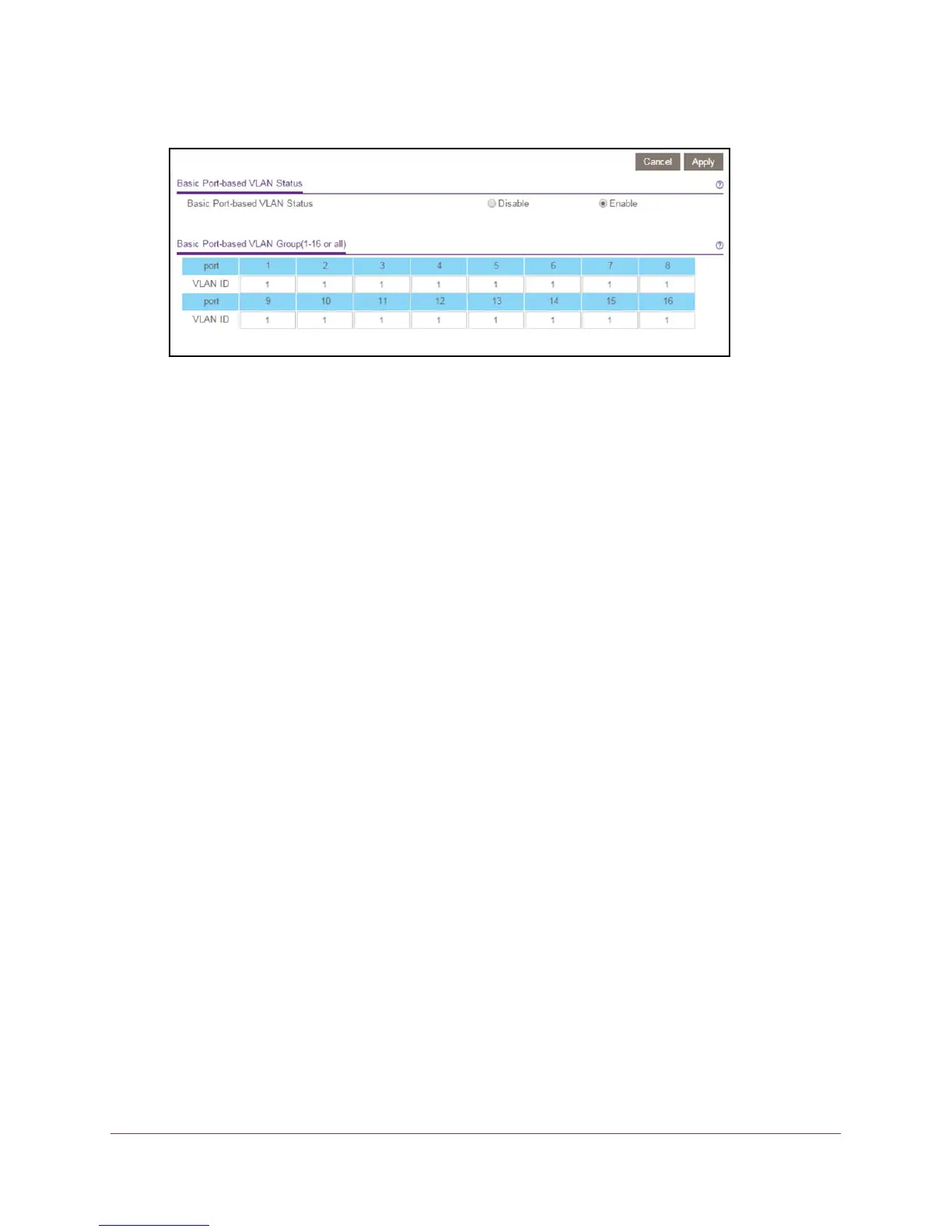Use VLANS for Traffic Segmentation
41
ProSAFE 8-Port and 16-Port Gigabit Click Switch
7. Select the Enable radio button.
A message displays asking if you want to delete previous VLAN settings.
8. Click the Ye
s button.
9. For each port to be added to the group, enter the ID of the VLAN group.
If all the VLAN groups share an uplink to the Internet or servers, enter all in the VLAN
Group field for the port that you want to use for the uplink.
10. Click the Apply button.
Your settings are saved.
11. T
o create more VLANs, repeat these steps with another VLAN ID.
Assign Ports to Multiple VLAN Groups
Port-based virtual LAN configuration assigns ports on the selected switch to a virtual LAN
group. The number of VLANs that can be created is limited to the number of ports on the
switch.
You can also create a basic port-based VLAN in which ports with the same ID are grouped
into the same VLAN group (see Create a Basic Port-Based VLAN on page 39).
Use the ProSAFE Utility to Assign Ports to Multiple VLAN
Groups
To assign ports to multiple VLAN groups in a port-based VLAN:
1. Connect your computer to the same network as the switch.
You can use a WiFi or wired connection.
2. Double-click the ProSAFE Plus Utility icon.
The configuration home screen displays a list of Plus switches that it discovers on the
local network.
3. Select a switch.
