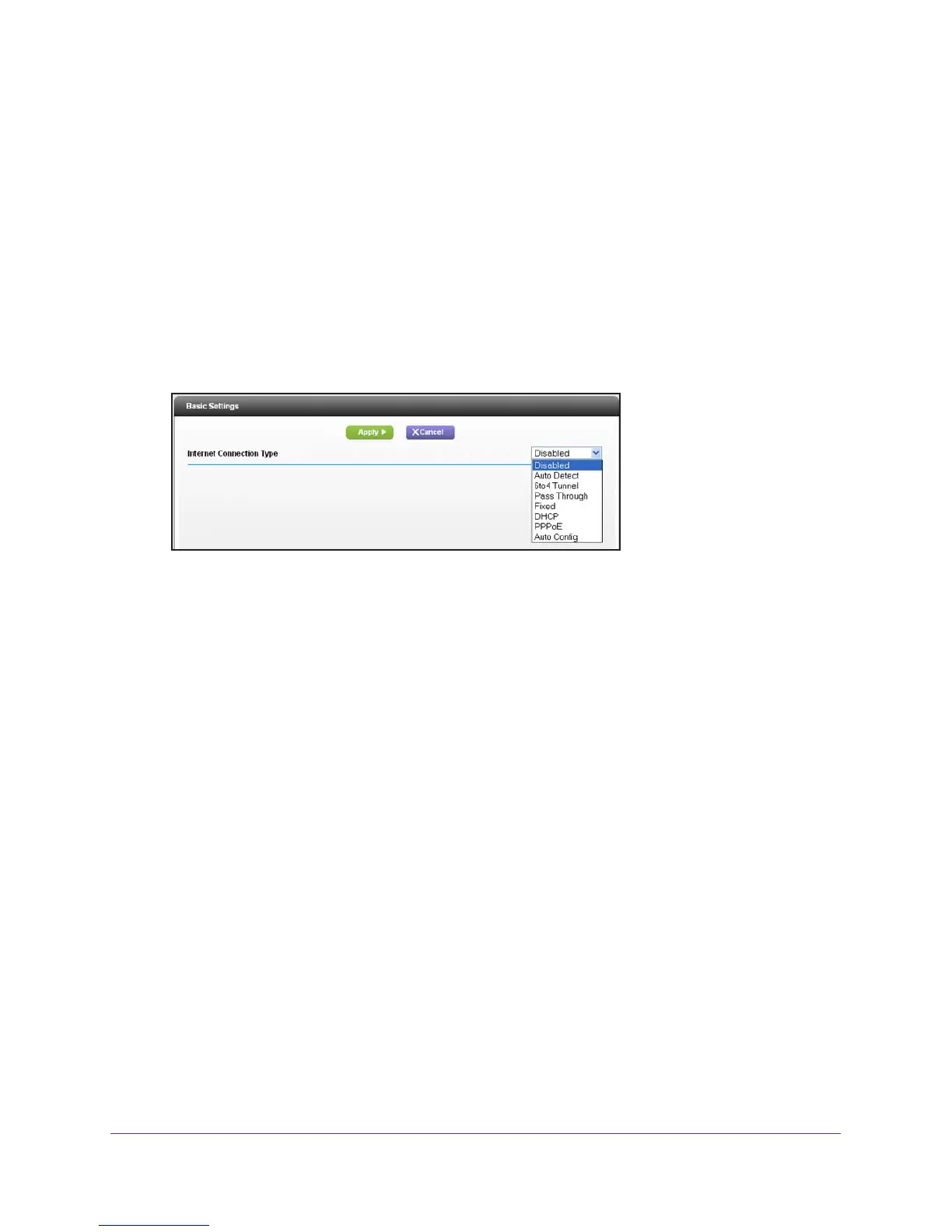Advanced Settings
102
R6250 Smart WiFi Router
Portmap Table also displays what type of port is open and whether that port is still active
for each IP address.
6. (Optional) To refresh the information in the UPnP Portmap Table, click the Refresh button.
IPv6
You can use this feature to set up an IPv6 Internet connection type if genie does not detect it
automatically.
To set up an IPv6 Internet connection type:
1. Select Advanced >
Advanced Setup > IPv6.
2. In the Internet Connection Type list, select the IPv6 connection type.
Your Internet service provider (ISP) can provide this information.
• If your ISP did not provide details, you can select IPv6 T
unnel.
• If you are not sure, select Auto Detect so that the router detects the IPv6 type that is
in use.
• If your Internet connection does not use PPPoE, DHCP
, or fixed, but is IPv6, select
Auto Config.
For more detailed information about Internet connection types, see the following sections.
3. Click the Apply button.
Your changes take effect.
Requirements for Entering IPv6 Addresses
IPv6 addresses are denoted by eight groups of hexadecimal quartets that are separated by
colons. Any four-digit group of zeroes within an IPv6 address can be reduced to a single zero
or altogether omitted.
The following errors invalidate an IPv6 address:
• More than eight groups of hexadecimal quartets
• More than four hexadecimal characters in a quartet
• More than two colons in a row
