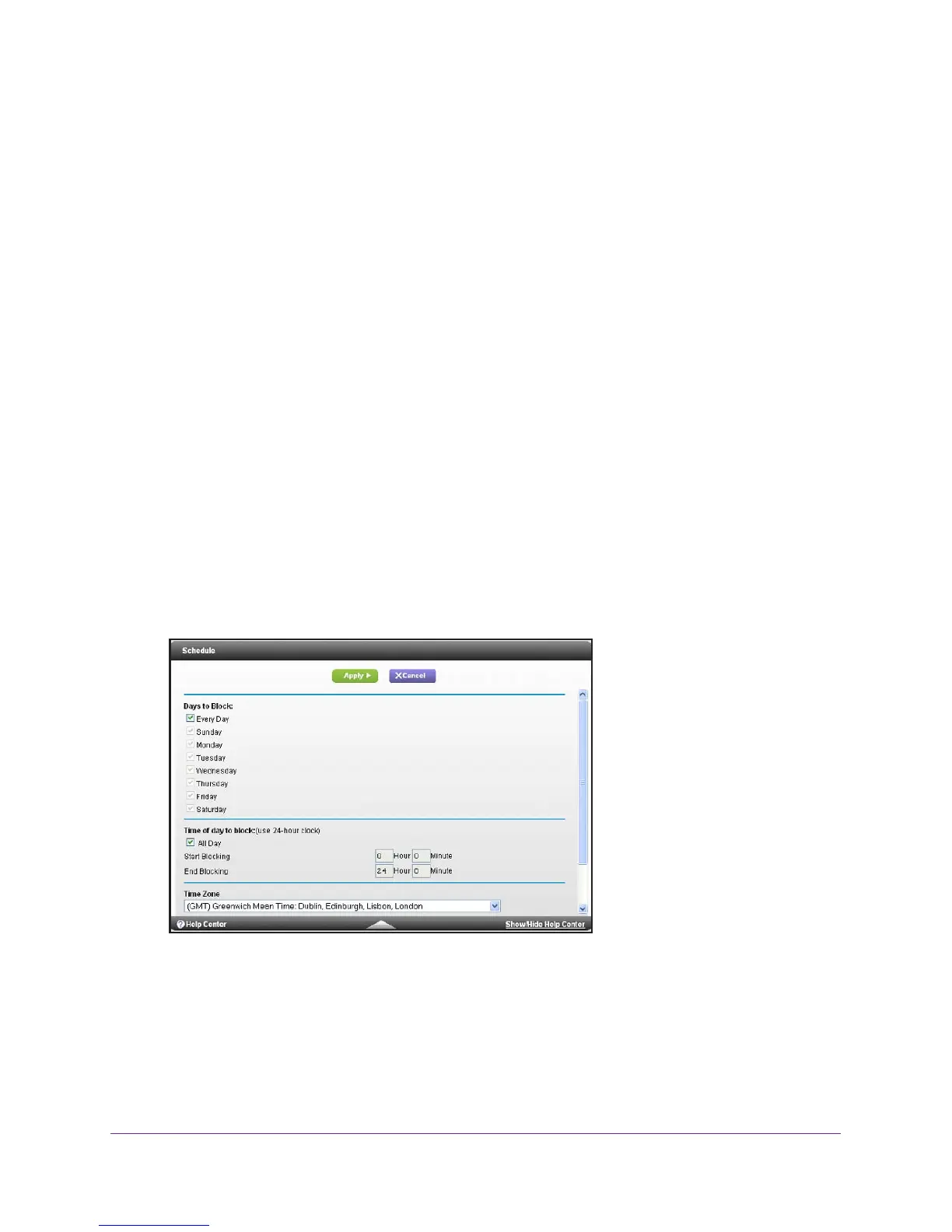Security
72
R6250 Smart WiFi Router
2. In the Service Name field, type a descriptive service name.
3. In the Service User list, select Any
, or select Single address and enter the IP address of
one computer.
• Any (the default), allows any computer on the Internet to use this service.
• Single address restricts the service to a particular computer
.
4. Select the service type, either TCP or UDP or both (TCP/UDP). If you are not sure, select
TCP/UDP
.
5. In the
Triggering Port field, enter the number of the outbound traffic port that will cause the
inbound ports to be opened.
6. Enter the inbound connection port information in the Connection
Type, Starting Port, and
Ending Port fields.
7. Click Apply.
The service appears in the Port Triggering Portmap Table.
8. Make sure that you enable port triggering so that the service that you added will be used.
Schedule Blocking
You can specify the days and time that you want to block Internet access.
To schedule blocking:
1. Select Advanced > Security > Schedule.
2. Set up the schedule for blocking keywords and services.
• Days to Block. Select days on which you want to apply blocking by selecting the
appropriate check boxes, or select Every Day to select the check boxes for all days.
• T
ime of Day to Block. Select a start and end time in 24-hour format, or select All
Day for 24-hour blocking.
