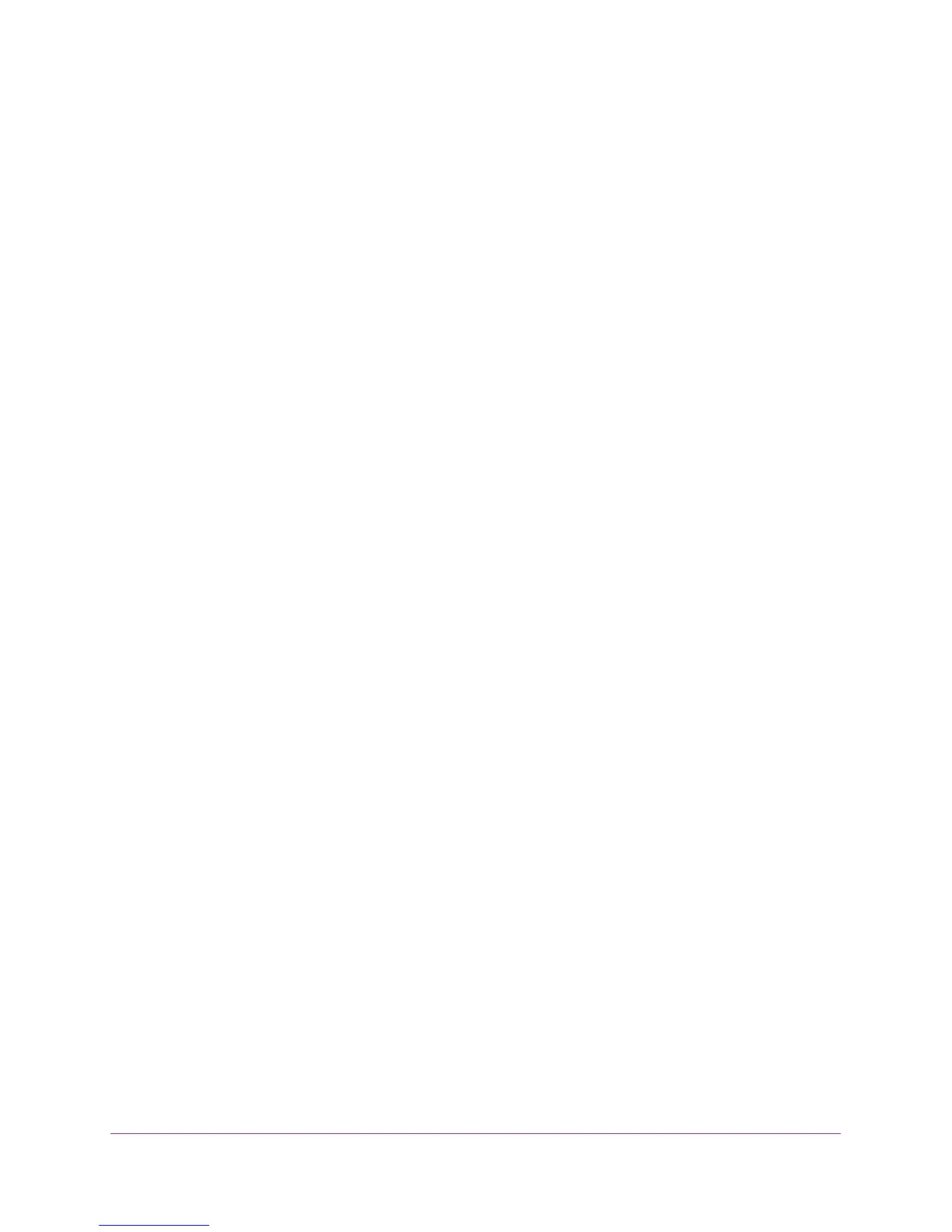NETGEAR genie Basic Settings
26
R6250 Smart WiFi Router
Wireless Settings Screen Fields
You can use this screen to view or change the wireless network settings and the security
option.
Enable SSID Broadcast. This feature allows the router to broadcast its SSID so wireless
stations can see this wireless name (SSID) in their scanned network lists. This check box is
selected by default. To turn off the SSID broadcast, clear this check box, and click Apply.
Enable Wireless Isolation. If this check box is selected, computers or wireless devices that
join the network can use the Internet, but cannot access each other or access Ethernet
devices on the network.
Name (SSID). The SSID is also known as the wireless network name. Enter a 32-character
(maximum) name in this field. This field is case-sensitive. The default SSID is randomly
generated, and NETGEAR strongly recommends that you do not change this setting.
Region. The location where the router is used. Select from the countries in the list. In the
United States, the region is fixed to United States and is not changeable.
Channel. The wireless channel the router uses. For 2.4 GHz, select a value from 1 through
13. (For products in the North America market, only Channels 1 through 11 can be operated.)
Do not change the channel unless you experience interference (shown by lost connections or
slow data transfers). If this happens, experiment with different channels to see which is the
best.
When you use multiple access points, it is better if adjacent access points use different radio
frequency channels to reduce interference. The recommended channel spacing between
adjacent access points is 4 channels (for example, use Channels 1 and 5, or 6 and 10).
Mode. For 2.4 GHz, Up to 145 Mbps is the default setting, which allows 802.11n and 802.11g
wireless devices to join the network. The other settings are Up to 54 Mbps, and Up to 300
Mbps.
At 5GHz, Up to 1300 Mbps is the default setting, which allows 802.11ac, 802.11a wireless
devices to join the network. The other settings are Up to 289 Mbps and 600 Mbps.
Security Options. The router comes with unique preset wireless security. These settings are
on the product label. NETGEAR recommends that you use preset security so that you
can refer to the label if you forget the WiFi password. However, you can change the
security option and passphrase.
Wireless Security Options
A security option is the type of security protocol applied to your wireless network. The
security protocol in force encrypts data transmissions and ensures that only trusted devices
receive authorization to connect to your network. Wi-Fi Protected Access (WPA) has several
options including pre-shared key (PSK) encryption.
WPA encryption is built into all hardware that has the Wi-Fi-certified seal. This seal means
that the product is authorized by the Wi-Fi Alliance (http://www.wi-fi.org/) because it complies
with the worldwide single standard for high-speed wireless local area networking.
