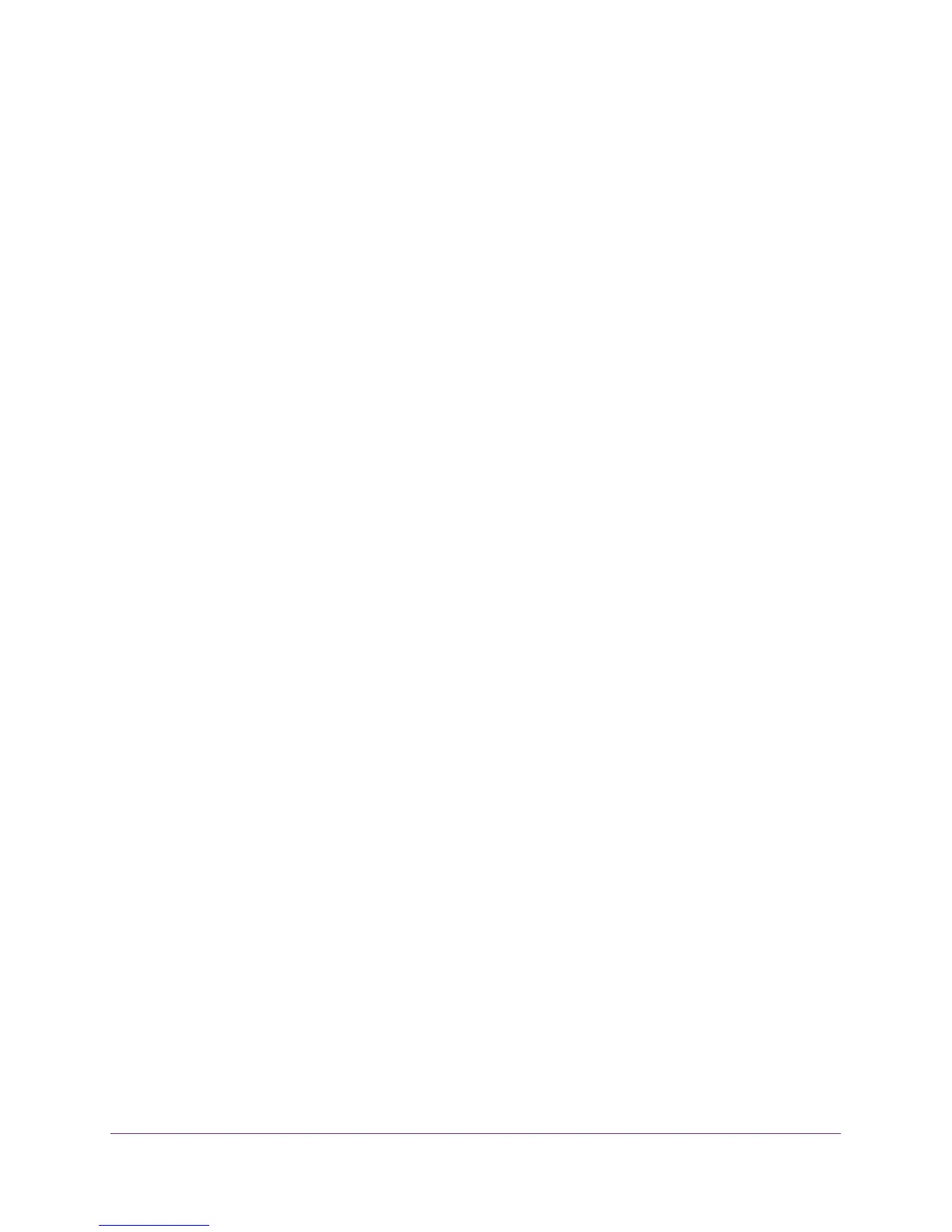Advanced Settings
106
R6250 Smart WiFi Router
3. Configure the remote 6to4 relay router settings by selecting one of the following buttons:
• Auto. Your router uses any remote relay router that is available on the Internet. This is
the default setting.
• Static IP Address. Enter the static IPv4 address of the remote relay router. This
address is usually provided by your IPv6 ISP.
4. Specify how the router assigns IPv6 addresses to the devices on your home network (the
LAN) by selecting one of the following radio buttons:
• Use DHCP Server. This method passes more information to LAN devices, but some
IPv6 systems might not support the DHCv6 client function.
• Auto Config. This is the default setting.
5. (Optional) Select the Use This Interface ID check box, and specify the interface ID that you
want to be used for the IPv6 address of the router’s LAN interface.
If you do not specify an ID here, the router generates one automatically from its MAC
address.
6. Click the Apply button.
IPv6 Pass Through
In pass-through mode, the router works as a Layer 2 Ethernet switch with two ports (LAN and
WAN Ethernet ports) for IPv6 packets. The router does not process any IPv6 header packets.
To set up a pass-through IPv6 Internet connection:
1. Select Advanced > Advanced Setup > IPv6.
The IPv6 screen displays.
2. In the Internet Connection Type list, select Pass Through.
The screen adjusts, but no additional fields display.
3. Click the Apply button.
IPv6 Fixed
To set up a pass-through IPv6 Internet connection:
1. Select Advanced > Advanced Setup > IPv6.
The IPv6 screen displays.
2. Select Fixed from the menu.
