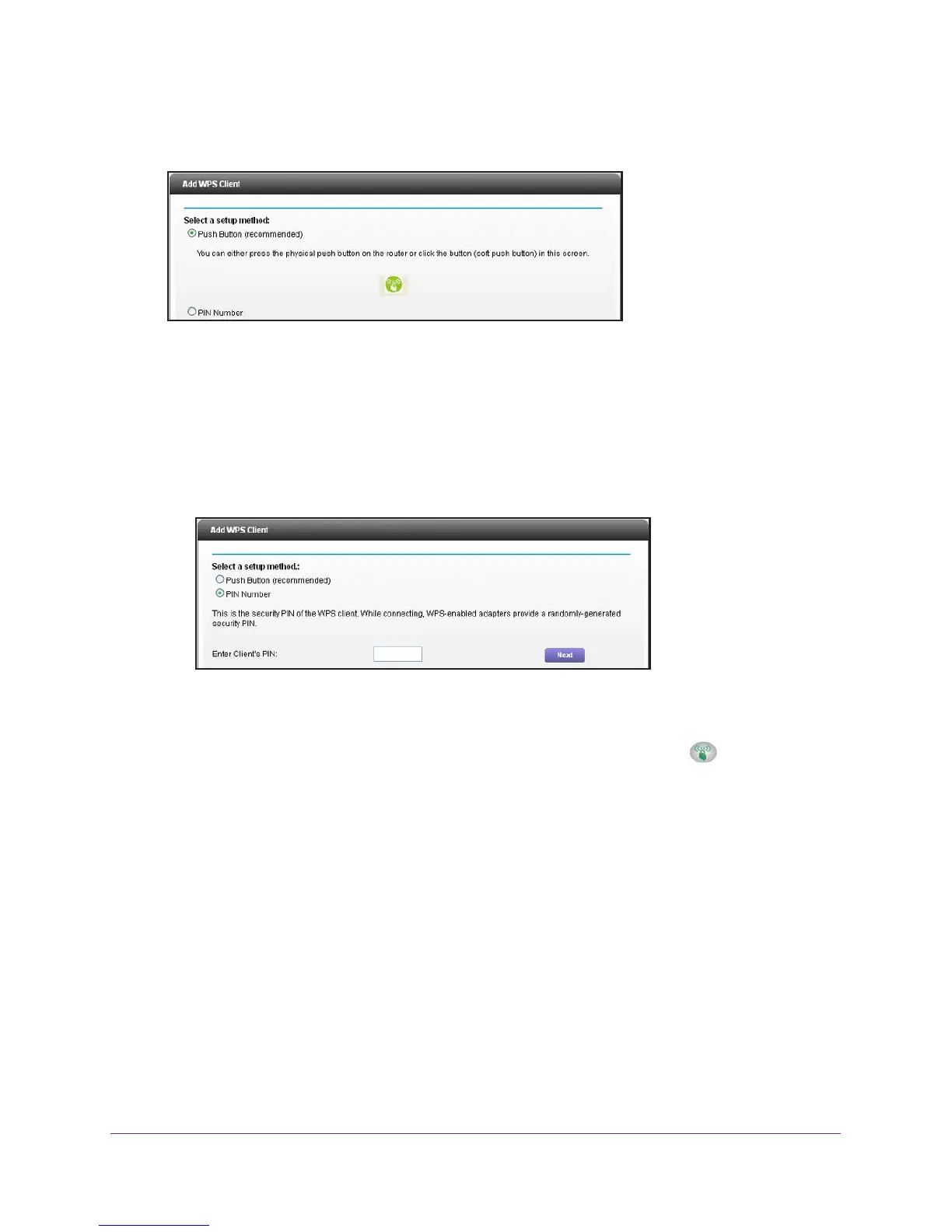NETGEAR genie Advanced Home
39
R6250 Smart WiFi Router
The following screen lets you select the method for adding the WPS client (a wireless
device or computer).
You can use either the push button or PIN method.
3. Select either Push Button or PIN Number.
• T
o use the push button method, either click the WPS button on this screen, or press
the WPS button on the side of the router. Within 2 minutes, go to the wireless client
and press its WPS button to join the network without entering a password.
• T
o use the PIN method, select the PIN Number radio button, enter the client security
PIN, and click Next.
Within 2 minutes, go to the client device and use its WPS software to join the network
without entering a password.
The router attempts to add the WPS-capable device. The WPS LED on the front of
the router blinks green. When the router establishes a WPS connection, the LED is solid
green, and the router WPS screen displays a confirmation message.
Quality of Service (QoS) Setup
QoS is an advanced feature that can be used to prioritize some types of traffic ahead of
others. The router can provide QoS prioritization over the wireless link and on the Internet
connection.
WMM QoS for Wireless Multimedia Applications
The router supports Wi-Fi Multimedia Quality of Service (WMM QoS) to prioritize wireless
voice and video traffic over the wireless link. WMM QoS provides prioritization of wireless
data packets from different applications based on four access categories: voice, video, best
effort, and background. For an application to receive the benefits of WMM QoS, both it and
