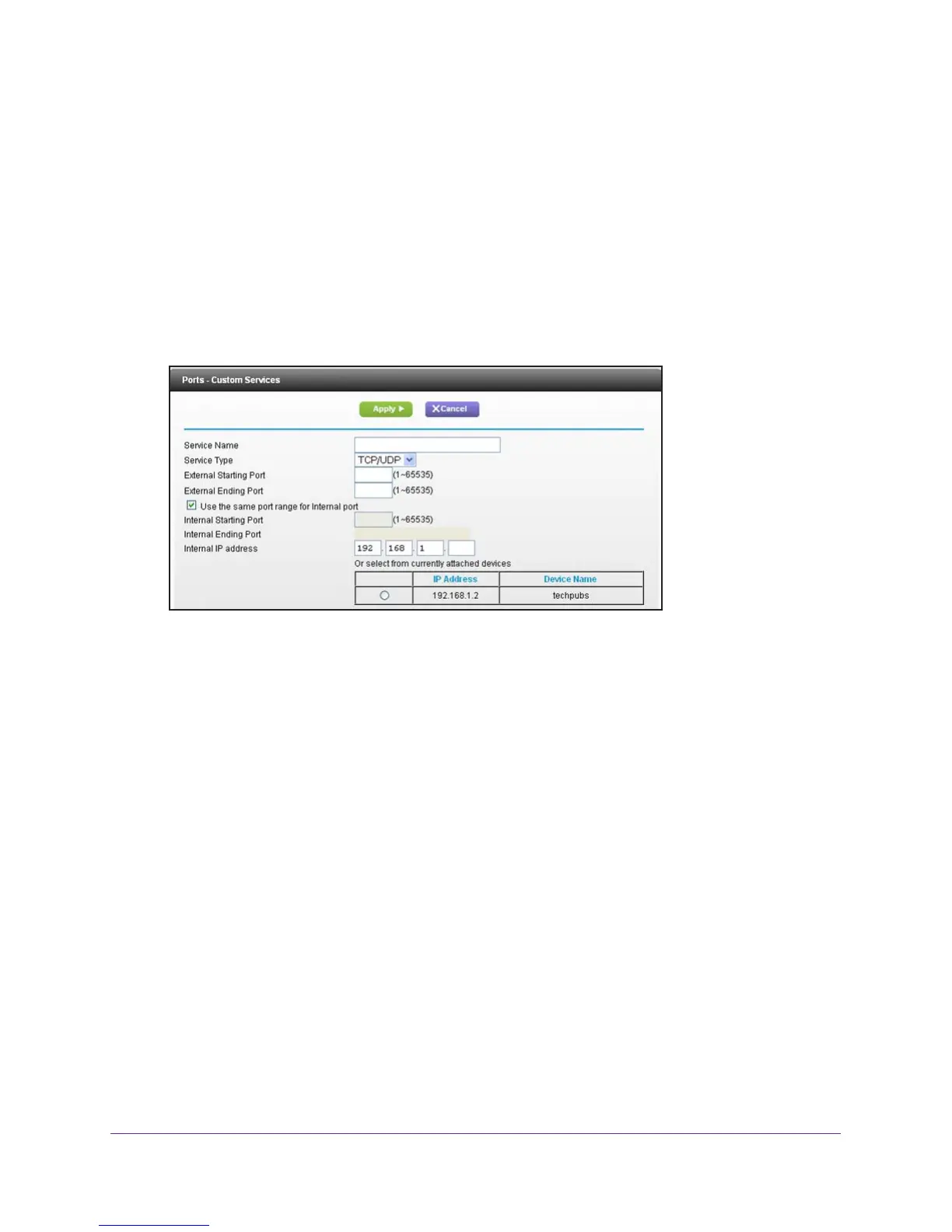Security
69
R6250 Smart WiFi Router
Add a Custom Service
To define a service, game, or application that does not appear in the Service Name list, first
determine which port number or range of numbers the application uses. You can usually
determine this information by contacting the publisher of the application or user groups or
news groups. When you have the port number information, follow these steps.
To add a custom service:
1. Select Advanced >
Advanced Setup > Port Forwarding/Port Triggering.
2. Select the Port Forwarding radio button as the service type.
3. Click the Add Custom Service button.
4. In the Service Name field, enter a descriptive name.
5. In the Service
Type field, select the protocol. If you are unsure, select TCP/UDP.
6. In the Eternal Starting Port field, enter the beginning port number
.
• If the application uses a single port, enter the same port number in the Ending Port
field.
• If the application uses a range of ports, enter the ending port number of the range in
the External Ending Port field.
7. Fill in the Internal IP address field or select the radio button from the list of currently attached
devices.
8. Click Apply.
The service appears in the list in the Port Forwarding/Port Triggering screen.
Edit or Delete a Port Forwarding Entry
To edit or delete a port forwarding entry:
1. Select Advanced >
Advanced Setup > Port Forwarding/Port Triggering.
2. Select the Port Forwarding radio button as the service type
3. In the table, select the radio button next to the service name.
4. Click Edit Service or Delete Service.
